E2E Settings
Constraints
- The repositories of Kanban projects do not support E2E settings.
- Project manager or project administrator can set project-level webhooks.
Integrated Systems
CodeArts Repo integrates with CodeArts Req for seamless requirement management, allowing you to associate code commits, branches, and merge requests with work items. E2E settings help you record the reasons for each code merge, including development requirements, trouble tickets, and completed work items. CodeArts Repo records the association information for future tracing. Association is enabled by default.
Work item types that can be associated with CodeArts Repo are listed in the following table.
|
Project Type |
Supported Work Items |
|---|---|
|
Scrum |
Epic, feature, story, task, and bug |
|
IPD system device |
Initial requirement (IR), system requirement (SR), allocated requirement (AR), and bug |
|
IPD standalone software |
IR, user story (US), bug |
|
IPD-self-operated software/cloud service project template |
Epic, feature (FE), US, task, and bug |
Integration Policies
(Optional) Specify available selection conditions when you associate with a work item.
Excluded States: States of work items that CANNOT be associated with. For example, if you choose New, it means the new work items cannot be associated with merge requests.
Associable Types: Types of work items that can be associated with. For example, if you choose Epic, it indicates the epic-type work items can be associated with merge requests.
Apply to: Only the selected branch can be used. For example, if master is selected, the merge request for the master branch follows the preceding exclusion status and association category settings.
Automatic ID Rules Extraction
Automatic ID extraction rules can automatically extract ID based on code commit messages. For details, see the following table.
|
Parameter |
Description |
|---|---|
|
ID Prefix |
Optional. Max. 10 prefixes, with each prefix containing up to 200 characters. |
|
Separator |
Optional. The default value is ;. |
|
ID Suffix |
Optional. Line breaks are used by default. |
When configuring the automatic ID extraction rules, please note that:
- The prefix, suffix, and separator cannot contain each other. Otherwise, the extraction effect may be unsatisfying.
- If Separator is left empty, the values of ID Prefix and ID Suffix cannot be semicolon (;).
- If ID Suffix is left empty, the values of ID Prefix and Separator cannot be \n.
- The values of ID Prefix, Separator, and ID Suffix are matched in full character mode. Regular expressions are not supported.
Examples
- Configure E2E settings.
- Go to the target repository.
- Choose Settings > Service Integration > E2E Settings. The E2E Settings page is displayed.
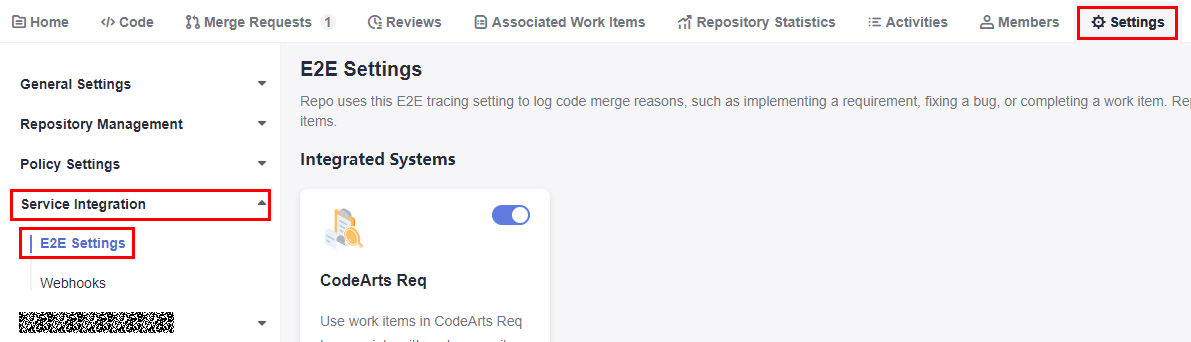
- Configure the following integration policies and click Submit.
Applicable Branches: Select the target branch, for example, branch.
ID Prefix: user-defined prefix, for example, Incorporated requirements.
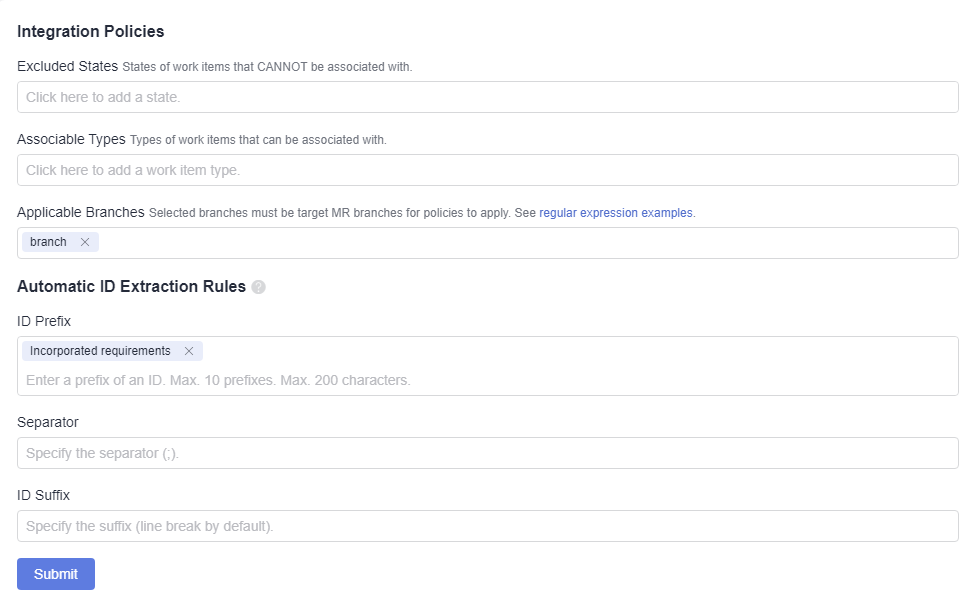
- Create a work item.
- Click the target project name to access the project.
- On the Work Items tab, click Create Work Item and choose Task from the drop-down list box. The page for creating a work item is displayed.
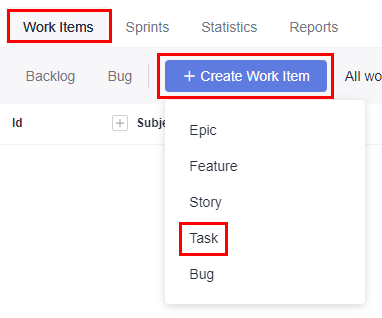
- Enter a title, for example, Sprint 1.
Retain the default values for other parameters. Click Save.
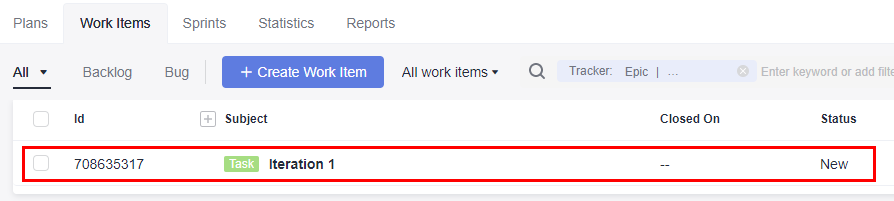
- Create a File.
- Go to the repository list page and click the name of the target repository.
- On the Code tab, click Create and choose Create File from the drop-down list box. The page for creating a file is displayed.
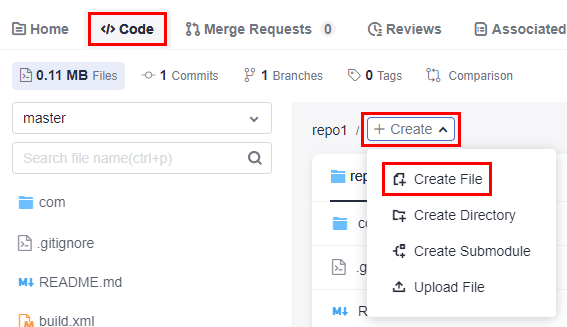
- Enter the following information, retain the default values for other parameters, and click OK.
File name: user-defined file name, for example, Sample_Code.
File content: user-defined file content.
Commit message: Enter the prefix and work item number in the E2E settings, for example, 708635317.
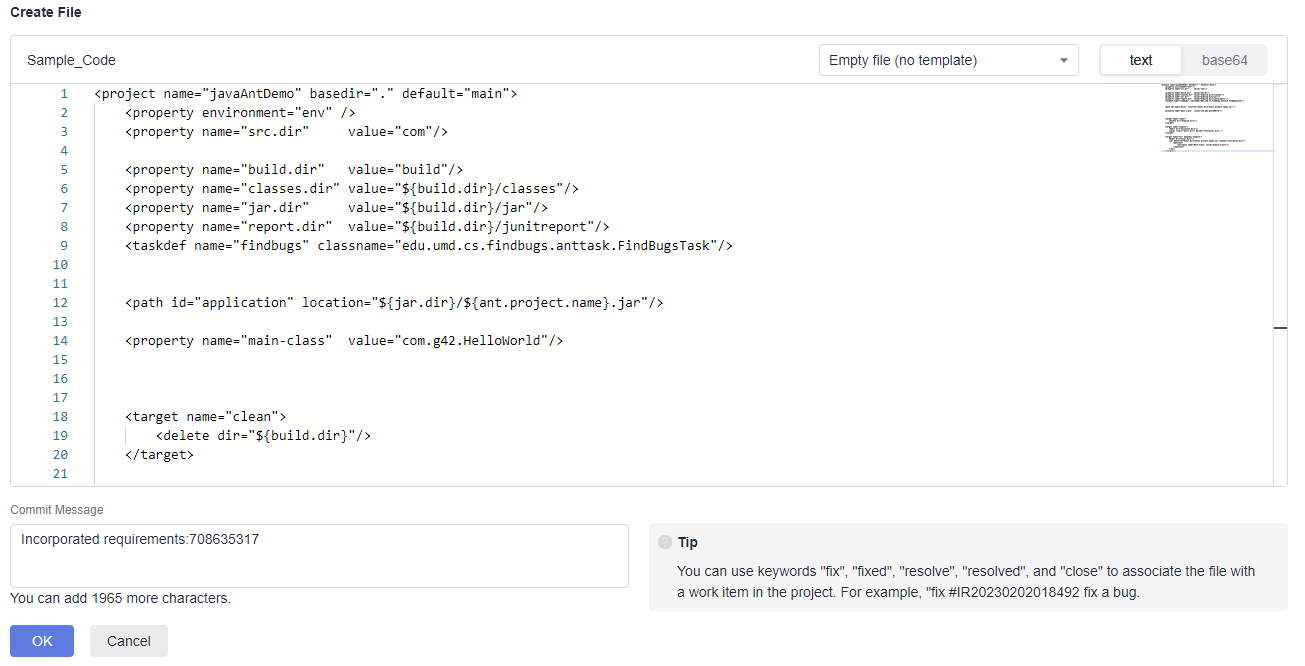
- Extract the ticket number when creating a merge request.
- Switch to the Merge Requests tab and click New.
- Select Dev as the source branch and master as the target branch, and click Next. The page for creating a merge request is displayed.
At this point, the work item is automatically extracted to the merge request.
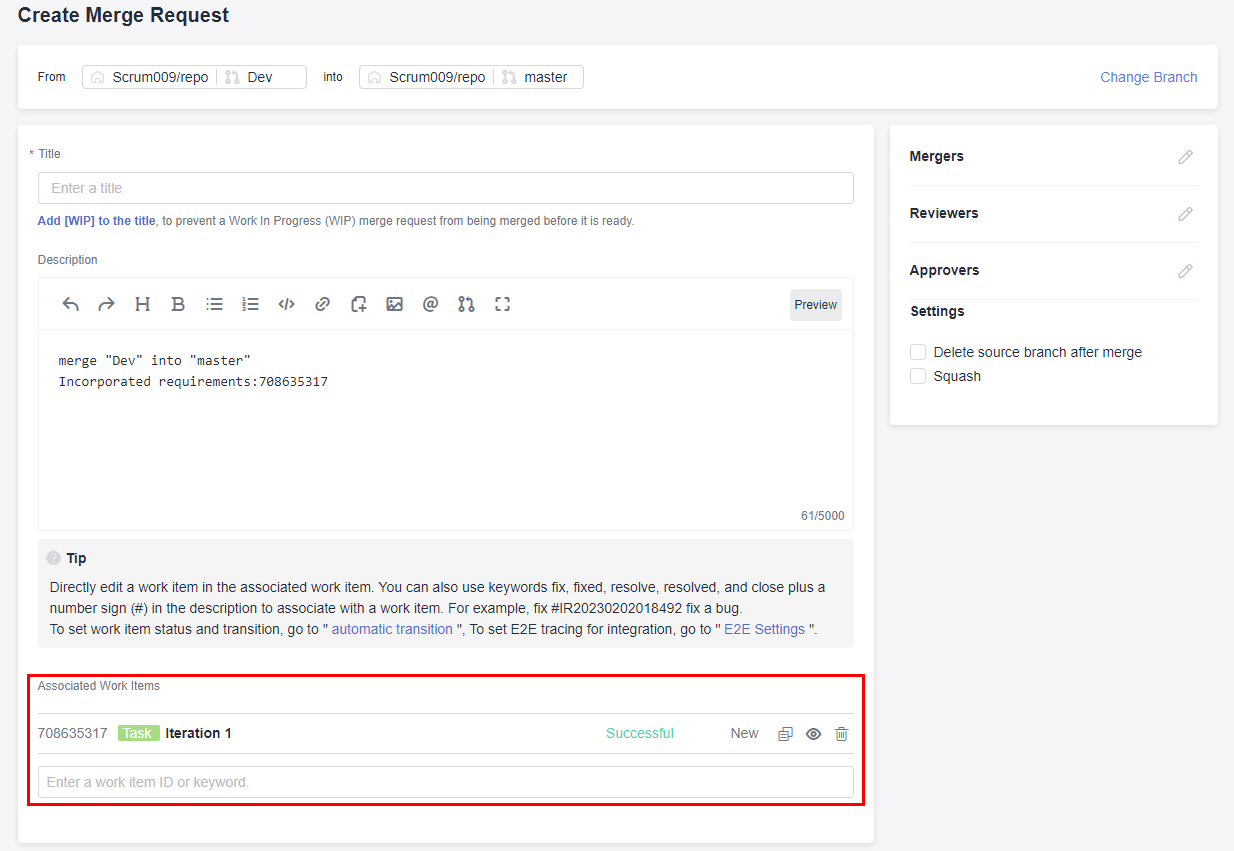
Feedback
Was this page helpful?
Provide feedbackThank you very much for your feedback. We will continue working to improve the documentation.






