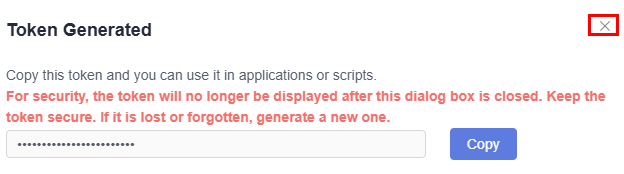Configuring an Access Token
Constraints
Configuring an Access Token
|
Parameter |
Description |
|---|---|
|
Token Name |
Mandatory Custom name with a maximum of 200 characters. |
|
Description |
Optional. If the description is empty, -- is displayed in the list. Max. 200 characters. |
|
Permissions |
This parameter is selected by default and cannot be modified. Read/Write repo: Read from and write into repositories using HTTPS. |
|
Expired |
Mandatory Time when a token expires. The default expiration date is set to 30 days from the current date, including the current day. For example, if a token is created on July 3, the default expiration date will be 23:59:59 on August 2. The expiration date can be set to one year from the creation date and cannot be left empty. |
After the preceding parameters are set, a token is generated. private-token is used as the username and the token is used as the password. You can clone or push the token in the script. For example:
git clone https://private-token:Your Token@example.com/repo_path.git
Feedback
Was this page helpful?
Provide feedbackThank you very much for your feedback. We will continue working to improve the documentation.