Associating a Custom Metric Template with a Resource Group
By associating a custom metric template with a resource group, you can create alarm rules for different resources in batches. If you have many cloud resources, you are advised to create resource groups by service application, create alarm templates, and associate resource groups with the alarm templates to create alarm rules in batches. This simplifies and speeds up rule creation and maintenance. After the association, corresponding alarm rules will be generated. Any changes to the templates will update all related alarm policies.
Prerequisites
- You have created a resource group by referring to Creating a Resource Group.
- You have created a custom metric template by referring to Creating a Custom Metric or Event Template.
Associating a Custom Metric Template with a Resource Group
- Log in to the Cloud Eye console.
- In the navigation pane, choose Alarm Management > Alarm Templates.
- Click the Custom Metric Templates tab.
- Locate the target template and click Associate with Resource Group in the Operation column.
- On the Associate with Resource Group page, select the target resource group.
- Configure alarm notifications.
Table 1 Configuring alarm notifications Parameter
Description
Example Value
Alarm Notifications
Whether to send alarm notifications by SMS, email, HTTP, or HTTPS. This parameter is enabled by default.
Enabled
Recipient
Target recipient of alarm notifications. You can select the account contact or a topic. This parameter is available only if Notified By is set to Topic subscriptions. If there is a display name of a topic, the format is Topic name (Display name), and you can search for a topic by name or display name. If no display name is set for a topic, only the topic name will be displayed.
- The account contact is the mobile number and email address of the registered account.
- A topic is used to publish messages and subscribe to notifications. If there is no topic you need, create one first and add subscriptions to it. For details, see Creating a Topic and Adding Subscriptions.
Account contact
Notification Window
If Notified By is set to Notification groups or Topic subscriptions, you need to set the notification window.
Cloud Eye sends notifications only within the validity period specified in the alarm rule.
If you set Notification Window to 08:00 to 20:00, Cloud Eye only sends notifications within this period.
08:00-20:00
Time Zone
Time zone for the alarm notification window. By default, it matches the time zone of the client server, but can be manually configured.
(GMT+08:00) Beijing, Chongqing, Hong Kong, Urumqi, Kuala Lumpur, Singapore, Perth, Taipei, Irkutsk, Ulaanbaatar
Trigger Condition
This parameter is required when you set Notified By to Notification groups or Topic subscriptions. Condition that will trigger an alarm notification. You can select Generated alarm (when an alarm is generated), Cleared alarm (when an alarm is cleared), or both.
Generated alarm
- Select an enterprise project.
Figure 1 Advanced settings
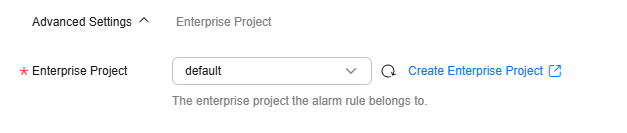
Table 2 Parameter of Advanced Settings Parameter
Description
Example Value
Enterprise Project
Enterprise project that the alarm template belongs to. Only users who have all permissions for the enterprise project can manage the alarm template.
default
- Click OK.

This operation requires asynchronous creation, modification, and deletion of alarm rules, which takes 5 to 10 minutes. If there are multiple association tasks, this process takes longer.
Feedback
Was this page helpful?
Provide feedbackThank you very much for your feedback. We will continue working to improve the documentation.






