Creating a File System from an SFS Turbo Backup
In case of a virus attack, accidental deletion, or software or hardware fault, you can use an SFS Turbo file system backup to create a new file system. Once created, data on the new file system is the same as that in the backup.
Notes and Constraints
In CloudPond scenarios, SFS Turbo backups cannot be used to create new SFS Turbo file systems.
Procedure
- Log in to the CBR console.
- Log in to the CBR console.
- In the upper left corner, click
 and select a region.
and select a region. - Click
 and choose Storage > Cloud Backup and Recovery.
and choose Storage > Cloud Backup and Recovery.
- Click the Backups tab and locate the desired backup. For details, see Viewing a Backup.
- Click Create New File System in the Operation column of the backup. The button is available only when the backup status is Available. The Create File System page is displayed.
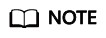
For how to create backups, see Purchasing an SFS Turbo Backup Vault and Creating an SFS Turbo Backup.
- Configure the file system parameters.
You can learn about the parameter descriptions in table "Parameter description" under "Creating an SFS Turbo File System" in Create a File System of the .
You can change the storage class of the file system within a certain range. For example, you can change a file system from Standard to Performance, but not from Standard to Standard - Enhanced.
The billing mode of the new file system can only be pay-per-use.
- Click Create Now.
- Go back to the file system list and check whether the file system is successfully created.
You will see the file system status change as follows: Creating, Available, Restoring, Available. You may not notice the Restoring status because Instant Restore is very fast. After the file system status changes from Creating to Available, the file system is successfully created. After the status has changed from Restoring to Available, backup data has been successfully restored to the created file system.
Feedback
Was this page helpful?
Provide feedbackThank you very much for your feedback. We will continue working to improve the documentation.






