Changing the Password of the Account for Reporting Alarms (SNMP v3)
To enhance the system O&M security, you are advised to change the password of the account for reporting alarms.
Prerequisites
- The username and password for logging in to the console have been obtained.
- The username and password for logging in to a server have been obtained.
Context
This section introduces the procedures in Windows and Linux.

There may be security risks if you use the same password for SNMP v3 authentication and data encryption. To ensure system security, you are advised to set different passwords for SNMP v3 authentication and data encryption.
Obtain the initial authentication password from technical support.
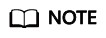
The password must meet the following complexity requirements:
- Contains 8 to 16 characters.
- Contains at least one of the following special characters: `~!@#$%^&*()-_=+\|[{}];:'",<.>/?
- Contains at least two of the following types of characters:
- Uppercase letters
- Lowercase letters
- Numeric characters
- Cannot be the same as the username or the username in reverse order.
- Cannot be the same as the old passwords.
- Cannot contain spaces.
Changing the Password of the Account for Reporting Alarms (SNMP v3) in Windows
- Log in to the server where the Agent is installed.
- Open the CLI and go to the Installation path\bin directory.
- Run the agentcli.exe chgsnmp command, enter the server login password, and press Enter.
Please choose operation: 1: Change authentication password 2: Change private password 3: Change authentication protocol 4: Change private protocol 5: Change security name 6: Change security Level 7: Change security model 8: Change context engine ID 9: Change context name Other: Quit Please choose:
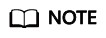
admin is the username configured during the Agent installation.
- Select the SN of the authentication password or data encryption password that you want to change and press Enter.
- Type the old password and press Enter.
- Type a new password and press Enter.
- Type the new password again and press Enter.
The password is changed.
Changing the Password of the Account for Reporting Alarms (SNMP v3) in Linux
- Log in to the Linux server using the server password.
- Run the TMOUT=0 command to prevent PuTTY from exiting due to session timeout.
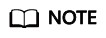
After you run the preceding command, the system continues to run even when no operation is performed, which brings security risks. To ensure system security, run the exit command to exit the system after you finish the operations.
- Run the su - rdadmin command to switch to user rdadmin.
- Run the /home/rdadmin/Agent/bin/agentcli chgsnmp command, enter the server login password, and press Enter.
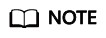
The installation path of the Agent is /home/rdadmin/Agent.
Please choose operation: 1: Change authentication password 2: Change private password 3: Change authentication protocol 4: Change private protocol 5: Change security name 6: Change security Level 7: Change security model 8: Change context engine ID 9: Change context name Other: Quit Please choose:
- Select the SN of the authentication password or data encryption password that you want to change and press Enter.
- Type the old password and press Enter.
- Type a new password and press Enter.
- Type the new password again and press Enter.
The password is changed.
Feedback
Was this page helpful?
Provide feedbackThank you very much for your feedback. We will continue working to improve the documentation.






