Managing Password Logs
After a password rule is executed, logs are generated accordingly. You can view the password change details in password logs.
Prerequisites
You have the operation permissions for the Password Rules module.
Viewing Log Details
- Log in to your bastion host.
- Choose Policy > Password Rules > Password Log to view and manage password logs.
- Query password logs.
Quick search: Enter a keyword in the search box and search for password change logs by rule name.
- Select the password log and click Detail.
You can view the log content, including the basic information and password change result.
Figure 1 Viewing password log details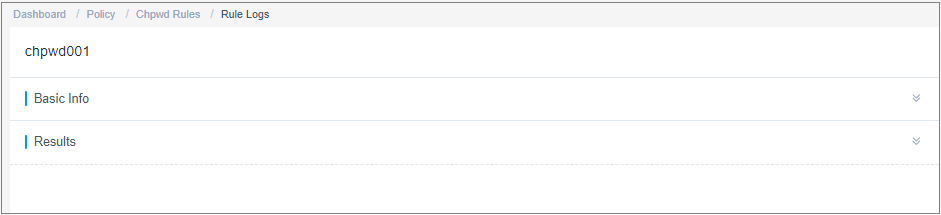
Downloading Password Logs
- Log in to your bastion host.
- Choose Policy > Password Rules > Password Log to view and manage password logs.
- Click Download.
- Confirm downloading information.
- Set encryption password: This parameter is optional. If this parameter is not set, the downloaded password log is an unencrypted CSV file. If you set a password, the downloaded password change log is an encrypted .zip file.
- User Password: This parameter is mandatory. You need to enter the login password of the current user and then the password change log can be downloaded only after the verification is successful. This ensures password security of managed host accounts.
- Click OK to download the file locally.
Deleting Execution Logs
- Log in to your bastion host.
- Choose Policy > Password Rules > Password Log.
- To delete one execution log, select the one you want and click Delete in the Operation column to delete it.
- To delete multiple execution logs at a time, select the ones you want and click Delete at the bottom of the list to delete all selected logs together.
Feedback
Was this page helpful?
Provide feedbackThank you very much for your feedback. We will continue working to improve the documentation.






