Test Coupons for Advanced Cloud Software Solution
Prerequisites
You have joined the Software Development Path and created advanced cloud software solutions (including those in the draft state).

Online coupon application is not supported if your account is a customer account associated with a partner. Contact the ecosystem manager to manually issue test coupons.
Procedure
- Use your account to log in to Huawei Cloud.
- Click Partner Center in the drop-down list of your account name in the upper right corner.
- Choose Benefits > Test Coupons in the menu on the top.
- Locate Software Partner in the Benefit column, click the drop-down arrow to expand the details, find Test Coupons for Advanced Cloud Software Solution, and click Request in the Operation column.
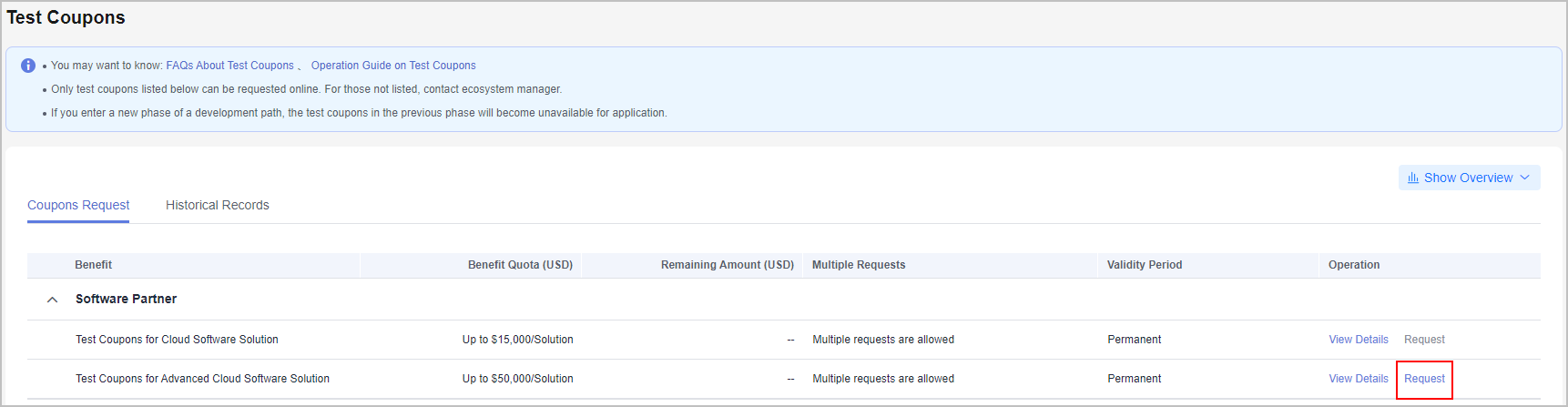
- Specify required information and click Submit.
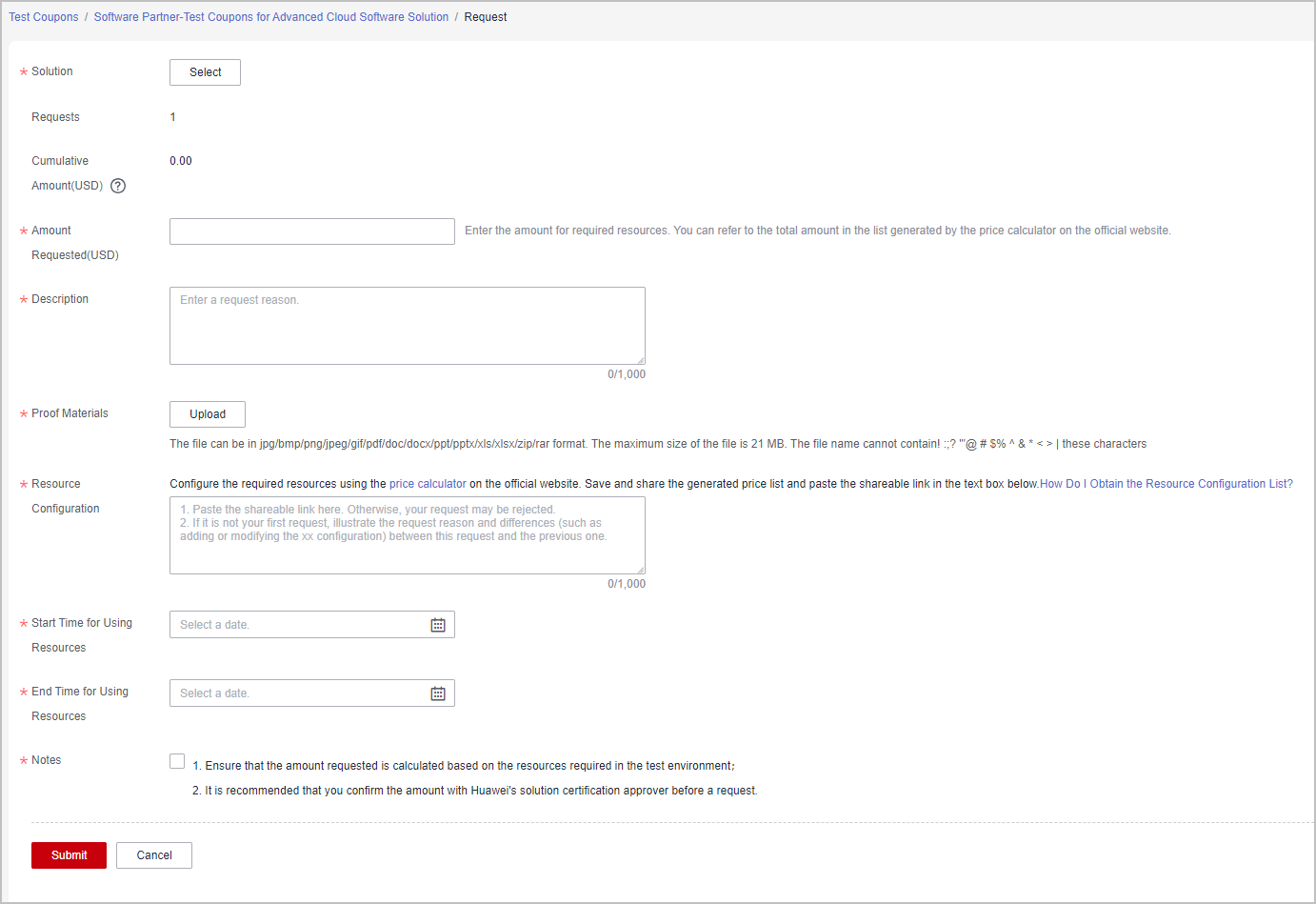

- Select an existing solution in the Solution area on the coupon request page.
- If there is an application for test coupons that is in the pending approval state, you can request the test coupons again only after the application is approved.
- Resource configuration: Configure the required resources using the price calculator on the official website. Save and share the generated price list and paste the shareable link in the text box. For details, see Resource configuration.
- A message is displayed indicating that your request has been submitted successfully.
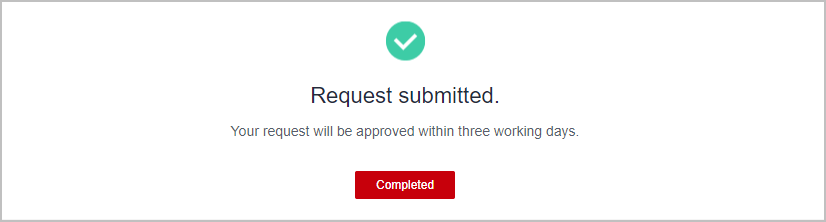
Other Operations
- Viewing request history
On the Coupons Request tab page, click View Details in the Operation column. View the request records of the test coupon on the displayed page.
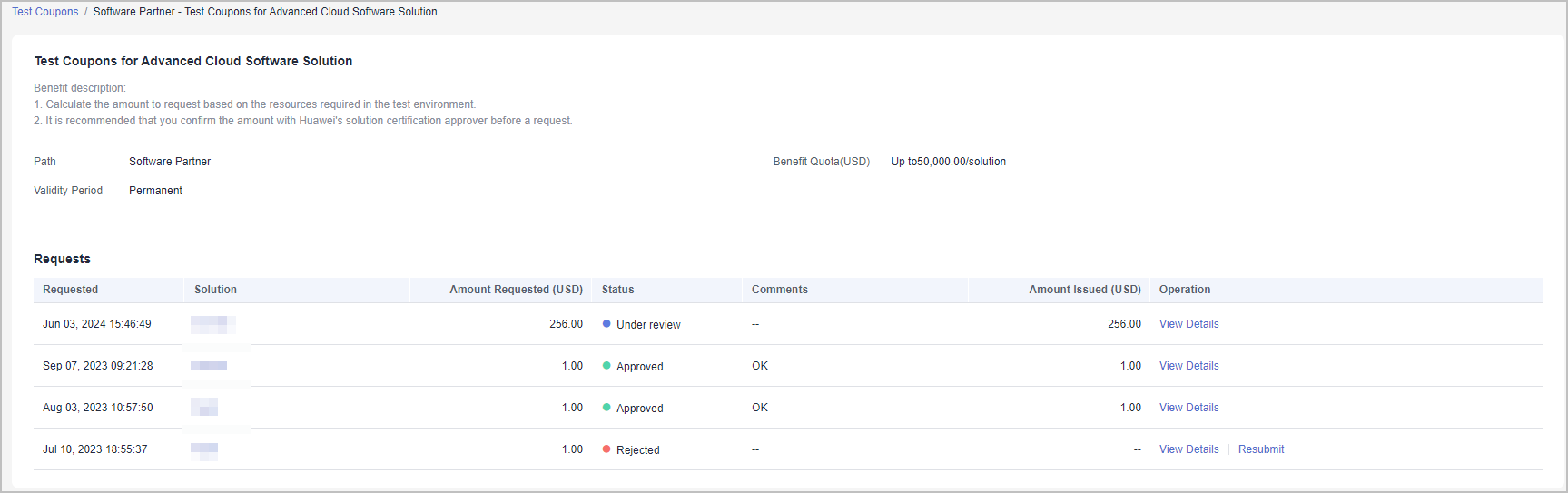
- Viewing historical records
Switch to the Historical Records tab page and view the request records of different test coupons.
- Re-initiating coupon request when your request is rejected
- Click View Details in the Operation column. In the Requests area on the displayed page, view the rejection details , modify the request, and submit it again.
- Click Request in the Operation column. In the displayed dialog box, you can choose to modify the information based on the review comments and submit the request again or initiate a new request.
- Viewing the statistics of test coupons
Click Show Overview on the Test Coupons page to show the statistics of the test coupons in the current account.
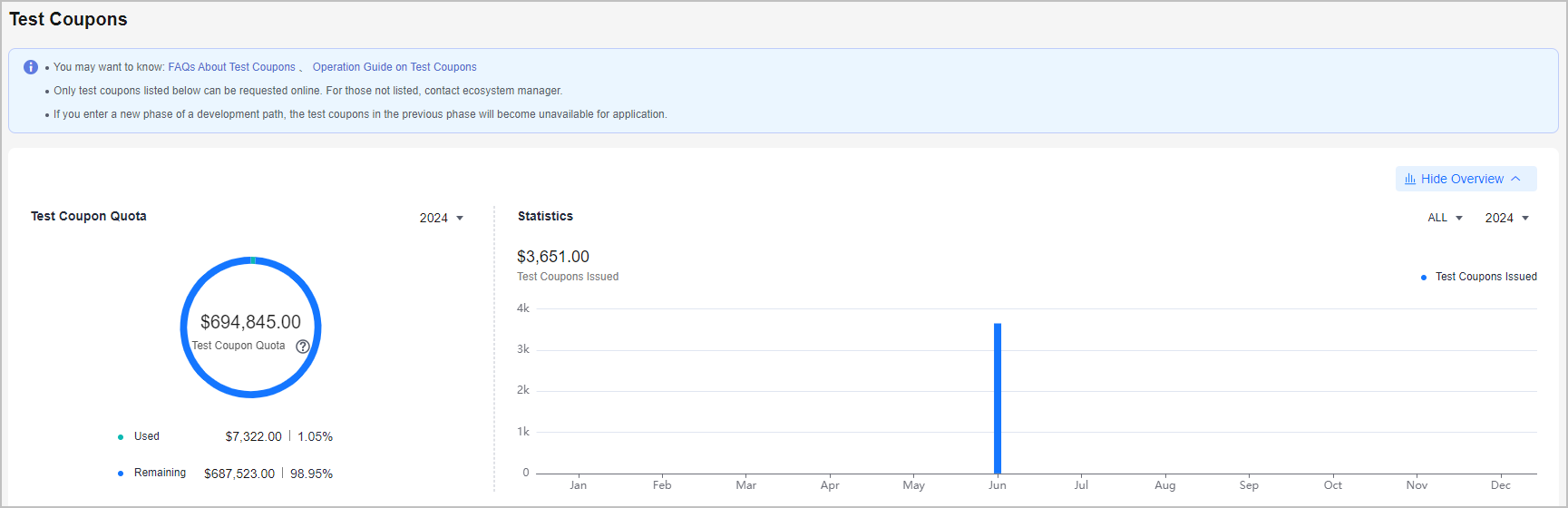
Feedback
Was this page helpful?
Provide feedbackThank you very much for your feedback. We will continue working to improve the documentation.






