Viewing Expenditure Statistics
A partner can view the expenditure overview, trend, and distribution of a customer.
Precautions
For details about the expenditure statistics rules, click .
Procedure
- Use your partner account to log in to .
- In the drop-down list of your account name, click Partner Center to go to the Partner Center.
- On the top navigation bar, choose Sales > Operations Statistics > Expenditures.
- The Overview tab page is displayed by default. Select a time range and enter an account manager name or account name in the search box to query the expenditure trend, amount due, and amount paid.
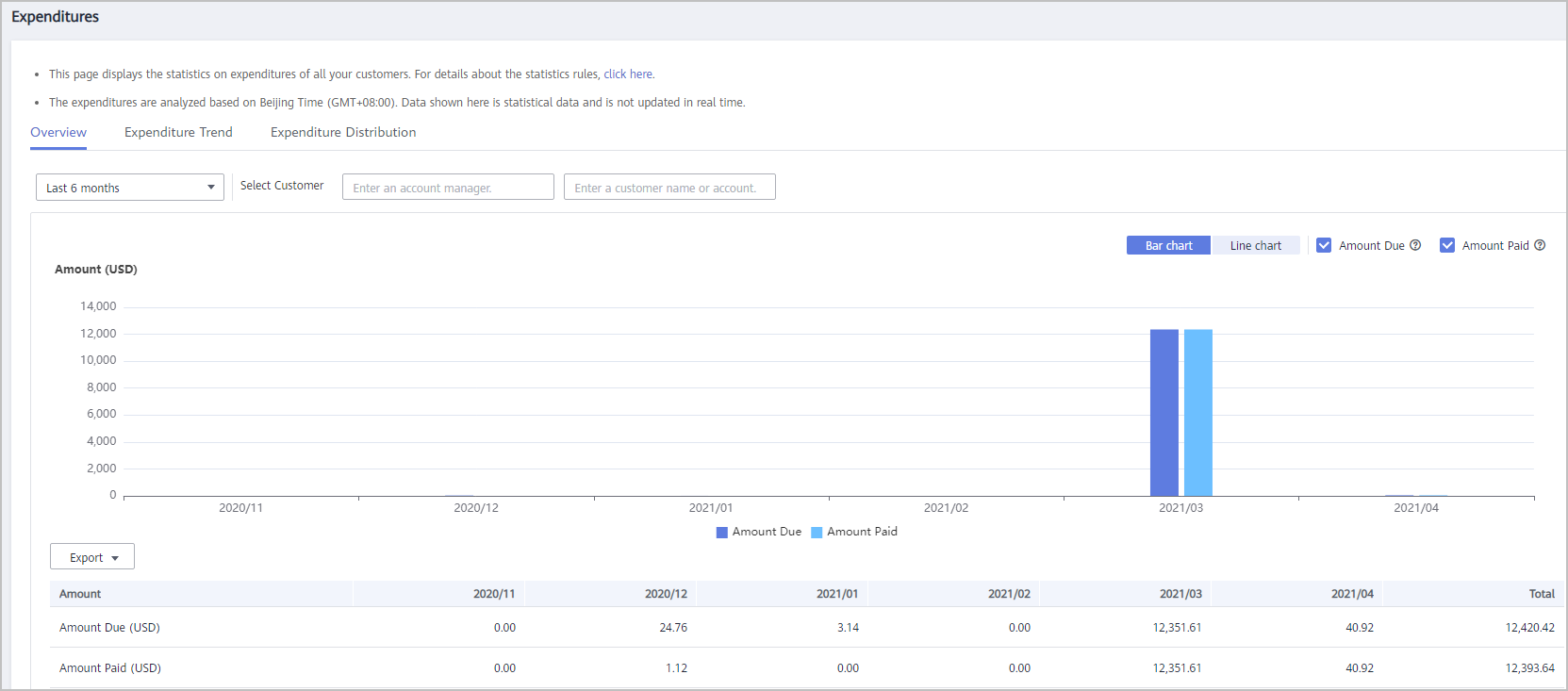 Export customer expenditure data.
Export customer expenditure data. - Select the Expenditure Trend tab, select a time range, and set the grouping basis (service type, billing mode, association type, account manager, and customer account) to view the expenditure trend of customers and detailed fees. You can also set criteria in Sorting Dimensions and Advanced Settings on the right.
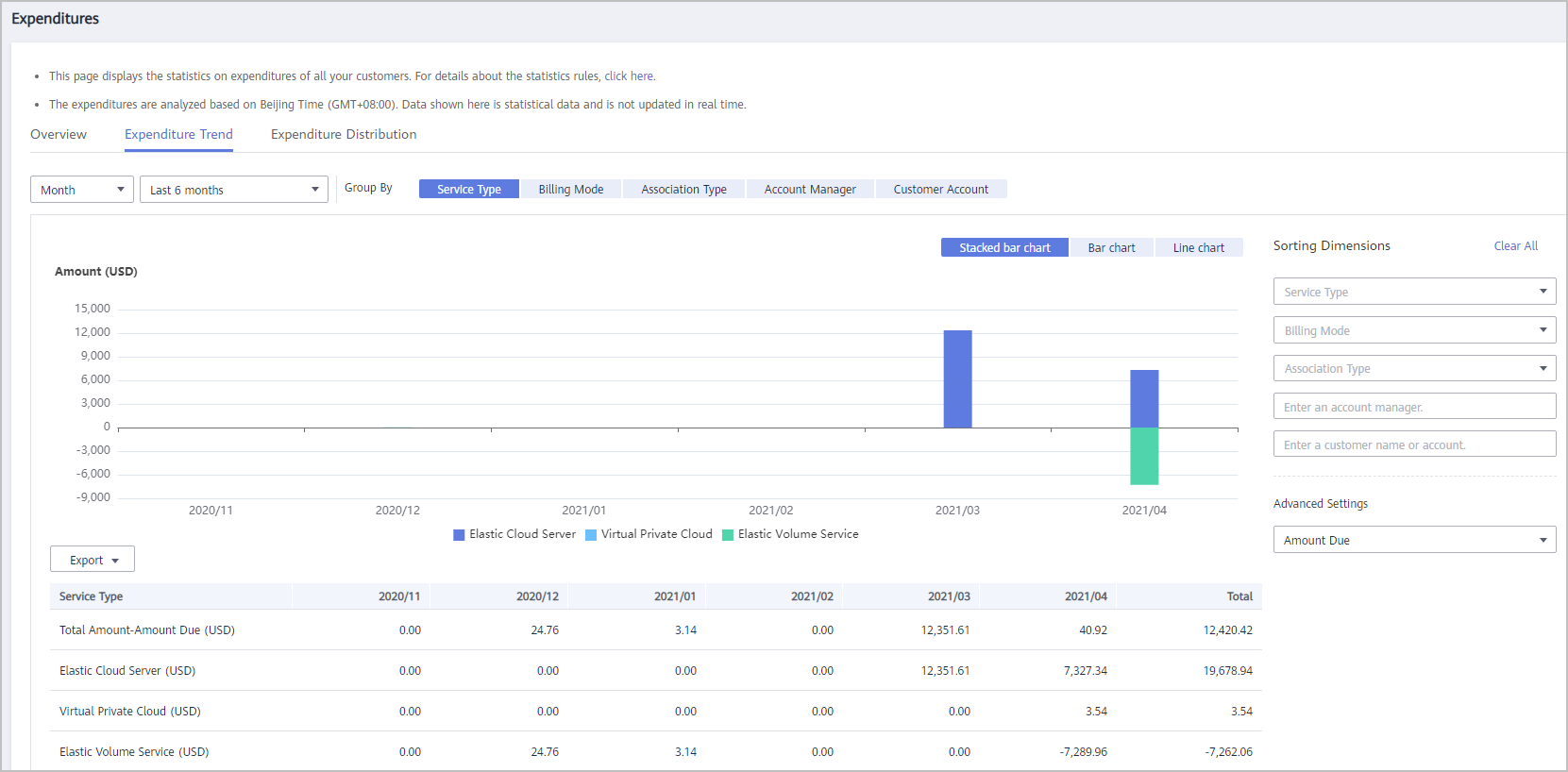 Export the detailed expenditures.
Export the detailed expenditures.- Export the selected records.
Choose Export > Export Selected. Message "Export task created." is displayed.
- View the export history.
- Choose Export > View Export to switch to the Export History page.
- Click Download in the Operation column to download and view expenditure records in the Completed state.
- Export the selected records.
- Select the Expenditure Distribution tab, select a time range, and set the grouping basis (service type, billing mode, association type, account manager, and customer account) to view the expenditure distribution of customer expenditures and detailed fees. You can also set criteria in Sorting Dimensions and Advanced Settings on the right.
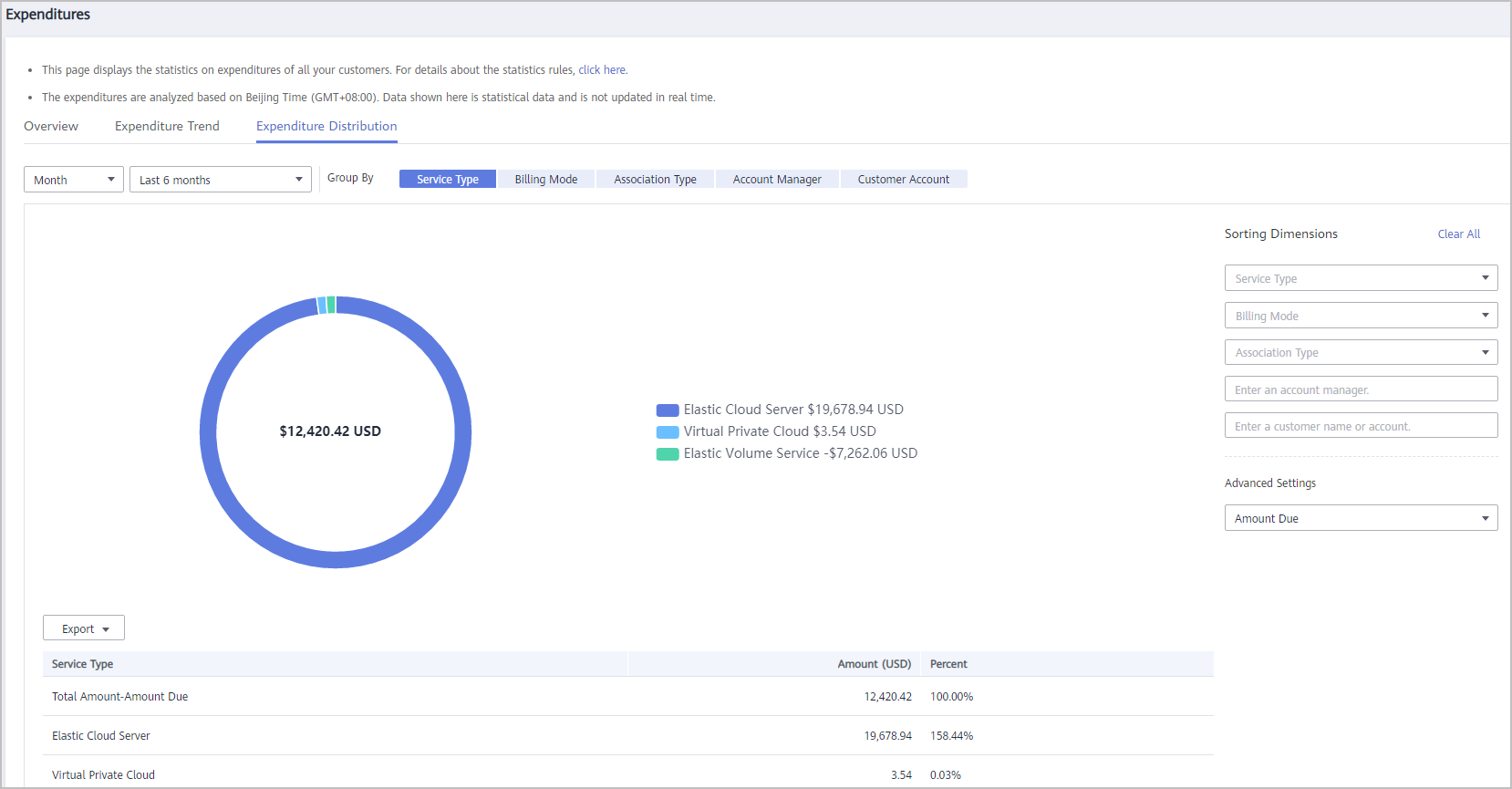 Export the detailed expenditures.
Export the detailed expenditures.- Export the selected records.
Choose Export > Export Selected. Message "Export task created." is displayed.
- View the export history.
- Choose Export > View Export to switch to the Export History page.
- Click Download in the Operation column to download and view expenditure records in the Completed state.
- Export the selected records.
- The Overview tab page is displayed by default. Select a time range and enter an account manager name or account name in the search box to query the expenditure trend, amount due, and amount paid.
Feedback
Was this page helpful?
Provide feedbackThank you very much for your feedback. We will continue working to improve the documentation.






