Managing Basic Information
On the Basic Information page, partners can modify the account information, view the consumption quota usage, and set preferences, notification receiving rules, and customer bill permissions.
Procedure
- Use your partner account to log in to Huawei Cloud.
- In the drop-down list of your account name, click Partner Center to go to the Partner Center.
- In the navigation tree, choose Account Management > Basic Information.
- Manage the account information.
- Modifying the partner information
- Change the company logo.
Click Change Logo. Then, click Upload and upload a new logo.
- Modifying the company information
On the Partner Information tab, click Modify Partner Info. On the Modify Information page, modify the basic information, registration address, and contact information. Click OK to make the modifications take effect.
- Downloading the HCPN badge
Click Download HCPN Badge. In the Where to Use the HCPN Badge pane on the Download HCPN Badge page, select the HCPN badge usage scenarios and select I have read and agree to the HCPN Badge Usage Guide. Then, click OK to download the HCPN badge.
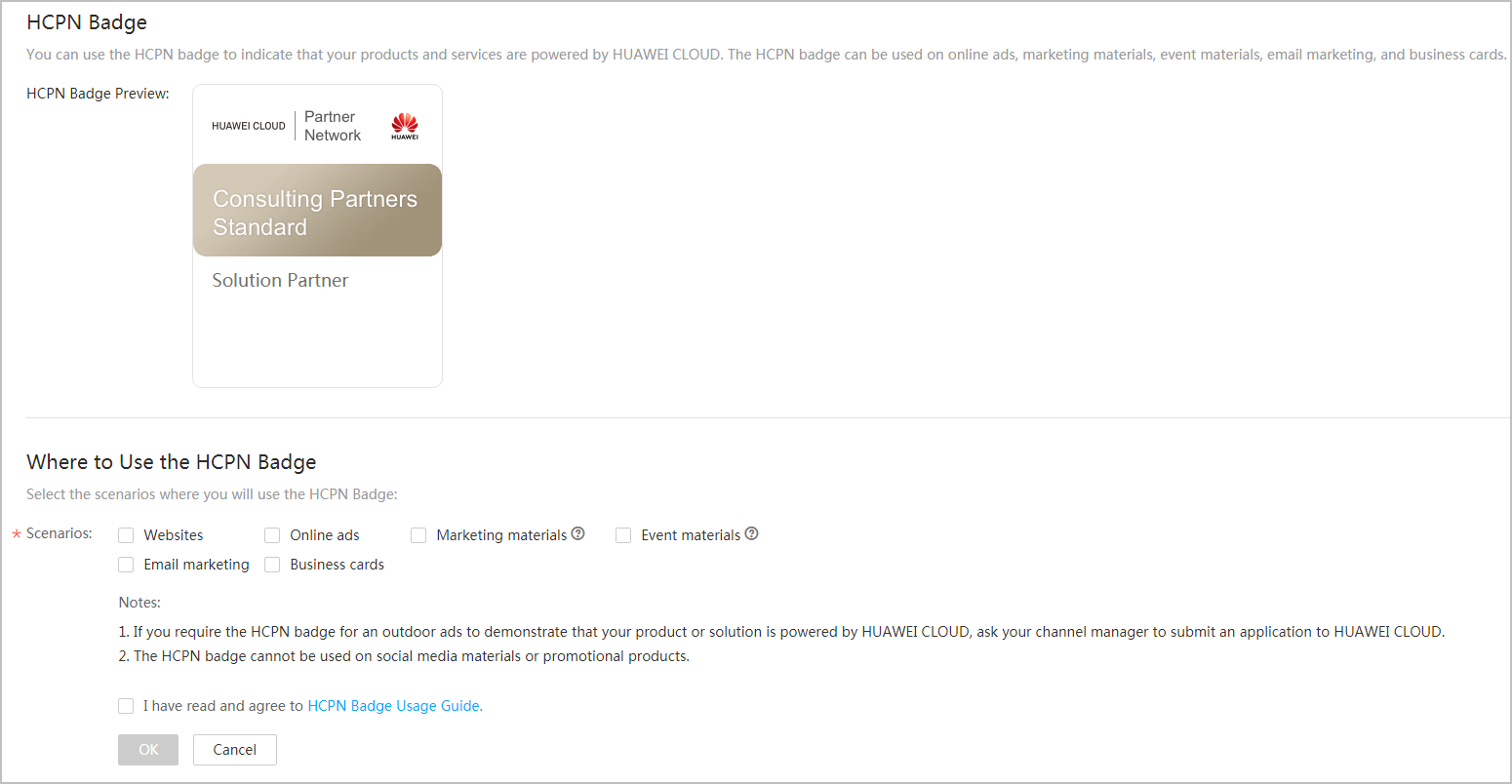

For consulting partners, they can switch to the Overview page and click Download HCPN Badge in Quick Links to switch to the page for downloading the HCPN badge.
- Change the company logo.
- Modifying the account information

- You can set whether to enable the verification code function (disabled by default). After you enable this function, verification code will be required for some operations. For details, see Critical Operations. The verification code function is only available for cloud solution providers.
- You can enable or disable the verification code option as needed.
- Modifying the email address
Click Modify next to Email. On the Change Email Address page that is displayed, verify the identity and enter the new email address.
- Modifying the mobile number.
On the Account Information tab, click Modify next to Mobile Number. On the Change Mobile Number page that is displayed, verify the identity and enter the new mobile number.
- Preferences
Partners can choose Basic Information > Preferences to set the email or SMS message language, time zone, and payment currency.
With the language and time zone specified, the system sends notifications during the working hours in the specified time zone. The time in the SMS messages and emails is displayed based on the specified time zone.
After the payment currency is set, the system will perform settlements in the specified currency, and the selected currency will take effect for monthly bills of the next billing cycle.
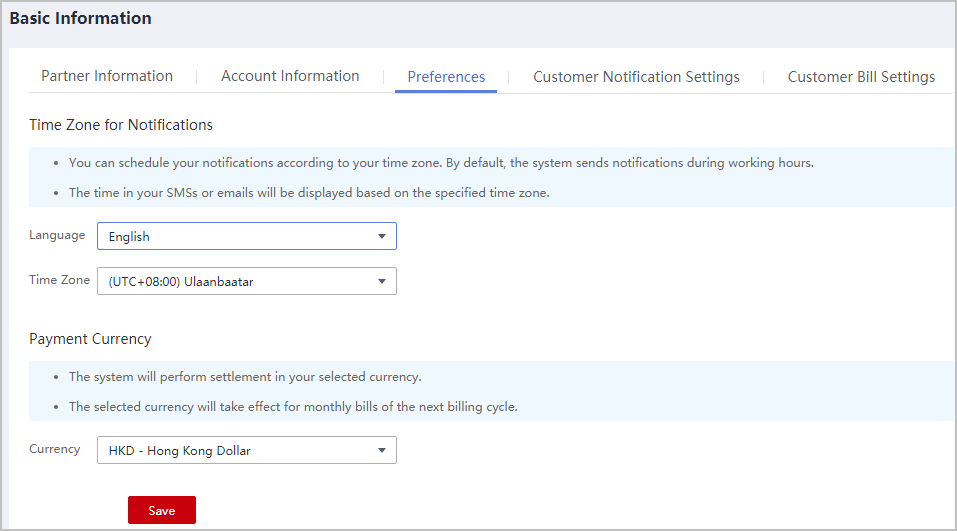
- Setting customer notification receiving rules
Partners can choose Basic Information > Customer Notification Settings to configure the notification receiving rules on reseller customers' behalf and set a unified notification receiving template for these customers. Customers cannot modify the configured template by themselves.
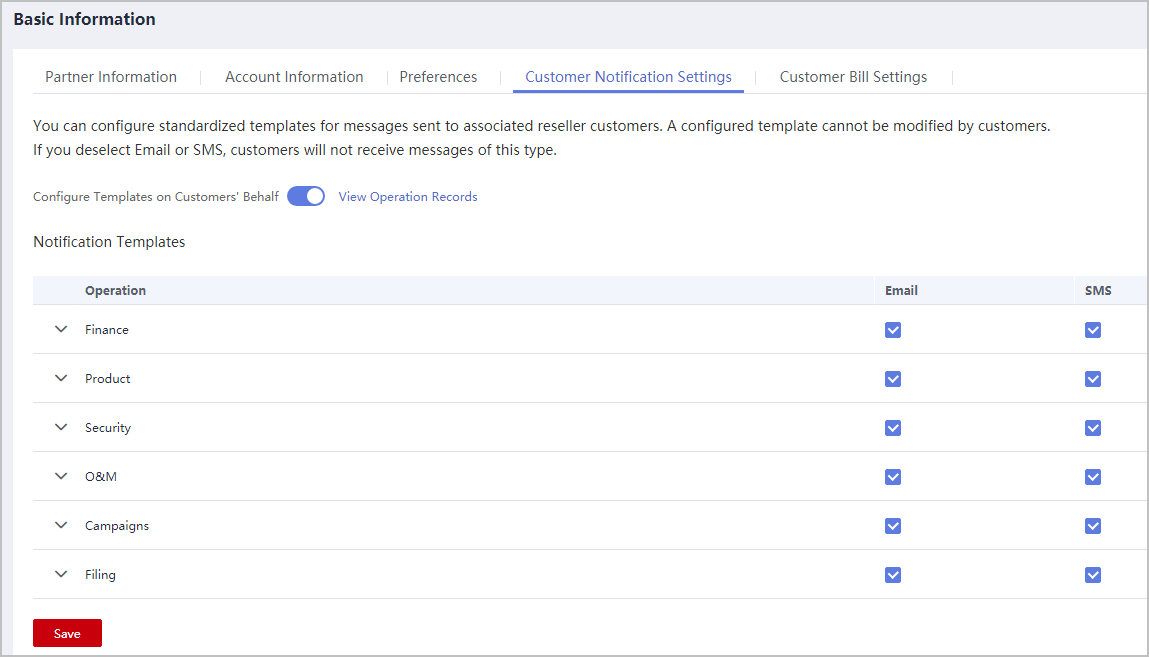

- Partners can enable Configure Templates on Customers' Behalf to perform operations on customers' behalf.
- If partners have enabled the verification code function, a verification code is required.
- Partners can also click View Operation Records as required.
- Configuring customer bill permissions
Partners can choose Basic Information > Customer Bill Settings to grant or revoke their reseller customers' permissions to view the Billing and Cost Center in the Billing Center. Once the permission is revoked, all reseller customers cannot view Billing or Cost Center or receive consumption data.


- A partner can grant or revoke its reseller customers' permissions to view the Billing and Cost Center in the Billing Center by disabling or enabling Revoke Permissions to View Bills and Cost.
- If partners have enabled the verification code function, a verification code is required.
- Viewing the consumption quota
Partners can choose Basic Information > Consumption Quota to view the quota usage.
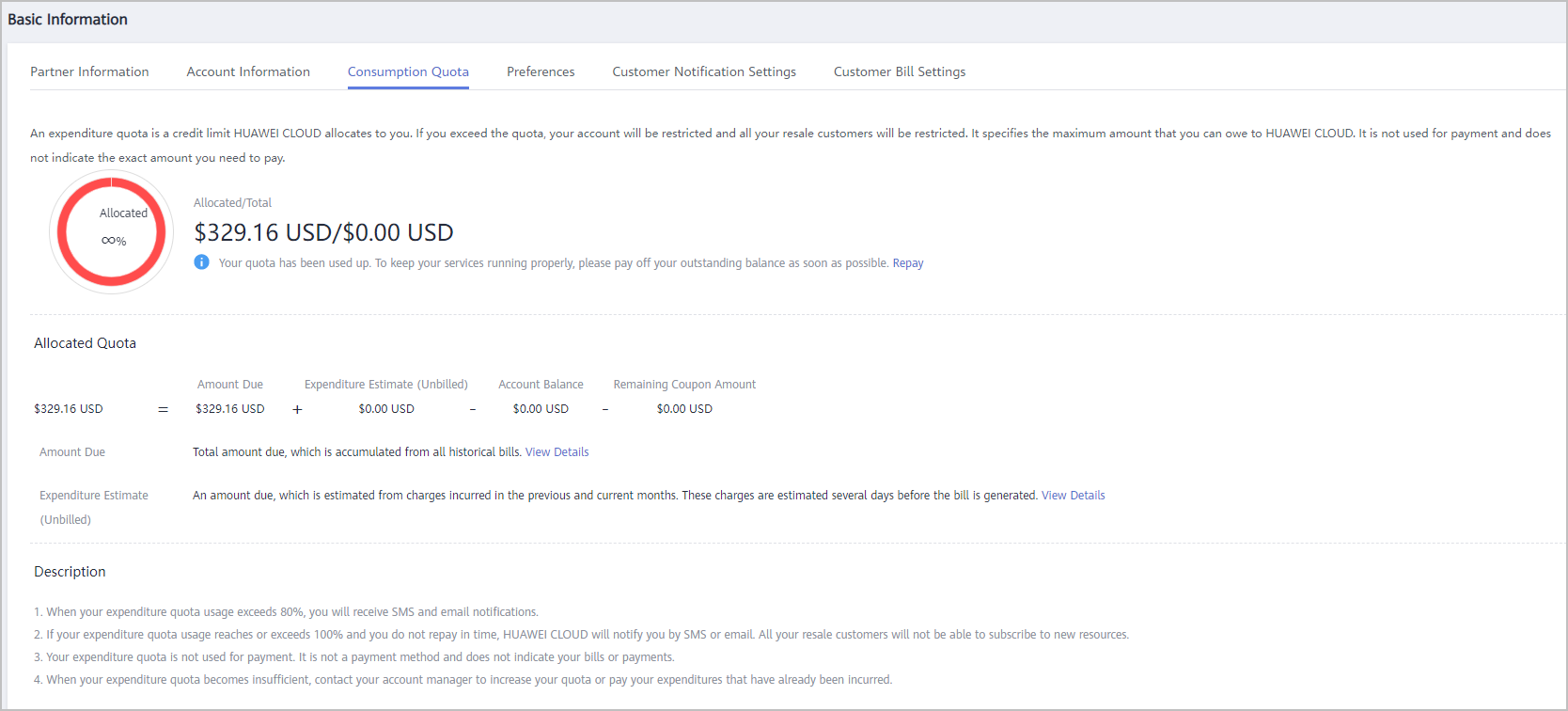

An consumption quota is a credit limit Huawei Cloud allocates to you. It specifies the maximum amount that you can owe to Huawei Cloud. If the quota is exceeded, your account will be restricted and all customers associated with you in the Reseller model will be restricted from purchases. It is not used for payment and does not indicate the exact amount you need to pay.
- Modifying the partner information
Feedback
Was this page helpful?
Provide feedbackThank you very much for your feedback. We will continue working to improve the documentation.






