Confirming Incentive Earnings
You need to confirm your HUAWEI CLOUD revenue and your incentive earnings in the system before submitting a payment request.
Confirming Incentive Earnings
- Sign in to Huawei Cloud as a partner.
- In the drop-down list of your account name, click Partner Center to go to the Partner Center.
- In the top navigation, select Sales > Incentives > Incentive Management.
- The Incentive Management page is displayed.
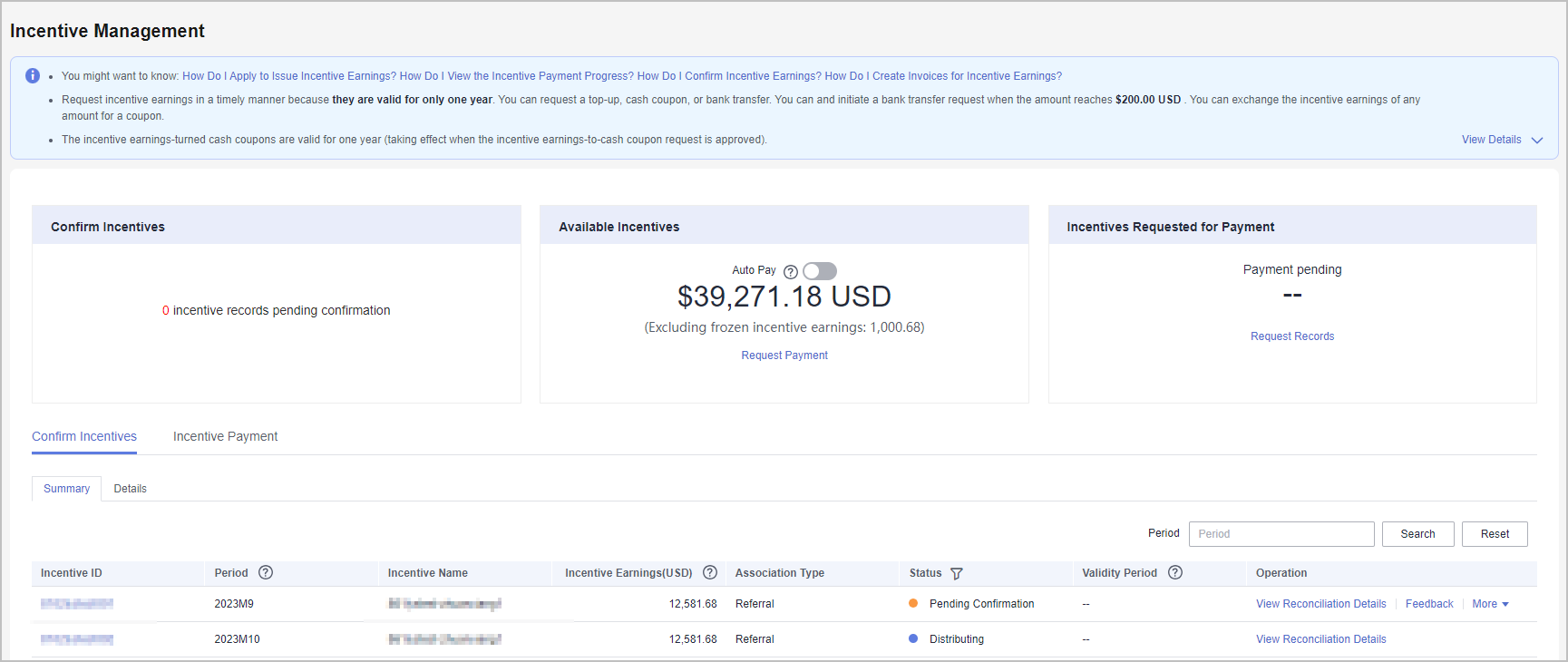
- Go to the tab page, Incentive Reconciliation.
- Confirm incentive earnings.
- Confirm an incentive earning.
- Select an incentive earning and click Confirm in the Operation column.
The system displays the Confirm Incentive dialog box.
- Click OK.
- Select an incentive earning and click Confirm in the Operation column.

- After confirming the incentive earnings, wait for the approval from Huawei. You can query the processing progress in the Status column. If the process is completed, the status will change to Reconciliation completed.
- If an incentive earning is not confirmed within the specified period, the system will automatically confirm it. The default period is 5 days.
- Confirm an incentive earning.
Viewing Incentive Earning Details
- Use your partner account to log in to Huawei Cloud.
- In the drop-down list of your account name, click Partner Center to go to the Partner Center.
- In the top navigation, select Sales > Incentives > Incentive Management.
The Incentive Management page is displayed.
- Select Confirm Incentives > Summary.
- Click an Incentive ID to view information of Incentive Policy and Incentive Calculation.
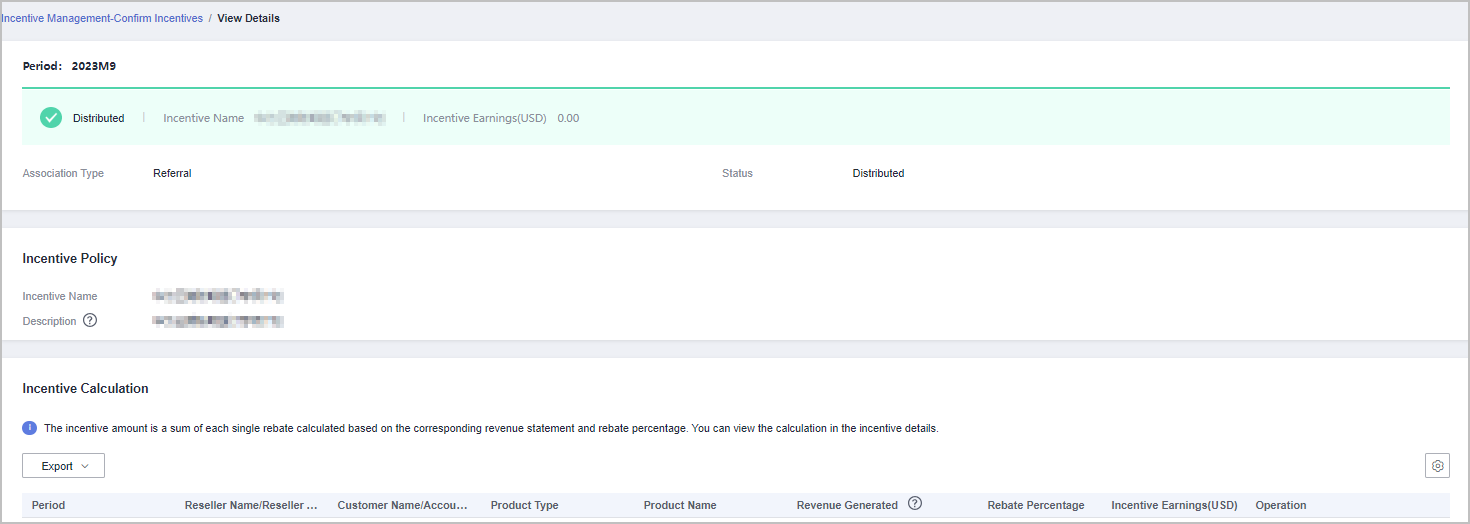
Viewing Incentive Details
- Use your partner account to log in to Huawei Cloud.
- In the drop-down list of your account name, click Partner Center to go to the Partner Center.
- In the top navigation, select Sales > Incentives > Performance Management.
- Select Confirm Incentives > Details.
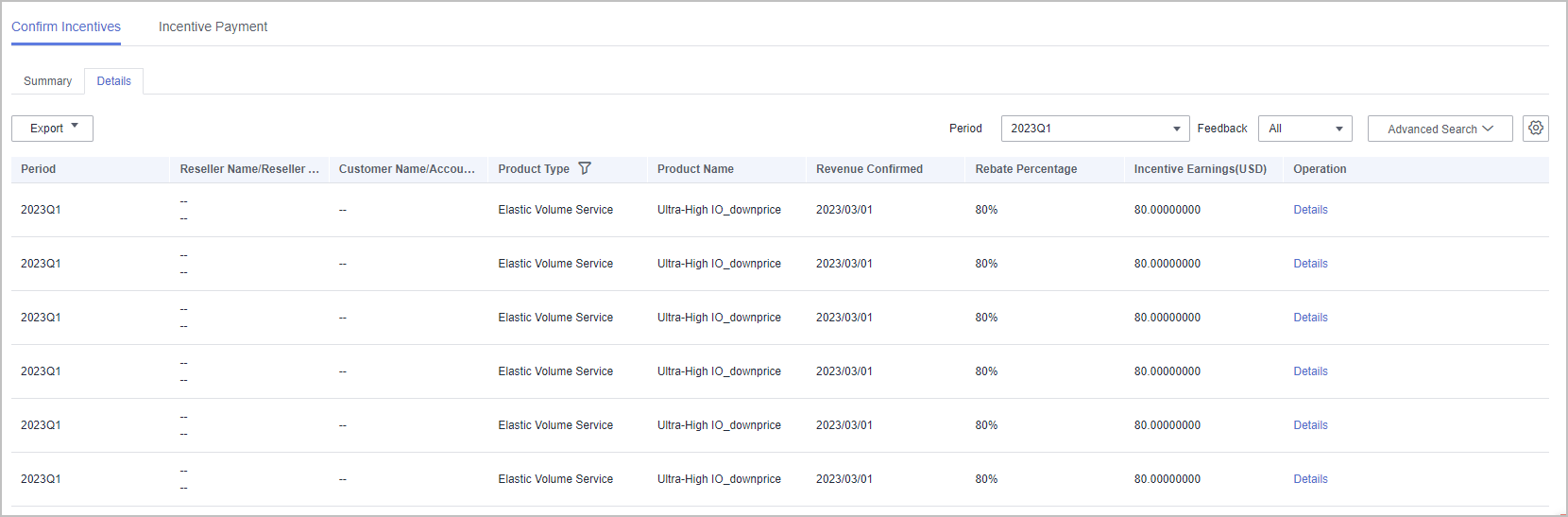
- You can search for incentive details by reconciliation period, feedback status, product type, incentive program, customer, order, or incentive bill ID.
- Click Feedback in the operation column to enter your feedback on reconciliation details and click OK.
- Click Details in the Operation column to view incentive details.
- Export incentive details.
- By incentive program
Click Export > Export by Incentive Program. Select Period and Incentive Program and click Export. The message "Export task created" is displayed.
- Export selected records.
Click Export > Export Selected. When the export is complete, the message Records exported successfully is displayed.
- View export history.
- Choose Export > View Export to enter the Export History page.
- Click Download in the Operation column to download and view the completed incentive details.
Feedback
Was this page helpful?
Provide feedbackThank you very much for your feedback. We will continue working to improve the documentation.






