Unsubscribing from Inactive Resources
When purchasing a resource package, you can specify an effective time. You can unsubscribe from the resource packages that have not taken effect yet, also referred to as inactive resources.
Unsubscription Rules
- Your request for unsubscribing from a large-value order (over $7,000 USD) needs to be reviewed by your account manager. If your account manager does not review it within 24 hours, your request will be approved automatically. For more information, see Precautions for Large-Value Unsubscriptions.
- You cannot unsubscribe from inactive resources in any of the following scenarios:
- Other transactions for the resource are in progress.
- The subscription was part of any promotional events and invoices were issued (issued from KooGallery cloud services or issued to partners).
- Your account or a specific resource was frozen for legal management.
Calculation of Refund
Actual Refund = Paid amount. In this case, all paid amount is refunded and the used cash coupons are returned.
Example:
On January 01, 2024, you purchased a monthly resource package and set its effective time to three days later. The amount due was $100.00 USD. You used a cash coupon of $20.00 USD and paid $80.00 USD. On January 02, 2024, if you unsubscribed from the resource package, the paid amount ($80.00 USD) will be refunded and the cash coupon of $20.00 USD, which is still valid, will be returned.
Procedure
- Enter the Unsubscriptions page.
- Choose Unsubscribe from Inactive Resources > Unsubscription Allowed.
- Unsubscribe from a single inactive instance or instances in a batch based on the actual requirements.

You can search for instances by instance ID, instance name, order No., product type, or region. You can also filter instances by enterprise project if you have enabled enterprise project management.
- Single unsubscription: Click Unsubscribe from Resource in the Operation column for the instance which you want to unsubscribe from.
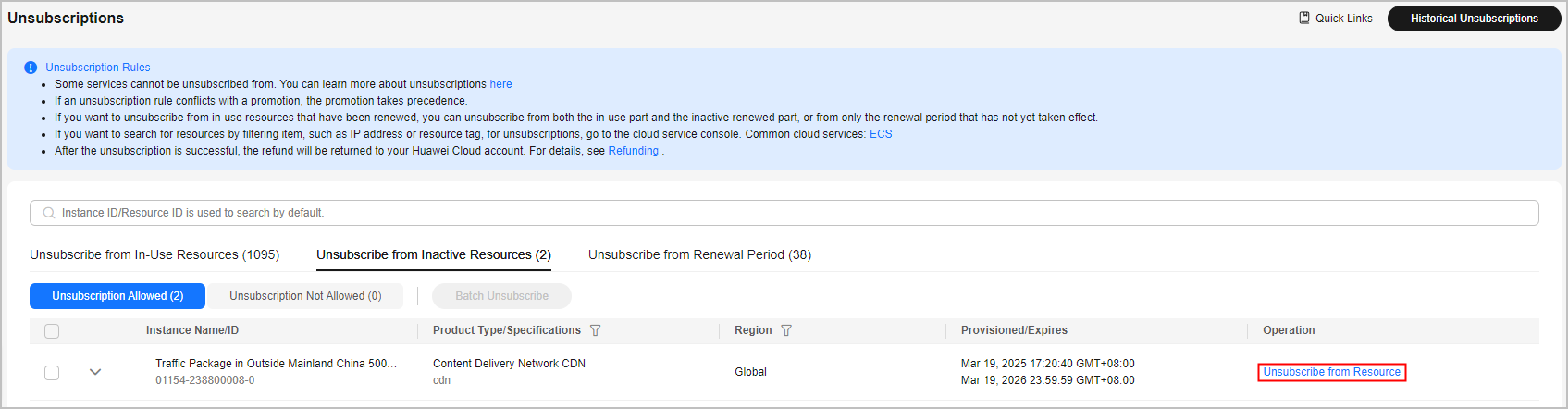
- Batch unsubscription: Select the target instances and click Batch Unsubscribe on top of the list.
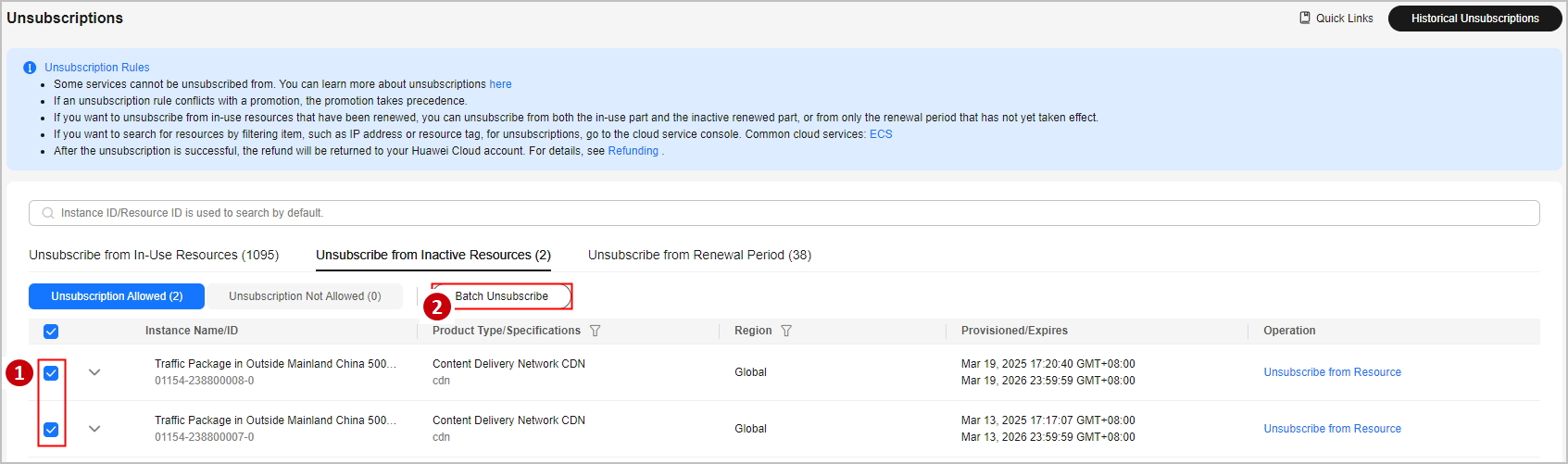
- Single unsubscription: Click Unsubscribe from Resource in the Operation column for the instance which you want to unsubscribe from.
- View the unsubscription information and refunds. Select the unsubscription reason, and click Confirm.

Feedback
Was this page helpful?
Provide feedbackThank you very much for your feedback. We will continue working to improve the documentation.






