From Pay-per-Use to Yearly/Monthly
You can change the billing mode of a resource from pay-per-use to yearly/monthly. Doing so will create an order. After you pay for the order, the yearly/monthly subscription takes effect immediately.

To change the billing mode of a cloud service from pay-per-use to yearly/monthly, go to the cloud service console.
Important Notes
- Only resources in use can have their billing modes changed.
- The billing mode of resources no longer available cannot be changed from pay-per-use to yearly/monthly.
- The billing mode of solution portfolio products cannot be changed from pay-per-use to yearly/monthly.
- The billing mode of spot instances cannot be changed from pay-per-use to yearly/monthly.
- For cloud services changed from pay-per-use to yearly/monthly, if you select Auto renew, monthly subscriptions are renewed for 1 month and yearly subscriptions are renewed for 1 year.
Procedure
The following uses an EIP as an example to describe how to change its billing mode from pay-per-use to yearly/monthly.
- Log in to the management console. Choose Networking > Elastic IP.
- On the EIP list, select the target EIP. Choose More > Change Billing Mode in the Operation column.
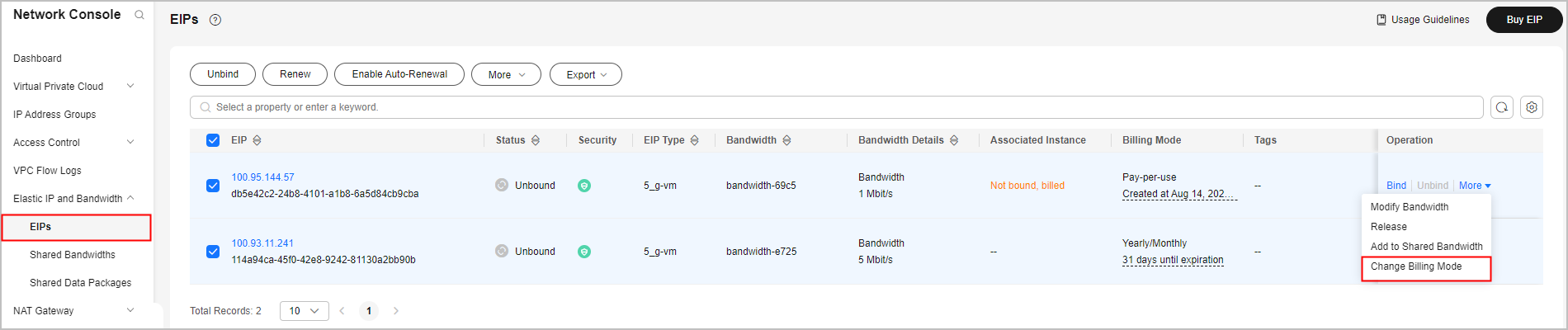

The billing mode of multiple EIPs can be changed in batches. To do so, perform the following operations:
- Select the target EIPs.
- Choose More > Change Billing Mode in the Operation column.
- On the displayed page, confirm the information and click Change.
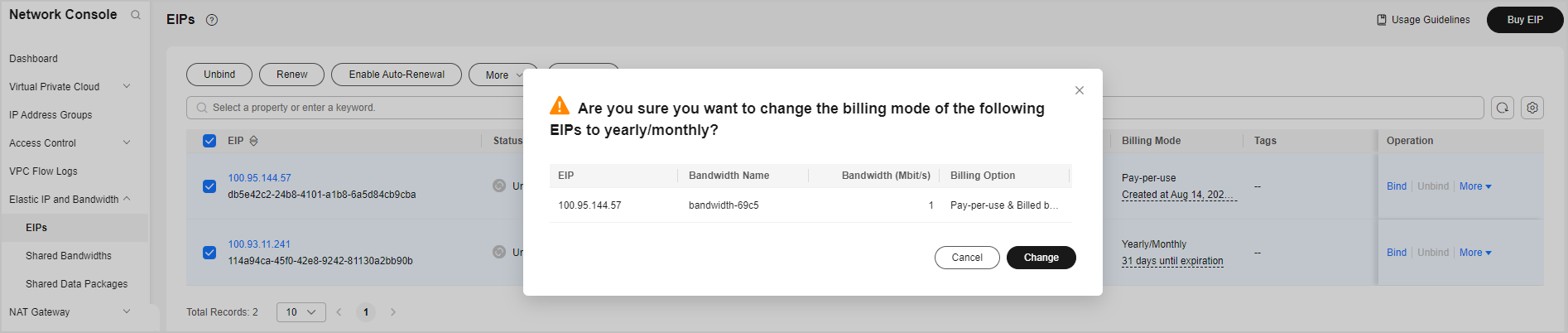
- Select the usage duration, determine whether to enable auto-renewal, confirm the expected expiration date and price, and click Pay.
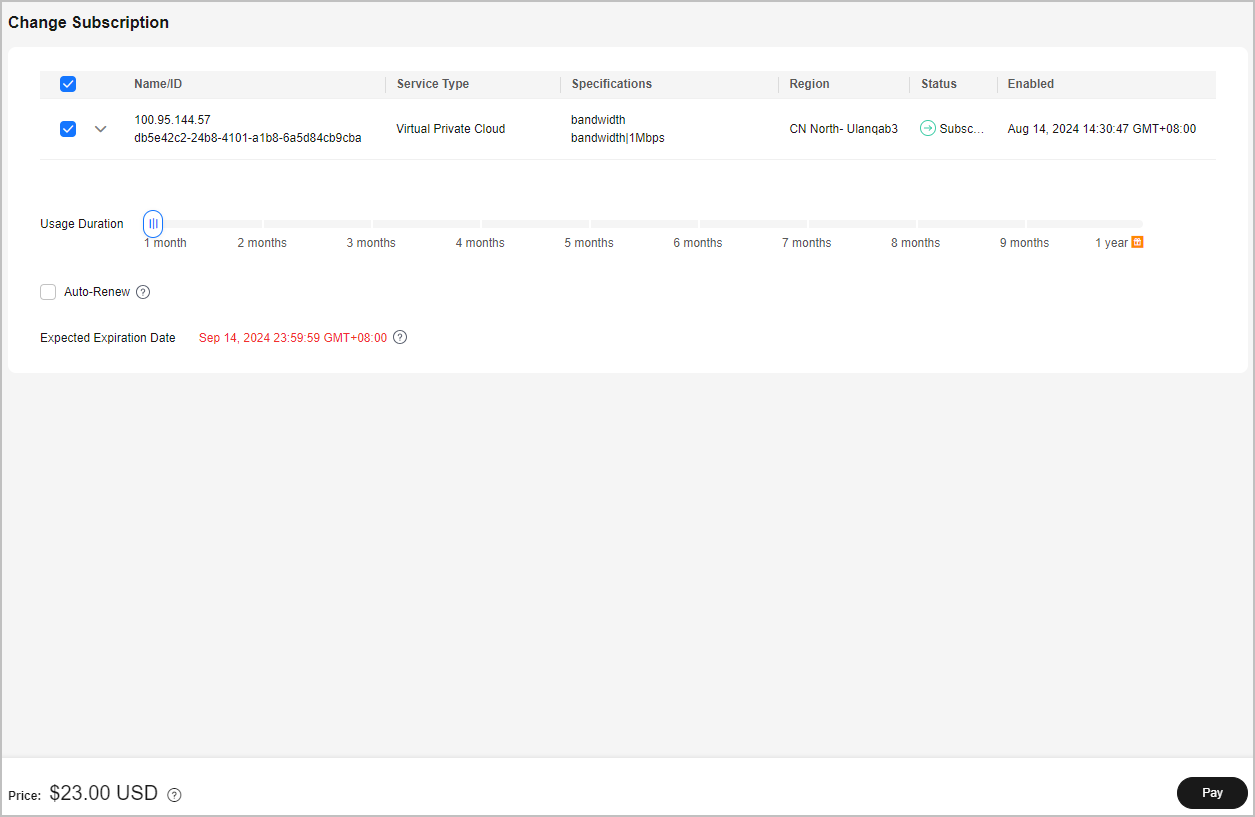
- Select discounts and a payment method, and make your payment. Once paid, the billing mode of that order changes from pay-per-use to yearly/monthly.
Feedback
Was this page helpful?
Provide feedbackThank you very much for your feedback. We will continue working to improve the documentation.






