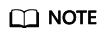How Do I Troubleshoot Blue Screen or Black Screen Errors After an ECS Is Started?
Symptom
When you are remotely logging in to an ECS, a screen that's black or blue is displayed.
Root Cause
The blue screen or black screen errors are caused by explorer.exe errors in Windows. explorer.exe is a Windows program manager or file resource manager. It is used to manage the Windows graphical shell, including desktop and file management. If this program is deleted, the Windows GUI becomes unavailable.
Solution
Feedback
Was this page helpful?
Provide feedbackThank you very much for your feedback. We will continue working to improve the documentation.