What Do I Do If Error "Cannot allocate memory" Is Displayed?
Symptom
A Linux ECS has sufficient memory, but the error "Cannot allocate memory" is displayed during command execution or service start.
Command output:
root@localhost:~# free -m
total used free shared buffers/cached available
Mem: 3890 125 3179 2 504 3463
Swap: 0 0 0
root@localhost:~# uname -a
-bash: fork: Cannot allocate memory
Possible Causes
The number of running processes or threads in the system reaches the upper limit. The upper limit is specified by the kernel parameter /proc/sys/kernel/pid_max.
Solution
- Remotely log in to the ECS.
- Run the following command to check the number of running processes:
The command output is as follows:
32753
You can also run the sar –q command to view the number of running processes in the plist-sz column.
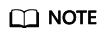
If "command not found" is displayed, run the command to install the software package first.
- CentOS: yum install sysstat
- Ubuntu: apt install sysstat
sar -q
The command output is as follows:
... 00:00:01 runq-sz plist-sz ldavg-1 ldavg-5 ldavg-15 blocked 10:45:01 0 32722 0.10 0.12 0.16 0 10:46:01 1 32730 0.21 0.15 0.17 0 10:47:01 2 32752 0.07 0.11 0.15 0
- Run the following command to check the maximum number of processes configured in the system:
32768
If the number of running processes is close to or has reached the maximum number of processes, you need to increase the value of /proc/sys/kernel/pid_max.
-
Run the following commands to change the value of /proc/sys/kernel/pid_max, for example, to 65530.
echo "kernel.pid_max=65530" >> /etc/sysctl.conf
sysctl -p
The command output is as follows:
vm.swappiness = 0 net.core.somaxconn = 1024 net.ipv4.tcp_max_tw_buckets = 5000 net.ipv4.tcp_max_syn_backlog = 1024 kernel.pid_max = 65530
Feedback
Was this page helpful?
Provide feedbackThank you very much for your feedback. We will continue working to improve the documentation.






