How Do I Enable My ECS to Boot From the Second Kernel If It Fails to Boot from the First Kernel?
Scenarios
The operations described in this section apply to ECSs running CentOS or EulerOS with at least two kernels installed.
CentOS 6
- Log in to the management console, restart the ECS, and click Remote Login.
- When the Booting CentOS screen is displayed, press any key to access the kernel selection screen.
Figure 1 Booting CentOS

- On the kernel selection screen, press the down arrow key to move the cursor to the second row, and press Enter to boot the system from the second kernel.

- After the system is booted, run the following command to set the second kernel as the default boot kernel:
# sed 's/default=0/default=1/' /boot/grub/grub.conf -i
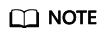
The default value of parameter default is 0. In the kernel menu created by the /boot/grub/grub.conf file, entries count from 0. It means that 0 is for the first entry, 1 is for the second, and 2 for the third.
CentOS 7 or EulerOS
- Log in to the management console, restart the ECS, and click Remote Login.
- On the kernel selection screen, press the down arrow key to move the cursor to the second row, and press Enter to boot the system from the second kernel.

- After the system is booted, run the following command to set the second kernel as the default boot kernel:
Feedback
Was this page helpful?
Provide feedbackThank you very much for your feedback. We will continue working to improve the documentation.






