How Do I Configure atop and kdump on Linux ECSs for Performance Analysis?
Scenarios
This section describes how you can configure atop and kdump on Linux ECSs for performance analysis.
The method for configuring atop varies with the OS version.
atop
- Introduction to atop
- Configuring atop for CentOS 8 or RHEL 8
- Configuring atop for CentOS 7, RHEL 7, or EulerOS
- Configuring atop for SUSE 12 or SUSE 15
- Configuring atop Using Its Source Package for SUSE, Fedora, Debian or Ubuntu
kdump
Introduction to atop
atop is a monitor for Linux that can report the activity of all processes and resource consumption by all processes at regular intervals. It shows system-level activity related to the CPU, memory, disks, and network layers for every process. It also logs system and process activities daily and saves the logs in disks for long-term analysis.
Configuring atop for CentOS 8 or RHEL 8
- Run the following command to download the atop package:
# wget https://www.atoptool.nl/download/atop-2.6.0-1.el8.x86_64.rpm
- Run the following command to install the package:
- Run the following command to modify the configuration file of atop:
Modify the following parameters, save the modification, and exit:
- Change the value of LOGINTERVAL to, for example, 15. The default value of LOGINTERVAL is 600, in seconds.
- Change the value of LOGGENERATIONS to, for example, 3. The default retention period of atop logs is 28 days.
LOGINTERVAL=15 LOGGENERATIONS=3
- Run the following command to restart atop:
- Run the following command to check the status of atop. If active (running) is displayed in the output, atop is running properly.
# systemctl status atop
atop.service - Atop advanced performance monitor Loaded: loaded (/usr/lib/systemd/system/atop.service; enabled; vendor preset: disabled) Active: active (running) since Sat 2021-06-19 14:46:10 CST; 8s ago Docs: man:atop(1) Process: 6391 ExecStartPost=/usr/bin/find ${LOGPATH} -name atop_* -mtime +${LOGGENERATIONS} -exec rm -v {} ; (code=exited, status=0/SUCCESS) Process: 6388 ExecStartPre=/bin/sh -c test -n "$LOGGENERATIONS" -a "$LOGGENERATIONS" -eq "$LOGGENERATIONS" (code=exited, status=0/SUCCESS) Process: 6387 ExecStartPre=/bin/sh -c test -n "$LOGINTERVAL" -a "$LOGINTERVAL" -eq "$LOGINTERVAL" (code=exited, status=0/SUCCESS) Main PID: 6390 (atop) Tasks: 1 (limit: 23716) Memory: 4.1M CGroup: /system.slice/atop.service └─6390 /usr/bin/atop -w /var/log/atop/atop_20210619 15 Jun 19 14:46:10 ecs-centos8 systemd[1]: atop.service: Succeeded. Jun 19 14:46:10 ecs-centos8 systemd[1]: Stopped Atop advanced performance monitor. Jun 19 14:46:10 ecs-centos8 systemd[1]: Starting Atop advanced performance monitor... Jun 19 14:46:10 ecs-centos8 systemd[1]: Started Atop advanced performance monitor.
Configuring atop for CentOS 7, RHEL 7, or EulerOS
- Run the following command to download the atop package:
# wget https://www.atoptool.nl/download/atop-2.6.0-1.el7.x86_64.rpm
Upload the atop-2.6.0-1.el7.x86_64.rpm package to the target ECS.
- Run the following command to install atop:
- Run the following command to modify the configuration file of atop:
Modify the following parameters, save the modification, and exit:
- Change the value of LOGINTERVAL to, for example, 15. The default value of LOGINTERVAL is 600, in seconds.
- Change the value of LOGGENERATIONS to, for example, 3. The default retention period of atop logs is 28 days.
LOGINTERVAL=15 LOGGENERATIONS=3
- Run the following command to start atop:
- Run the following command to check the status of atop. If active (running) is displayed in the output, atop is running properly.
# systemctl status atop
atop will sample system performance data based on the specified interval and save the data to the /var/log/atop/ directory.
atop.service - Atop advanced performance monitor Loaded: loaded (/usr/lib/systemd/system/atop.service; enabled; vendor preset: disabled) Active: active (running) since Sat 2021-06-19 11:49:47 CST; 2h 27min ago Docs: man:atop(1) Process: 8231 ExecStartPost=/usr/bin/find ${LOGPATH} -name atop_* -mtime +${LOGGENERATIONS} -exec rm -v {} ; (code=exited, status=0/SUCCESS) Process: 8225 ExecStartPre=/bin/sh -c test -n "$LOGGENERATIONS" -a "$LOGGENERATIONS" -eq "$LOGGENERATIONS" (code=exited, status=0/SUCCESS) Process: 8223 ExecStartPre=/bin/sh -c test -n "$LOGINTERVAL" -a "$LOGINTERVAL" -eq "$LOGINTERVAL" (code=exited, status=0/SUCCESS) Main PID: 8229 (atop) CGroup: /system.slice/atop.service └─8229 /usr/bin/atop -w /var/log/atop/atop_20210619 15 Jun 19 11:49:47 ecs-centos7 systemd[1]: Stopped Atop advanced performance monitor. Jun 19 11:49:47 ecs-centos7 systemd[1]: Starting Atop advanced performance monitor... Jun 19 11:49:47 ecs-centos7 systemd[1]: Started Atop advanced performance monitor.
Configuring atop for SUSE 12 or SUSE 15
- Run the following command to download the atop source package:
# wget https://www.atoptool.nl/download/atop-2.6.0-1.src.rpm
- Run the following command to install the package:
- Run the following command to install atop dependencies.
- Run the following command to compile atop:
# rpmbuild -bb atop-2.6.0.spec
- Run the following command to install atop:
# cd /usr/src/packages/RPMS/x86_64
# rpm -ivh atop-2.6.0-1.x86_64.rpm
- Run the following command to modify the configuration file of atop:
Modify the following parameters, save the modification, and exit:
- Change the value of LOGINTERVAL to, for example, 15. The default value of LOGINTERVAL is 600, in seconds.
- Change the value of LOGGENERATIONS to, for example, 3. The default retention period of atop logs is 28 days.
LOGINTERVAL=15 LOGGENERATIONS=3
- Run the following command to restart atop:
- Run the following command to check the status of atop. If active (running) is displayed in the output, atop is running properly.
# systemctl status atop
atop.service - Atop advanced performance monitor Loaded: loaded (/usr/lib/systemd/system/atop.service; enabled; vendor preset: disabled) Active: active (running) since Sat 2021-06-19 16:50:01 CST; 6s ago Docs: man:atop(1) Process: 2242 ExecStartPost=/usr/bin/find ${LOGPATH} -name atop_* -mtime +${LOGGENERATIONS} -exec rm -v {} ; (code=exited, status=0/SUCCESS) Process: 2240 ExecStartPre=/bin/sh -c test -n "$LOGGENERATIONS" -a "$LOGGENERATIONS" -eq "$LOGGENERATIONS" (code=exited, status=0/SUCCESS) Process: 2239 ExecStartPre=/bin/sh -c test -n "$LOGINTERVAL" -a "$LOGINTERVAL" -eq "$LOGINTERVAL" (code=exited, status=0/SUCCESS) Main PID: 2241 (atop) Tasks: 1 (limit: 4915) CGroup: /system.slice/atop.service └─2241 /usr/bin/atop -w /var/log/atop/atop_20210619 15 Jun 19 16:50:01 ecs-suse15 systemd[1]: Starting Atop advanced performance monitor... Jun 19 16:50:01 ecs-suse15 systemd[1]: Started Atop advanced performance monitor.
Configuring atop Using Its Source Package for SUSE, Fedora, Debian or Ubuntu
- Decompress the source package.
- Query the systemctl version.
If the version is 220 or later, go to the next step.
Otherwise, delete parameter --now from the Makefile of atop.
# vi atop-2.6.0/Makefile
Delete parameter --now following the systemctl command.
then /bin/systemctl disable atop 2> /dev/null; \ /bin/systemctl disable atopacct 2> /dev/null; \ /bin/systemctl daemon-reload; \ /bin/systemctl enable atopacct; \ /bin/systemctl enable atop; \ /bin/systemctl enable atop-rotate.timer; \ - Install atop dependencies.
- Compile and install atop.
# make systemdinstall
- Modify the configuration file of atop.
Make the following modifications, save the file, and exit.
- Change the value of LOGINTERVAL to, for example, 15. The default value of LOGINTERVAL is 600, in seconds.
- Change the value of LOGGENERATIONS to, for example, 3. The default retention period of atop logs is 28 days.
LOGOPTS="" LOGINTERVAL=15 LOGGENERATIONS=3 LOGPATH=/var/log/atop
- Restart atop.
- Run the following command to check the status of atop. If active (running) is displayed in the output, atop is running properly.
# systemctl status atop
atop.service - Atop advanced performance monitor Loaded: loaded (/lib/systemd/system/atop.service; enabled) Active: active (running) since Sun 2021-07-25 19:29:40 CST; 4s ago Docs: man:atop(1) Process: 5192 ExecStartPost=/usr/bin/find ${LOGPATH} -name atop_* -mtime +${LOGGENERATIONS} -exec rm -v {} ; (code=exited, status=0/SUCCESS) Process: 5189 ExecStartPre=/bin/sh -c test -n "$LOGGENERATIONS" -a "$LOGGENERATIONS" -eq "$LOGGENERATIONS" (code=exited, status=0/SUCCESS) Process: 5188 ExecStartPre=/bin/sh -c test -n "$LOGINTERVAL" -a "$LOGINTERVAL" -eq "$LOGINTERVAL" (code=exited, status=0/SUCCESS) Main PID: 5191 (atop) CGroup: /system.slice/atop.service └─5191 /usr/bin/atop -w /var/log/atop/atop_20210725 15 Jul 25 19:29:40 atop systemd[1]: Starting Atop advanced performance monitor... Jul 25 19:29:40 atop systemd[1]: Started Atop advanced performance monitor.
Precautions for Configuring kdump
The method for configuring kdump described in this section applies to KVM ECSs running EulerOS or CentOS 7.x. For details, see Documentation for kdump.
Introduction to kdump
kdump is a feature of the Linux kernel that creates crash dumps in the event of a kernel crash. In the event of a kernel crash, kdump boots another Linux kernel and uses it to export an image of RAM, which is known as vmcore and can be used to debug and determine the cause of the crash.
Configuring kdump
- Run the following command to check whether kexec-tools is installed:
If it is not installed, run the following command to install it:
# yum install -y kexec-tools
- Run the following command to enable kdump to run at system startup:
- Configure the parameters for the crash kernel to reserve the memory for the capture kernel.
Check whether the parameters are configured.
# grep crashkernel /proc/cmdline
If the command output is displayed, this parameter has been configured.
Edit the /etc/default/grub file to configure the following parameters:GRUB_TIMEOUT=5 GRUB_DEFAULT=saved GRUB_DISABLE_SUBMENU=true GRUB_TERMINAL_OUTPUT="console" GRUB_CMDLINE_LINUX="crashkernel=auto rd.lvm.lv=rhel00/root rd.lvm.lv=rhel00/swap rhgb quiet" GRUB_DISABLE_RECOVERY="true"
Locate parameter GRUB_CMDLINE_LINUX and add crashkernel=auto after it.
- Run the following command for the configuration to take effect:
- Open the /etc/kdump.conf file, locate parameter path, and add /var/crash after it.
path /var/crash
By default, the file is saved in the /var/crash directory.
You can save the file to another directory, for example, /home/kdump. Then add /home/kdump after parameter path:path /home/kdump
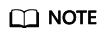
There must be enough space in the specified path for storing the vmcore file. It is recommended that the available space be greater than or equal to the RAM size. You can also store the vmcore file on a shared device such as SAN or NFS.
- Set the vmcore dump level.
Add the following content to file /etc/kdump.conf. If the content already exists, skip this step.
core_collector makedumpfile -d 31 -c
where
-c indicates compressing the vmcore file.
-d indicates leaving out irrelevant data. Generally, the value following -d is 31, which is calculated based on the following values. You can adjust the value if needed.
zero pages = 1 cache pages = 2 cache private = 4 user pages = 8 free pages = 16
- Run the following command to restart the system for the configurations to take effect:
Checking Whether kdump Configurations Have Taken Effect
- Run the following command and check whether crashkernel=auto is displayed:
# cat /proc/cmdline |grep crashkernel
BOOT_IMAGE=/boot/vmlinuz-3.10.0-514.44.5.10.h142.x86_64 root=UUID=6407d6ac-c761-43cc-a9dd-1383de3fc995 ro crash_kexec_post_notifiers softlockup_panic=1 panic=3 reserve_kbox_mem=16M nmi_watchdog=1 rd.shell=0 fsck.mode=auto fsck.repair=yes net.ifnames=0 spectre_v2=off nopti noibrs noibpb crashkernel=auto LANG=en_US.UTF-8
- Run the following command and check whether the configuration in the output is correct:
# grep core_collector /etc/kdump.conf |grep -v ^"#"
core_collector makedumpfile -l --message-level 1 -d 31
- Run the following command and check whether the path configuration in the output is correct:
# grep path /etc/kdump.conf |grep -v ^"#"
path /var/crash
- Run the following command and check whether the value of Active in the output is active (exited):
# systemctl status kdump
● kdump.service - Crash recovery kernel arming Loaded: loaded (/usr/lib/systemd/system/kdump.service; enabled; vendor preset: enabled) Active: active (exited) since Tue 2019-04-09 19:30:24 CST; 8min ago Process: 495 ExecStart=/usr/bin/kdumpctl start (code=exited, status=0/SUCCESS) Main PID: 495 (code=exited, status=0/SUCCESS) CGroup: /system.slice/system-hostos.slice/kdump.service
- Run the following test command:
# echo c > /proc/sysrq-trigger
After the command is executed, kdump will be triggered, the system will be restarted, and the generated vmcore file will be saved to the path specified by path.
- Run the following command to check whether the vmcore file has been generated in the specified path, for example, /var/crash/:
# ll /var/crash/
Feedback
Was this page helpful?
Provide feedbackThank you very much for your feedback. We will continue working to improve the documentation.






