How Do I Create a Swap Partition or File in Linux?
Scenarios
This section describes how to create a swap partition on ECS running CentOS 6.8.
Constraints
A file of a specified size is to be created. Ensure that the system disk has enough available space.
Scenario 1: Creating a Swap Partition on a Block Storage Device
- Run the following command to create a partition of 2 GB, for example:
Information similar to the following is displayed:
Command (m for help): n Partition type: p primary (0 primary, 0 extended, 4 free) e extended Select (default p): Using default response p Partition number (1-4, default 1): First sector (2048-20971519, default 2048): Using default value 2048 Last sector, +sectors or +size{K,M,G} (2048-20971519, default 20971519): +2G Partition 1 of type Linux and of size 2 GiB is setCommand (m for help): p Disk /dev/vdb: 10.7 GB, 10737418240 bytes, 20971520 sectors Units = sectors of 1 * 512 = 512 bytes Sector size (logical/physical): 512 bytes / 512 bytes I/O size (minimum/optimal): 512 bytes / 512 bytes Disk label type: dos Disk identifier: 0x1f02f438 Device Boot Start End Blocks Id System /dev/vdb1 2048 4196351 2097152 83 Linux Command (m for help): w The partition table has been altered! Calling ioctl() to re-read partition table. Syncing disks. - Run the following command to configure the newly created partition as swap space:
- Run the following command to activate the swap partition:
- Run the following command to verify the activated swap:
- Run the following command to obtain the swap partition UUID:
# blkid |grep swap |awk '{print $2}'
UUID="1ee90e3c-1538-453b-9240-ad430f835f6f"
- To mount the swap partition automatically upon system startup, add an entry for the swap partition to /etc/fstab.
In this example, the swap partition UUID obtained in step 5 is 1ee90e3c-1538-453b-9240-ad430f835f6f. You need to run the following command:
# echo "UUID=1ee90e3c-1538-453b-9240-ad430f835f6f swap swap defaults 0 0" >>/etc/fstab
- Run the following command to mount the swap partition:
Scenario 2: Creating a Swap Partition on a Block Storage Device Simulated by a File
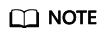
The performance of the block storage device simulated by a file is not as good as that of the passthrough block storage device.
- Run the following command to create a file of 1 GB, for example:
- Run the following command to modify the file permissions:
- Run the following command to configure the file as swap space:
- Run the following command to activate the swap file:
- To mount the swap partition automatically upon system startup, add an entry for the swap file to /etc/fstab.
# echo "/swapfile swap swap defaults 0 0" >>/etc/fstab
- Run the following command to mount the swap partition:
Feedback
Was this page helpful?
Provide feedbackThank you very much for your feedback. We will continue working to improve the documentation.






