Viewing Details of a Private Certificate
This topic describes how to view details of a private certificate, including the common name, expiration time, and status.
Prerequisites
You have applied for a private certificate. For details, see Applying for a Private Certificate.
Procedure
- Log in to the CCM console.
- View the private certificate information. Table 1 describes the private certificate parameters.
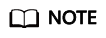
- Select a certificate state from the drop-down list of All statuses. Then the certificate list displays only the private certificates in the corresponding state.
- Enter a name of a private certificate in the search box in the upper right corner and click
 or press Enter to search for a specified private certificate.
or press Enter to search for a specified private certificate.
Table 1 Private certificate parameters Parameter
Description
Common Name
Indicates the name of the private certificate configured during certificate application.
Issued By
Indicates the name of the private CA that issues the private certificate.
Creation Time
Indicates the time when a private certificate is created.
Expiration Time
Indicates the time when a certificate expires.
Status
Indicates the certificate status. The value can be:
- Issued
The private certificate is issued.
- Expired
The private certificate is expired.
- Revoked
The private certificate is revoked.
Operation
You can download, revoke, or delete the certificate.
- Click the common name of a private certificate to view its details.
You can click Add Tag on the private certificate details page to identify the private certificate. TMS's predefined tag function is recommended for adding the same tag to different cloud resources.
Feedback
Was this page helpful?
Provide feedbackThank you very much for your feedback. We will continue working to improve the documentation.






