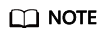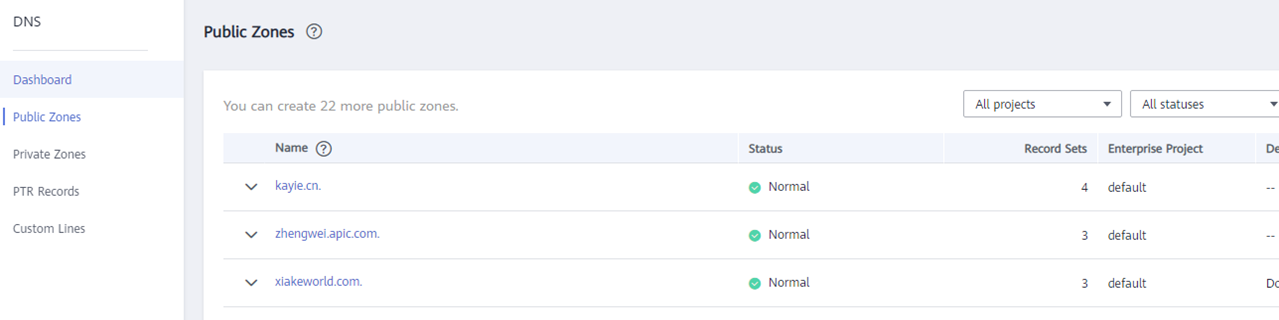Domain Name Not Created on Huawei Cloud
If a third-party domain name is used, create a public zone and add record sets to it on the DNS console.
- Log in to the DNS console.
- In the navigation pane, choose Public Zones.
Figure 1 Public zones
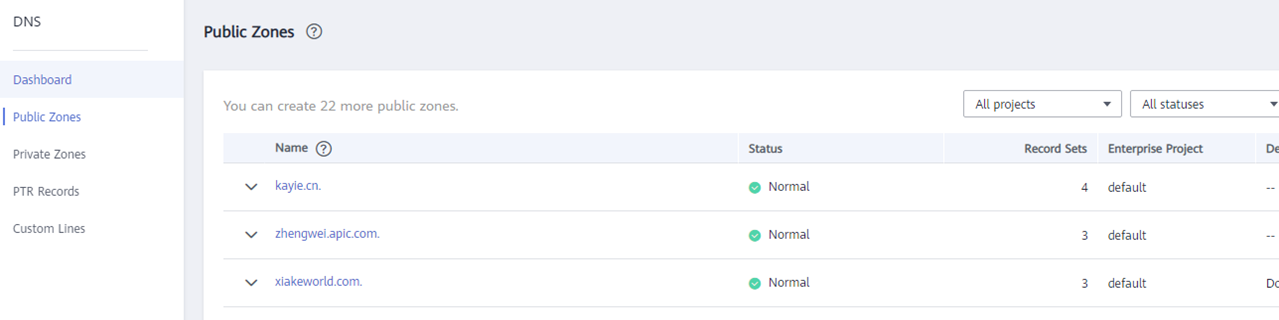
- In the upper right corner of the page, click Create Public Zone.
- Set the parameters as prompted.
Figure 2 Creating a public zone

Table 1 Public zone parameters
|
Parameter |
Description |
Example Value |
|
Domain Name |
Domain name you have registered.
It can include two levels in addition to the top-level domain, for example:
- abc.example.com, the subdomain name of example.com
- abc.example.com.cn, the subdomain name of example.com.cn
For details about the domain name format, see Domain Name Formats and Structure. |
example.com |
|
Enterprise Project |
Enterprise project associated with the public domain name. You can manage public domain names by enterprise project.
NOTE:
This parameter is available and mandatory only when Account Type is set to Enterprise Account.
Configuration notes:
- If you do not manage domain names by enterprise project, select default.
- If you manage domain names by enterprise project, select an existing enterprise project.
|
default |
|
Tag |
(Optional) Identifier of a resource. Each tag contains a key and a value. You can add a maximum of 20 tags to a domain name.
Key and value naming rules:
Key:
- Cannot be left blank.
- Must be unique for each resource.
- Can contain a maximum of 128 characters.
- Can contain letters, digits, spaces, and special characters _.:=+-@ but cannot start or end with a space or start with _sys_.
Value:
- Can contain a maximum of 255 characters.
- Can contain letters, digits, spaces, and special characters _.:=+-@ but cannot start or end with a space.
|
example_key1
example_value1 |
|
Description |
(Optional) Description of the zone, which cannot exceed 255 characters |
This is a zone example. |
- Click OK.
After the domain name is created, you can view it in the domain name list on the Public Zones page.
Adding a Record Set for a Domain Name
After creating a public domain name, configure a record set for it so that you can access instances using the domain name.
- Click the name of the public domain name you created. On the displayed page, click Add Record Set in the upper right corner.
Figure 3 Adding a record set

- In the displayed Add Record Set dialog box, set parameters as prompted.
Figure 4 Adding a record set

For details about how to configure parameters, see Adding Record Sets for a Public Zone.
- Click OK.
- Switch back to the Record Sets page.
- View the created record set in the record set list. If the status of the record set is Normal, the record set is added successfully.