Getting Started with CodeArts Pipeline
This document describes how to create a pipeline, including the preparations and basic procedure. You can use the pipeline after performing routine operation settings.

Preparations
- Create a project
- Log in to the CodeArts home page and click Create Project.
- Select a Scrum project template, enter information such as the project name, and click OK.
For details, see Creating a Scrum Project.
- Create a code repository
- Click the created project, and choose Code > Repo.
- Click the drop-down button next to New Repository, select Template Repository, and select the Java Maven Demo template.
- Click Next, enter basic information such as the repository name, and click OK.
For details, see Creating a Repository Using a Template.
- Create a build task
- Go to the created project and choose CICD > Build.
- Click Create Task and perform the following operations as prompted:
- On the Set Basic Information page, select the created code repository, select the default branch master, and click Next.
- On the Build Template page, select the system template Maven, click Next, and retain the default configurations on the displayed Build Actions tab page.
- Click Create to complete the creation.
For details, see Creating a Build Task.
- Create a code check task
- Click the created project, and choose .
- Click Create Task, select a code source, search for the target repository, and click Create next to the repository.
- After the creation is complete, go to the details page and modify the task name as required.
For details, see Creating a Task to Check Code from Repo.
Procedure
- Go to the created project and choose CICD > Pipeline.
- On the CodeArts Pipeline homepage displayed, click Create Pipeline.
On the displayed page, enter a pipeline name, select a pipeline source and template (a blank template is used as an example), and click OK.
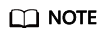
Alternatively, click Create Pipeline on the CodeArts Pipeline homepage, select a pipeline source and project.
- On the Task Orchestration tab page, add the created code check task in the build stage.
Add the created build task.
- Click
 under a stage. In the dialog box displayed, move the cursor to different pass condition cards and click Add to add a pass condition for the current stage and configure a policy for the condition.
under a stage. In the dialog box displayed, move the cursor to different pass condition cards and click Add to add a pass condition for the current stage and configure a policy for the condition.
- After the configuration is complete, click Save and Run. In the displayed dialog box, select the branch or tag of the pipeline source, configure parameters, select the execution stage, and click Run.
- View the execution result.
- Click Download next to Output to download the build package automatically built using the pipeline.
- Click a task card to view the task log.
Feedback
Was this page helpful?
Provide feedbackThank you very much for your feedback. We will continue working to improve the documentation.






