Preparations for Using ELB
Before using ELB to route requests, you need to make some preparations.
- Registering a HUAWEI CLOUD account and completing real-name authentication
- Topping Up Your Account
- Creating an IAM User
Registering a HUAWEI CLOUD Account and Completing Real-Name Authentication
If you already have a HUAWEI CLOUD account and completed real-name authentication, skip this part. If you do not have a HUAWEI CLOUD account, perform the following steps to register one:
- Visit the HUAWEI CLOUD official website and click Register.
- On the displayed Register page, register an account as prompted.
If the registration is successful, the system automatically redirects you to your personal information page.
- Complete real-name authentication by following the instructions in Individual Real-Name Authentication.
Topping Up Your Account
Dedicated load balancers are not free and can be purchased in the pay-per-use billing mode. For details, see Billing (Dedicated Load Balancers).
Ensure that your account has sufficient balance to buy the resources you need.
Creating an IAM User
If you want to allow multiple users to manage your resources without sharing your password or private key, you can create IAM users and grant permissions to the users. These users can use specified links and their own accounts to access the cloud platform and help you manage resources efficiently. You can also configure account security policies to ensure the security of these accounts.
If you have registered an account, you can create an IAM user on the IAM console.
For example, to create an ELB administrator, perform the following steps:
- Enter your account name and password to log in to the management console.
- In the upper right corner of the page, hover the mouse over the username and select Identity and Access Management.
- In the navigation pane on the left, choose Users. In the right pane, click Create User.
- Enter the user information on the Create User page.
- Username: Enter elb_administrator.
- Email Address: Email address bound to the IAM user. This parameter is mandatory if the access type is specified as Set by user.
- (Optional) Mobile Number: Mobile number of the IAM user.
- (Optional) Description: Enter a description, for example, ELB administrator.
- Select Management console access for Access Type and Set now for Password. Enter a password, and click Next.
Figure 1 Selecting the access type

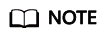
An ELB administrator can log in to the management console and manage users. It is good practice to select Set now for Password when you create an ELB administrator for yourself. If you create an ELB administrator for another user, select Set by user for Password so that the user can set their own password.
- (Optional) Add the user to the admin user group and click Create.
User group admin has all the permissions. If you want to grant fine-grained permissions to IAM users, see Creating a User and Granting Permissions.
Check whether the IAM user is displayed in the user list. You can click the IAM user login link above the list and use the created user to log in to the console.
Feedback
Was this page helpful?
Provide feedbackThank you very much for your feedback. We will continue working to improve the documentation.






