Creating a User and Granting Permissions
Use IAM to implement fine-grained permissions control over your ELB resources. With IAM, you can:
- Create IAM users for employees based on your enterprise's organizational structure. Each IAM user will have their own security credentials for accessing ELB resources.
- Grant only the permissions required for users to perform a specific task.
- Entrust another account or cloud service to perform efficient O&M on your ELB resources.
Skip this section if your account does not need individual IAM users.
This following describes the procedure for granting permissions.
Prerequisites
You have learned about ELB policies and can select the appropriate policies based on service requirements. Learn about permissions supported by ELB. For the permissions of other services, see System Permissions.
Process Flow
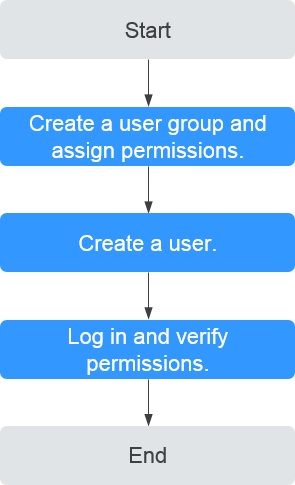
- Create a user group and assign permissions.
Create a user group on the IAM console, and assign the ELB ReadOnlyAccess policy to the group.
- Create a user and add it to a user group.
Create a user on the IAM console and add the user to the group created in 1.
- Log in and verify permissions.
Log in to the ELB console by using the created user, and verify that the user only has read permissions for ELB.
- Choose Service List > Elastic Load Balance. Then click Buy Elastic Load Balancer on the ELB console. If you cannot create a load balancer, the ELB ReadOnlyAccess policy has taken effect.
- Choose any other service in Service List. If a message appears indicating that you have insufficient permissions to access the service, the ELB ReadOnlyAccess policy has already taken effect.
Feedback
Was this page helpful?
Provide feedbackThank you very much for your feedback. We will continue working to improve the documentation.






