Step 3: Configure Advanced Settings
Advanced Settings
- Set ECS Name.
You can customize the ECS name. Only letters, digits, underscores (_), hyphens (-), and periods (.) are allowed.
If you want to purchase multiple ECSs all at one time, the system automatically sequences these ECSs.
If multiple ECSs are created all at one time, the system automatically adds a hyphen followed by a four-digit incremental number to the end of each ECS name. For example, if you enter ecs, the ECSs will be named ecs-0001, ecs-0002, ... If you create multiple ECSs again, the numbering of the new ECS names continues from the highest existing value. For example, if the ECS with the highest number in name is ecs-0010. If you enter ecs, the names of the new ECSs will be ecs-0011, ecs-0012, ... When the value reaches 9999, it will start over again from 0001.
Allow duplicate name: allows duplicate ECS names. If you select Allow duplicate name and create multiple ECSs in a batch, the created ECSs will have the same name.
The ECS Name set in this step will be the initial hostname in the ECS OS.
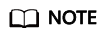
The naming rules of hostnames comply with RFC 952 and RFC 1123.
When you set the ECS name and hostname, you are advised to use letters (a-z), digits (0-9), and hyphens (-) to prevent unknown issues. In the ECS:
- Underscores (_) will be converted to hyphens (-).
- A combination of a hyphen and underscore (-_) will be converted to a hyphen (-).
- Periods (.), hyphens (-), non-Latin characters, and underscores (_) at the beginning of the name will be ignored.
- For periods (.) and non-Latin characters that are not at the beginning of the name, they and any content following them will be ignored.
- Set Login Mode.
Key pair authentication is more secure than password authentication. If you select Password, ensure that the password meets complexity requirements listed in Table 1 to prevent malicious attacks.
- Key pair
A key pair is used for ECS login authentication. You can select an existing key pair, or click Create Key Pair and create a desired one.
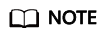
If you use an existing key pair, make sure that you have saved the key file locally. Otherwise, logging in to the ECS will fail.
- Password
A username and its initial password are used for ECS login authentication.
The initial password of user root is used for authenticating Linux ECSs.
The passwords must meet the requirements described in Table 1.Table 1 Password complexity requirements Parameter
Requirement
Password
- Consists of 8 to 26 characters.
- Contains at least three of the following character types:
- Uppercase letters
- Lowercase letters
- Digits
- Special characters for Linux: !@%-_=+[]:./^,{}?
- Cannot contain the username or the username spelled backwards.
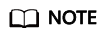
The system does not periodically change the ECS password. It is recommended that you change your password regularly for security.
- Key pair
- Set Cloud Eye.
If you select certain public images, it is a good practice to enable detailed monitoring to collect OS metrics. These metrics help you understand the resource utilization and locate a fault.
After you enable detailed monitoring, an agent will be automatically installed on the ECS to provide 1-minute fine-grained monitoring of ECS metrics, such as vCPUs, memory, network, disks, and processes.
For details about the monitoring metrics after the agent is installed, see OS Monitoring Metrics Supported by ECSs with the Agent Installed.
- Set ECS Group (Optional).
An ECS group applies the anti-affinity policy to the ECSs in it so that the ECSs are automatically allocated to different hosts. This configuration is optional. For details, see Managing ECS Groups.
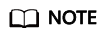
An existing ECS attached with a local disk cannot be added to an ECS group. To use ECS group functions, select an ECS group when creating an ECS.
- Set Auto Recovery.
If a physical server accommodating ECSs breaks down, the ECSs with auto recovery enabled will automatically be migrated to a functional server to minimize the impact on your services. During this process, the ECSs will restart. If auto recovery is not enabled, the affected users must wait for the system administrator to recover ECSs once the physical server becomes faulty.
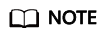
An ECS with any of the following resources cannot be automatically recovered:
- Local disk
- Passthrough FPGA
- Passthrough InfiniBand NIC
- To use functions listed in Advanced Options, select Configure now. Otherwise, do not select it.
- User Data
You can specify the user data. The user data will be automatically passed to the ECS when the ECS starts for the first time. This configuration is optional.
- As text: allows you to enter the user data in the text box.
- As file: enables the text to automatically inject a script file or other files into a specified directory on an ECS when you create the ECS.
For example, if you activate user root permission by passing a script file to an ECS, you can log in to the ECS as user root.
For details about how to inject user data, see Injecting User Data.
- Tag
This configuration is optional. You can tag an ECS to identify and manage your ECS resources easily. A maximum of 10 tags can be added to an ECS.
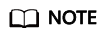
Tags added during ECS creation will also be added to the created EIP and EVS disks (including the system disk and data disks) of the ECS. If the ECS uses an existing EIP, the tags will not be added to the EIP.
After creating the ECS, you can view the tags on the pages providing details about the ECS, EIP, and EVS disks.
For details about tag operations, see Tag Management.
- Agency
This configuration is optional. When your ECS resources need to be shared with other accounts, or your ECS is delegated to professional personnel or team for management, the tenant administrator creates an agency in IAM and grants the ECS management permissions to the personnel or team. The delegated account can log in to the cloud system and switch to your account to manage resources. You do not need to share security credentials (such as passwords) with other accounts, ensuring the security of your account.
If you have created an agency in IAM, you can select the agency from the drop-down list and obtain specified operation permissions. For more information about agencies, see Account Delegation.
- CPU Options
This configuration is optional.
- To configure hyper-threading for an ECS, select Specify CPU options.
For details about hyper-threading, see Enabling or Disabling Hyper-Threading.
- To configure hyper-threading for an ECS, select Specify CPU options.
- Threads per Core
This parameter is displayed when Specify CPU options is selected. You can select a value from the drop-down list.
- 1: one thread per core, which means hyper-threading is disabled.
- 2 (default value): two threads per core, which means hyper-threading is enabled.
- User Data
- Click Next: Confirm.
Feedback
Was this page helpful?
Provide feedbackThank you very much for your feedback. We will continue working to improve the documentation.






