Custom Config
This section describes how to purchase a single node instance in custom mode on the management console. You can customize the computing resources and storage space of a single node instance based on your service requirements. In addition, you can configure advanced settings, such as slow query log and automated backup.
Precautions
Each account can create up to 20 single node instances.
Prerequisites
- You have registered a HUAWEI CLOUD account.
Procedure
- Log in to the management console.
- Click
 in the upper left corner and select a region and a project.
in the upper left corner and select a region and a project. - Click
 in the upper left corner of the page and choose Databases > Document Database Service.
in the upper left corner of the page and choose Databases > Document Database Service. - On the Instances page, click Buy DB Instance.
- On the displayed page, click Custom Config.
- Select a billing mode. Specify instance details and click Next.
Figure 1 Basic configurations

Table 1 Billing mode Parameter
Description
Billing Mode
Select a billing mode, Yearly/Monthly or Pay-per-use.
- Yearly/Monthly
- Specify Required Duration, and the system deducts the fees incurred from your account based on the service price.
- If you do not expect to continue using the instance much after it expires, you can change the billing mode from yearly/monthly to pay-per-use. For details, see Changing the Billing Mode from Yearly/Monthly to Pay-per-Use..
NOTE:
Instances billed on a yearly/monthly basis cannot be deleted. They can only be unsubscribed from. For details, see Unsubscribing from a Yearly/Monthly Instance.
- Pay-per-use
- You are billed for usage based on how much time the service is in use.
- If you expect to use the service extensively over a long period of time, you can change its billing mode from pay-per-use to yearly/monthly to reduce costs. For details, see Changing the Billing Mode from Pay-per-Use to Yearly/Monthly..
Region
The region where the resource is located.
NOTE:Instances deployed in different regions cannot communicate with each other through a private network, and you cannot change the region of an instance once it is purchased. Exercise caution when selecting a region.
AZ
An AZ is a part of a region with its own independent power supply and network. AZs are physically isolated but can communicate through internal network connections.
DB Instance Name
- The instance name can be the same as an existing instance name.
- The instance name that you specify after the purchase. The instance name must contain 4 to 64 characters and must start with a letter. It is case sensitive and can contain letters, digits, hyphens (-), and underscores (_). It cannot contain other special characters.
- If you purchase multiple DB instances at a time, they will be named with a date, time, and serial number appended in the format "-MMDD-HHmmss-SN". (format: instance_name-MMDD-HHmmss-SN).
- After the DB instance is created, you can change its name. For details, see Changing an Instance Name.
Database Type
Community Edition
DB Instance Type
Select Single Node.
The single node architecture is another option for you, helping you reduce costs while ensuring data reliability.
Compatible MongoDB Version
- 4.2
- 4.0
- 3.4
-
NOTE:
DDS 4.2 is restricted for commercial use. For details, see the DDS notices. To use this version, contact customer service to apply for the required permissions.
CPU Type
DDS supports x86 and Kunpeng CPU architectures.
- x86
x86 CPUs use the Complex Instruction Set Computing (CISC) instruction set. Each instruction can be used to execute low-level hardware operations. CISC instructions vary in length, and tend to be complicated and slow compared to Reduced Instruction Set Computing (RISC).
- Kunpeng
The Kunpeng CPU architecture uses RISC. The RISC instruction set is smaller and faster than CISC, thanks to the simplified architecture. Kunpeng CPUs also offer a better balance between power and performance than x86.
Kunpeng CPUs offer a high density, low power option that is more cost effective for heavy workloads.
Storage Type
The default storage type is ultra-high I/O.
Storage Engine
- WiredTiger
WiredTiger is the default storage engine of DDS 3.4 and 4.0. WiredTiger provides different granularity concurrency control and compression mechanism for data management. It can provide the best performance and storage efficiency for different kinds of applications.
- RocksDB
RocksDB is the default storage engine of DDS 4.2. RocksDB supports efficient point lookup, range scan, and high-speed write. RocksDB can be used as the underlying data storage engine of MongoDB and is suitable for scenarios with a large number of write operations.
Specifications
With an x86 architecture, you have the following options:
- General-purpose (s6): S6 instances are suitable for applications that require moderate performance generally but occasional bursts of high performance, such as light-workload web servers, enterprise R&D and testing environments, and low- and medium-performance databases.
- Enhanced II (c6): C6 instances have multiple technologies optimized to provide stable powerful compute performance. 25 GE intelligent high-speed NICs are used to provide ultra-high bandwidth and throughput, making it an excellent choice for heavy-load scenarios. It is suitable for websites, web applications, general databases, and cache servers that have higher performance requirements for compute and network resources; and medium- and heavy-load enterprise applications.
Node Class
For details about the instance specifications, see Instance Specifications.
Storage Space
Value range: 10 GB to 1,000 GB (must be a multiple of 10)
You can scale up an instance after it is created. For details, see Scaling Up a Single Node Instance.
NOTE:- If the storage space you purchased exceeds 600 GB and the remaining storage space is 18 GB, the instance becomes Read-only.
- If the storage space you purchased is less than 600 GB and the storage space usage reaches 97%, the instance becomes Read-only.
In these cases, delete unnecessary resources or expand the capacity.
Disk Encryption
- Disabled: Disable encryption.
- Enabled: Enable encryption. This feature improves data security but slightly affects read/write performance.
Key Name: Select or create a private key, which is the tenant key.
NOTE:- After an instance is created, the disk encryption status and the key cannot be changed. Backup data stored in OBS is not encrypted.
- The key cannot be disabled, deleted, or frozen when being used. Otherwise, the database becomes unavailable.
- For details about how to create a key, see "Creating a CMK" in Data Encryption Workshop User Guide.
Figure 2 Administrator settings Figure 3 Network, Required Duration, and Quantity
Figure 3 Network, Required Duration, and Quantity
Table 3 Network Parameter
Description
VPC
The VPC where your DB instances are located. A VPC isolates networks for different services. It allows you to easily manage and configure private networks and change network configurations.
You will need to create or select the required VPC. For details about how to create a VPC, see "Creating a VPC" in Virtual Private Cloud User Guide. For details about the constraints on the use of VPCs, see Connection Methods.
If there are no VPCs available, DDS creates one for you by default.
Subnet
A subnet provides dedicated network resources that are logically isolated from other networks for security reasons.
After the instance is created, you can change the private IP address assigned by the subnet. For details, see Changing a Private IP Address.
NOTE:IPv6 subnets are not supported. You are advised to create and select IPv4 subnets.
Security Group
A security group controls access between DDS and other services.
If there are no security groups available, DDS creates one for you by default.
NOTE:Ensure that there is a security group rule configured that allows clients to access instances. For example, select an inbound TCP rule with the default port 8635, and enter a subnet IP address or select a security group that the instance belongs to.
SSL
Secure Sockets Layer (SSL) encrypts connections between clients and servers, preventing data from being tampered with or stolen during transmission.
You can enable SSL to improve data security. After an instance is created, you can connect to it using SSL.
Database Port
The default DDS port is 8635, but this port can be modified if necessary. If you change the port, add a corresponding security group rule to allow access to the instance.
Enterprise Project
Only enterprise users can use this function. To use this function, contact customer service.
An enterprise project is a cloud resource management mode, in which cloud resources and members are centrally managed by project.
Select an enterprise project from the drop-down list. The default project is default.
Table 4 Required duration and quantity Parameter
Description
Required Duration
The system will automatically calculate the fee based on the validity period you have selected.
Auto-renew
- By default, this option is not selected.
- If you select this option, the auto-renew cycle is determined by the length of the subscription.
Quantity
The purchase quantity depends on the single node instance quota. If your current quota does not allow you to purchase the required number of instances, you can apply for an increased quota. Yearly/Monthly instances that were purchased in batches have the same specifications except for the instance name and ID.
Figure 4 Advanced settings
Table 5 Advanced settings Parameter
Description
Single Node Parameter Template
The parameters that apply to single node instances. After an instance is created, you can change the parameter template you configured for the instance to bring out the best performance.
For details, see Editing a Parameter Template.
Show Original Log
If Show Original Log is enabled, the original slow query logs will be displayed, and the logs will be transferred to an OBS bucket. By default, the system automatically deletes logs from the OBS bucket after 30 days, and the retention period cannot be changed.
Automated Backup
DDS enables an automated backup policy by default, but you can disable it after an instance is created. An automated full backup is immediately triggered after the creation of an instance.
For details, see Configuring an Automated Backup Policy.
Retention Period (days)
Retention Period refers to the number of days that data is kept. You can increase the retention period to improve data reliability.
The backup retention period is from 1 to 732 days.
Time Window
The backup interval is 1 hour.
Maintenance Window
A maintenance period refers to the period during which a user is allowed to start a task that affects the running of a database instance, for example, an OS upgrade or database software upgrade.
- Skip
The maintenance window is 02:00–06:00 by default and you can change it as required. For details, see Configuring the Maintenance Window.
- Configure
You are advised to set the maintenance period to off-peak hours to prevent service interruption during maintenance. You can change the maintenance window after an instance is created. For details, see Configuring the Maintenance Window.
Figure 5 Configuring the maintenance window
Tags
(Optional) You can add tags to DDS instances so that you can quickly search for and filter specified instances by tag. Each DDS instance can have up to 20 tags.
- Create a tag.
You can create tags on the DDS console and configure the tag key and value.
Key: This parameter is mandatory.- Each tag key must be unique for each instance.
- A tag key consists of up to 36 characters.
- The key can only consist of digits, letters, underscores (_), and hyphens (-).
Value: This parameter is optional.- The value consists of up to 43 characters.
- The value must consist of only digits, letters, underscores (_), periods (.), and hyphens (-).
- Add a predefined tag.
Predefined tags can be used to identify multiple cloud resources.
To tag a cloud resource, you can select a created predefined tag from the drop-down list, without entering a key and value for the tag.
For example, if a predefined tag has been created, its key is Usage and value is Project1. When you configure the key and value for a cloud resource, the created predefined tag will be displayed on the page.
After an instance is created, you can click the instance name to view its tags. On the Tags page, you can also modify or delete the tags. In addition, you can quickly search for and filter specified instances by tag.
You can add a tag to an instance after the instance is created. For details, see Adding a Tag.
If you have any question about the price, click Price Details.
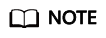
Instance performance depends on the specifications you select during creation. The hardware configuration items that can be selected include the node class and storage space.
- Yearly/Monthly
- On the displayed page, confirm the instance details.
- Yearly/Monthly
- If you need to modify the specifications, click Previous to return to the previous page.
- If you do not need to modify the specifications, read and agree to the service agreement and click Pay Now to go to the payment page and complete payment.
- Pay-per-use
- If you need to modify the specifications, click Previous to return to the previous page.
- If you do not need to modify the specifications, read and agree to the service agreement and click Submit to start creating the instance.
- Yearly/Monthly
- After a DDS instance is created, you can view and manage it on the Instances page.
- When an instance is being created, the status displayed in the Status column is Creating. This process takes about 15 minutes. After the creation is complete, the status changes to Available.
- Yearly/Monthly instances that were purchased in batches have the same specifications except for the instance name and ID.
Feedback
Was this page helpful?
Provide feedbackThank you very much for your feedback. We will continue working to improve the documentation.






