Step 1: Buy a DDM Instance and an RDS for MySQL Instance
Procedure
- Log in to the management console.
- Click
 in the upper left corner and select the required region.
in the upper left corner and select the required region. - Click Service List and choose Databases > Distributed Database Middleware.
- On the Instances page, in the upper right corner, click Buy DDM Instance.
- On the displayed page, configure the required parameters.
Table 1 Parameter description Parameter
Description
Billing Mode
DDM instance billing mode, which can be Yearly/Monthly or Pay-per-use. You can change the billing mode after purchasing an instance.
- Yearly/Monthly: Specify a required duration, and you will be billed based on the service price.
- Pay-per-use: Do not specify any required duration because the system bills you based on how much the service is used.
Region
Region where the DDM instance is located. Select the required region.
AZ
Availability zone where the DDM instance is deployed.
Nodes in a DDM instance can be deployed on different physical servers in the same AZ to keep services always available even if one physical server becomes faulty.
A DDM instance can be deployed across AZs to provide cross-AZ DR.
If necessary, you can select multiple AZs when you create a DDM instance. Then nodes of the instance will be deployed in multiple different AZs.
NOTE:Deploy your application, DDM instance, and required RDS instances in the same AZ to reduce network latency. Cross-AZ deployment may increase network latency.
Instance Name
Name of the DDM instance, which:
- Cannot be left blank.
- Must start with a letter.
- Must be 4 to 64 characters long.
- Can contain only letters, digits, and hyphens (-).
- Cannot contain other special characters.
Node Class
Class of the DDM instance node. You can select General-enhanced or Kunpeng general computing-plus and then specify a node class.
NOTE:Estimate compute and storage requirements of your applications based on your service type and scale before you buy a DDM instance, and then select an appropriate node class so that the CPU and memory specifications of your DDM instance can better meet your needs.
Instance Nodes
Number of nodes in a DDM instance. Up to 32 nodes are supported.
NOTE:Selecting at least 2 nodes is recommended because a single node cannot provide the same level of availability.
VPC
VPC that the DDM instance belongs to. This VPC isolates networks for different services. It allows you to manage and configure private networks, simplifying network management.
Click View VPC to show more details and security group rules.
NOTE:The DDM instance should be in the same VPC as the required RDS for MySQL instance.
To ensure network connectivity, the DDM instance you purchased must be in the same VPC as your applications and RDS for MySQL instances.
Subnet
Name and IP address range of the subnet
Security Group
Select an existing security group.
You are advised to select the same security group for your DDM instance, application, and RDS for MySQL instances so that they can communicate with each other. If different security groups are selected, add security group rules to enable network access.
Parameter Template
Select an existing parameter template. You can also click View Parameter Template to set parameters on the displayed page.
Enterprise Project
EPS provides a unified method to manage cloud resources and personnel by enterprise project.
Tags
Tags can be added to instances to help you manage instances and collect expense data.
Required Duration
Duration of the purchased DDM instance. This parameter is available only if Billing Mode is set to Yearly/Monthly.
You can select 1 month, 2 months, 3 months, 4 months, 5 months, 6 months, 7 months, 8 months, 9 months, or 1 year.
If you select Auto-renew, the renew cycle is the same as the selected duration.
- After the configuration is complete, click Next at the bottom of the page.
- Confirm the configuration information and perform subsequent operations based on the billing mode you select:
- If you select pay-per-use, click Submit.
- If you select yearly/monthly, click Pay Now.
- To view and manage the instance, go to the Instances page.
The default database port is 5066 and cab be changed after a DDM instance is created.
For details, see Changing a Database Port.
- Switch to the RDS console, click Buy DB Instance in the upper right corner, specify the required information, and click Next.
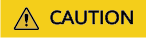
The RDS for MySQL instance you will buy must be in the same VPC and subnet as your DDM instance. If they are not in the same subnet, configure routes to ensure network connectivity.
- Wait 1 to 3 minutes till the instance is created.
Feedback
Was this page helpful?
Provide feedbackThank you very much for your feedback. We will continue working to improve the documentation.






