Step 8: View Data Assets
In the DataArts Studio DataArts Catalog module, you can view data maps. For details, see DataArts Catalog. A data map displays business assets and technical assets. Business assets refer to logical entities and business objects. Technical assets refer to data connections and database objects.
This topic describes how to view service assets and technical assets in the DataArts Catalog module of DataArts Studio. For example, in the fact table of a technical asset, you can view details such as data lineage. In the summary table of a technical asset, you can view details such as preview results.
Viewing Logical Assets and Technical Assets
- On the DataArts Studio console, locate a workspace and click DataArts Catalog.
- In the left navigation pane, choose , click the Logical Assets tab, and select a business catalog under Search Filters. The logical assets that meet the filter criteria are displayed.
- Click the Technical Assets tab, select a value for Data Connections, and select Table for Types. The metadata that meets the filter criteria is displayed on the right.
Figure 1 Technical assets
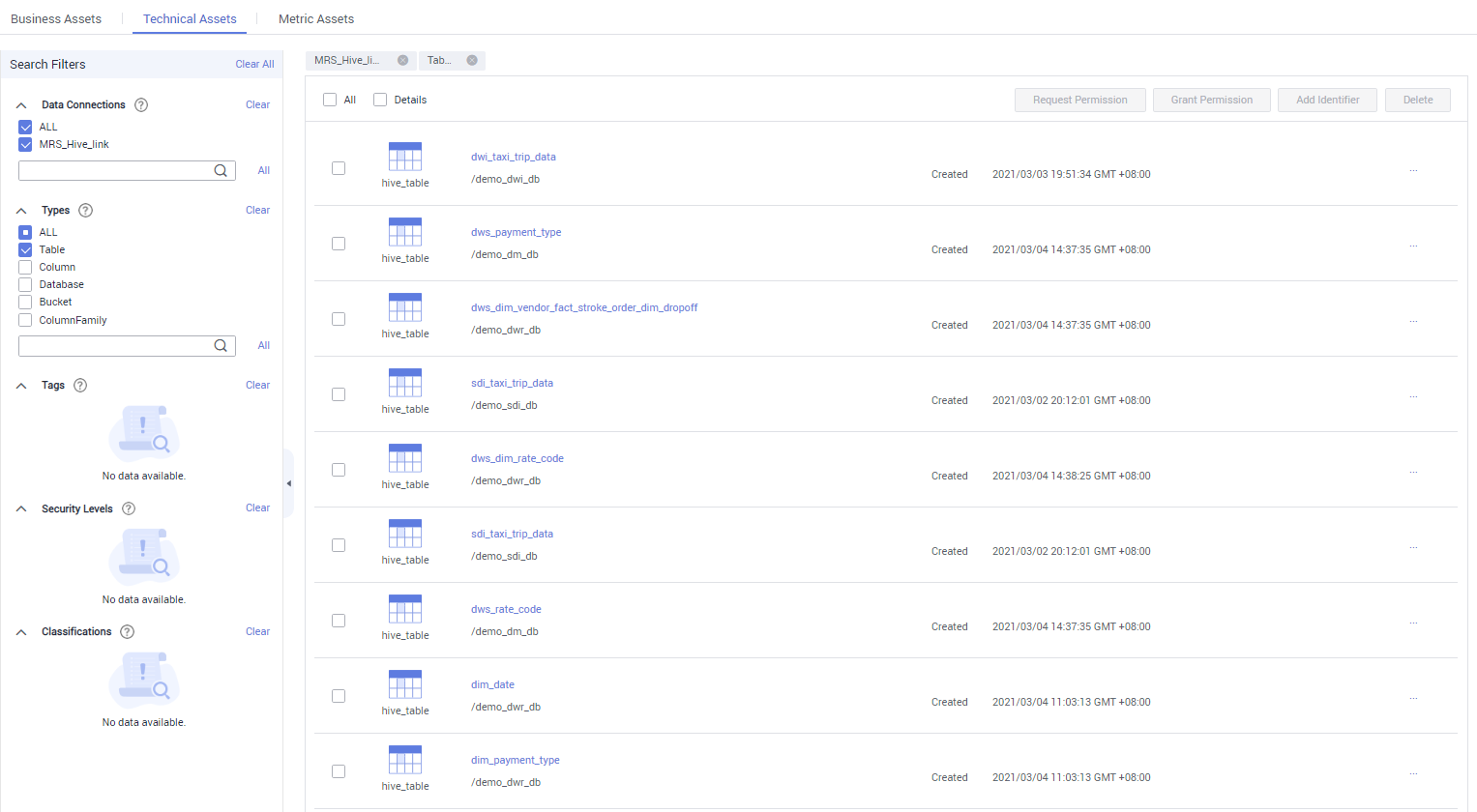
- In the asset list, click the name of the target metadata to view its details.
For example, click the name of the fact table fact_stroke_order in the asset list to view its details. On the details page, click the Lineage tab to view upstream and downstream information of the fact table.
Figure 2 Lineage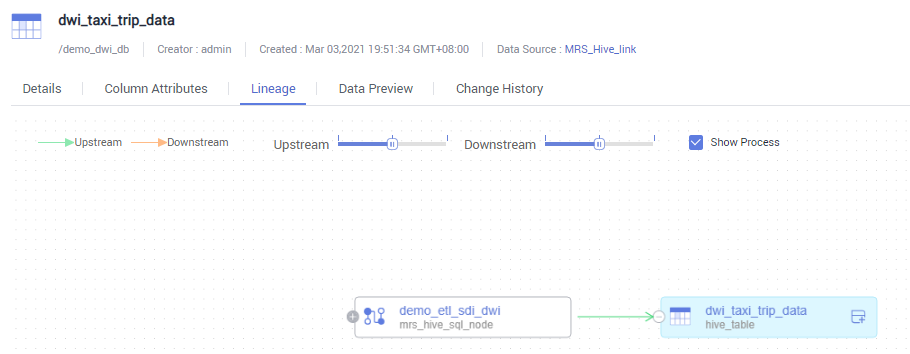
In the asset list, click the name of the summary table dws_payment_type to view its details. On the details page, click the Data Preview tab to preview the data in the summary table.
Figure 3 Data Preview
Feedback
Was this page helpful?
Provide feedbackThank you very much for your feedback. We will continue working to improve the documentation.






