Billing Termination
Pay-per-Use Resources
For pay-per-use resources:
- If you no longer need pay-per-use elastic resources and want to stop being billed for them, simply delete them.
- Pay-per-use data storage resources incur charges only when DLI tables are stored. If you no longer need these resources and want to stop being billed, simply delete them.
- Pay-per-use scanned data volume is only billed based on the scanned data volume when jobs are executed on the default queue. Billing stops once the job is completed.
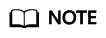
Even after deleting pay-per-use resources, billing information may still appear on your account. This is because the system typically deducts fees from the previous billing cycle within one hour of usage. For example, if you delete hourly billed resources at 08:30:00, fees incurred between 08:00:00 and 09:00:00 are usually deducted around 10:00:00.
Searching for Resources from Bills and Stopping Billing (Pay-per-Use Compute Resources)
To find DLI resources using their ID, follow these steps:
- Obtain the resource ID from the Billing Center.
- Use the resource ID to find the resource name in the Billing Center.
- Use the resource name to locate the resource on the DLI console.
- To stop billing, delete the resource.
The procedure is as follows:
- Obtain the resource ID from the Billing Center.
- Log in to the management console. On the top menu bar, choose Billing & Costs > Bills.
The Bills page is displayed.
- Choose Transactions and Detailed Bills > Bill Details and copy the resource ID.
- Log in to the management console. On the top menu bar, choose Billing & Costs > Bills.
- Find the resource name using the resource ID.
The DLI console does not display resource IDs for queues or elastic resource pools. After obtaining the resource ID from the Billing Center, you will also need to search for the resource name on the My Resources page. Follow these operations:
- On the DLI's top menu bar, choose Resources > My Resources.
The My Resources page is displayed.
- Select Resource ID from the search criteria drop-down list box, enter a resource ID, click
 to search for resource information, and record the region where the resource is located. Copy the resource name as instructed in Figure 1.
to search for resource information, and record the region where the resource is located. Copy the resource name as instructed in Figure 1.
- On the DLI's top menu bar, choose Resources > My Resources.
- Use the resource ID to locate the resource on the DLI console and delete the resource.
- On the management console, choose Analytics > Data Lake Insight and switch to the region where the resource is located.
- Choose Resources > Queue Management or Resource Pool.
- Enter a resource name in the search box and click
 to find the resource.
Figure 2 Searching for a resource
to find the resource.
Figure 2 Searching for a resource
- View details about the queue or elastic resource pool, and select the appropriate operation based on the type of the compute resource.
If you are no longer using a pay-per-use elastic resource pool, you can stop billing by deleting the resource pool.
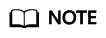
Even after deleting pay-per-use resources, billing information may still appear on your account. This is because the system typically deducts fees from the previous billing cycle within one hour of usage. For example, if you delete hourly billed resources at 08:30:00, fees incurred between 08:00:00 and 09:00:00 are usually deducted around 10:00:00.
Feedback
Was this page helpful?
Provide feedbackThank you very much for your feedback. We will continue working to improve the documentation.







