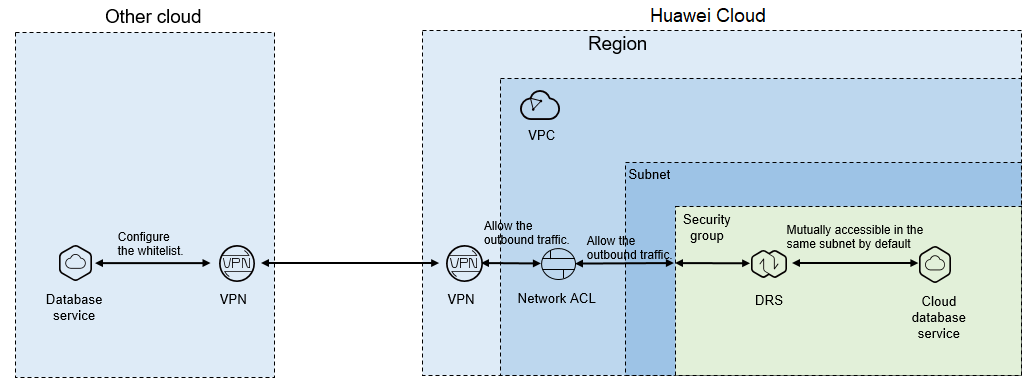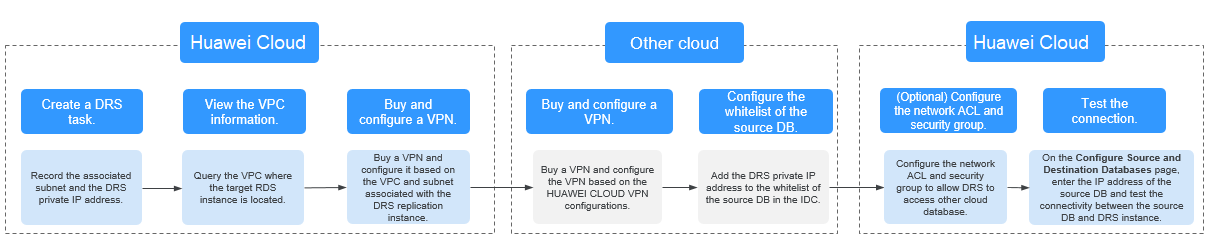Accessing Huawei Cloud over a VPN
Figure 1 shows how to use DRS to migrate data from other cloud databases to Huawei Cloud databases over a VPN.
If you use DRS to access other cloud databases over a VPN, purchase a VPN on Huawei Cloud and configure the VPN to connect to the VPC that contains the DRS instance. In addition, you need to purchase and configure a VPN on the other cloud to enable communication between the DRS instance and the source database. Figure 2 shows the process.
Network Configurations
- Create a DRS instance and obtain the subnet and private IP address of the DRS instance.
By default, the DRS instance is in the same subnet as the destination database.
Figure 3 Replication instance information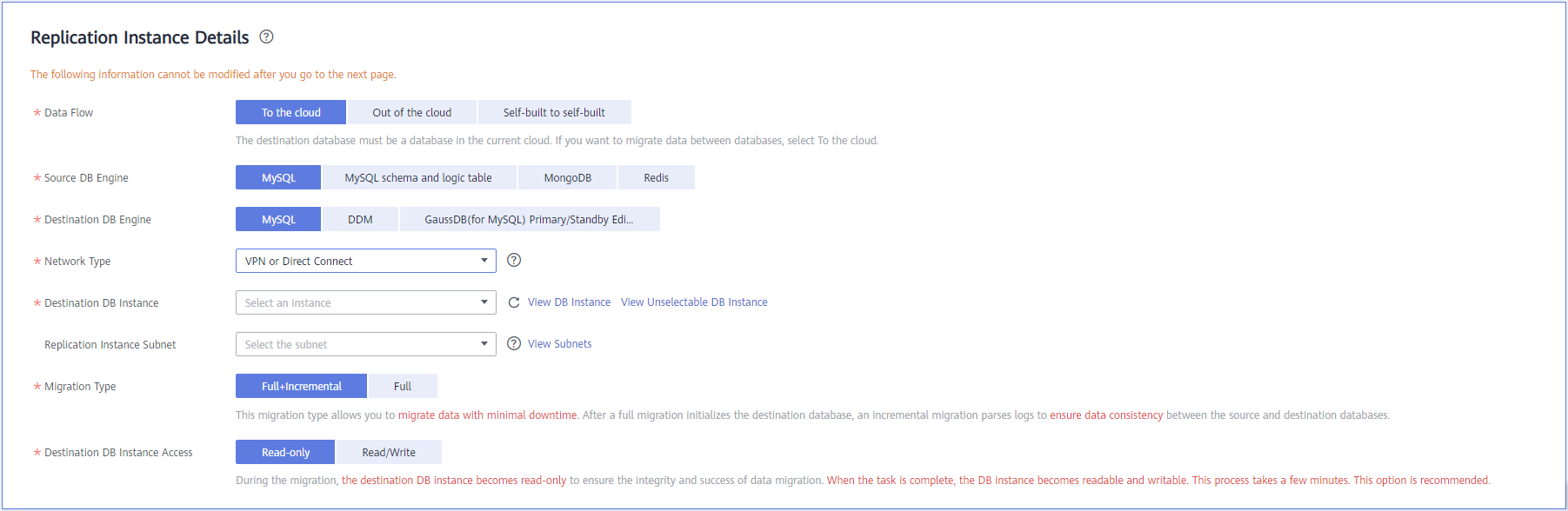
After the DRS replication instance is created, the private IP address of the replication instance is displayed.
Figure 4 Private IP address of the DRS instance
- Query the name of the VPC to which the DRS instance belongs.
By default, the DRS replication instance and the destination RDS instance are created in the same VPC. You can log in to the destination RDS instance to view information about the VPC where the replication instance is located.
Figure 5 Destination database information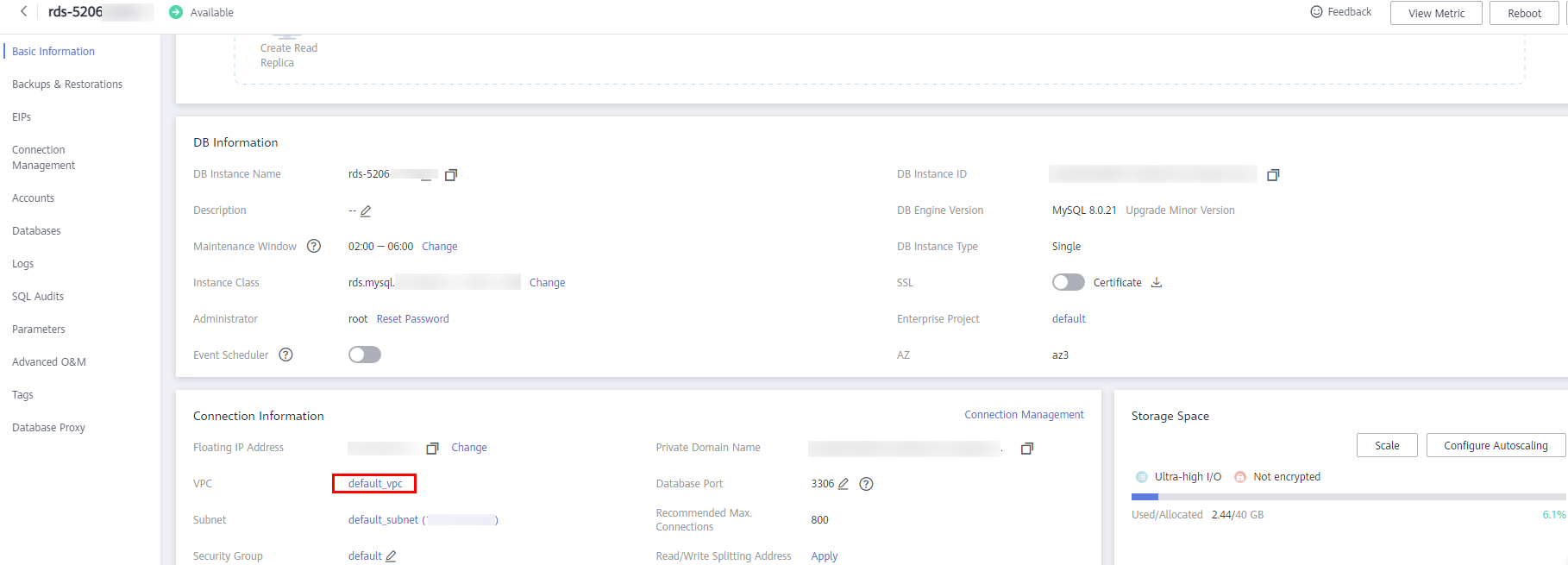
- Purchase a VPN and configure the VPN gateway and connection.
For details, see Getting Started with Virtual Private Network.
When you create a VPN gateway, configure the VPC by referring to the VPC information obtained in 2. When you create a VPN connection, configure the subnet associated with the replication instance by referring to the subnet information obtained in 1.
- Purchase a VPN on the other cloud and connect to the VPN based on the Huawei Cloud VPN configuration.
For details, see the documents on the official websites of the corresponding cloud database.
- Configure the IP address whitelists for the other cloud database.
Add the private IP address of the replication instance to the whitelist. The method for configuring the whitelist depends on the cloud database vendor. For details, see the official documents of the corresponding database.
- Configure a security group and an access control list (ACL).
By default, a VPC does not have a network ACL, and the default security group rules allow all outbound traffic. The replication instance and destination RDS instance in the same security group can communicate with each other by default, so you do not need to configure a network ACL.
If you have configured a network ACL or security group, log in to the VPC management console and check the settings:
Security group: Ensure that the outbound traffic from the DRS private network IP address to the IP address and listening port of the source database is allowed.
Network ACL: Ensure that the outbound traffic from the DRS private network IP address and random port to the IP address and listening port of the source database is allowed.
- Test the connection.
Log in to the DRS console, locate the created DRS task, and click Edit in the Operation column. On the Configure Source and Destination Databases page, enter the IP address, port, username, and password of the database on the other cloud and then click Test Connection to check whether the connection is successful.
Feedback
Was this page helpful?
Provide feedbackThank you very much for your feedback. We will continue working to improve the documentation.