Creating a Parallel File System
You can create a parallel file system on OBS Console.
Procedure
- In the navigation pane, choose Parallel File Systems.
- In the upper right corner of the page, click Create Parallel File System.
Figure 1 Creating a parallel file system

- Select a region and enter a name for the parallel file system.
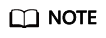
- Once a parallel file system is created, its name cannot be changed.
- URLs do not support uppercase letters and cannot distinguish between names containing uppercase or lowercase letters. For example, if you attempt to access the parallel file system MyFileSystem using a URL, the file system name will be resolved to myfilesystem, causing an access error. For this reason, a parallel file system name can contain only lowercase letters, digits, periods (.), and hyphens (-).
- Configure a policy. You can select Private, Public Read, or Public Read/Write for the parallel file system.
- Configure direct reading. With direct reading enabled, you can directly download objects in the Archive storage class without restoring them first.
- Configure Enterprise Project. Add the parallel file system to an enterprise project for unified management.
Create an enterprise project by referring to Creating an Enterprise Project. The default enterprise project is named default.
On the Enterprise Project Management page, create an enterprise project, and add a user group to the enterprise project. By doing so, users in this user group obtain the operation permissions for the parallel file systems in the enterprise project.
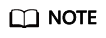
- Only an enterprise account can configure enterprise projects.
- OBS ReadOnlyAccess and OBS OperateAccess are the fine-grained authorizations of the enterprise project user group in OBS.
- (Optional) Add tags. Tags are used to identify parallel file systems in OBS, for the purpose of classification. Each tag is represented by one key-value pair. For details about how to add a tag, see Tags.
- (Optional) Buy storage packages. By default, you are billed on a pay-per-use basis for using parallel file systems. You can also purchase storage packages to save more. After selecting a required package, go to the Confirm page to complete the purchase.
Storage packages can also be purchased after the parallel file system is created.
- Confirm the settings at the bottom of the page and click Create Now.
- View the file system you created just now in the parallel file system list.
Then, you can use the parallel file system the same way you use a bucket. For details, see Using PFS.
Feedback
Was this page helpful?
Provide feedbackThank you very much for your feedback. We will continue working to improve the documentation.






