Buying Cloud Mode WAF
If you plan to use cloud mode - CNAME access to connect your website to WAF, you need to buy cloud mode WAF.
Cloud mode - CNAME access: applies to the scenario where service servers are deployed on Huawei Cloud, other cloud other than Huawei Cloud, or on-premises and the protected object is a domain name. For more details, see Connecting Your Website to WAF with Cloud Mode - CNAME Access.
Prerequisites
IAM users for logging in to the WAF console must have the WAF Administrator and BSS Administrator permissions.
Constraints
- WAF supports protection for all regions. For details about supported regions, see
- Only one edition can be selected in a larger geographical region using the same account.
- CN North: CN North-Beijing1, CN North-Beijing4, CN North-Beijing2, CN North-Ulanqab1, CN North-Ulanqab201, CN North-Ulanqab202, and CN North3
- CN East: CN East-Shanghai1, CN East-Shanghai2, CN East-Qingdao, and CN East 2
- CN South: CN South-Guangzhou and CN South-Shenzhen
Buying a Yearly/monthly Cloud WAF Instance
- Log in to the WAF console.
- Click
 in the upper left corner and select a region or project.
in the upper left corner and select a region or project. - (Optional): Select an enterprise project from the Enterprise Project drop-down list.
This option is only available if you have logged in using an enterprise account, or if you have enabled enterprise projects. To learn more, see Enabling the Enterprise Center. You can use enterprise projects to more efficiently manage cloud resources and project members.
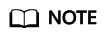
- Value default indicates the default enterprise project. Resources that are not allocated to any enterprise projects under your account are listed in the default enterprise project.
- The default option is available in the Enterprise Project drop-down list only when you purchase WAF under the logged-in account.
- In the upper right corner of the page, click Buy WAF.
- On the Buy Web Application Firewall page, complete the following configurations.
Table 1 Parameters for purchasing yearly/monthly cloud mode WAF. Parameter
Description
Example Value
Basic Settings
WAF Mode
WAF mode you want to buy. If you select Cloud Mode, you can use Cloud Mode - CNAME Access to connect websites to WAF.
Cloud Mode
Billing Mode
Billing mode of WAF.
- Yearly/Monthly: a prepaid billing mode.
- Pay-per-use: a postpaid billing mode.
For details about billing modes, see WAF Billing Overview.
Yearly/Monthly billing
Region
Region where the WAF instance will be deployed. Select a region from the Region drop-down list. Only one WAF edition can be purchased in a region.
Generally, a WAF instance purchased in any region can protect web services in all regions. To make a WAF instance forward your website traffic faster, select the region nearest to your services.
EU-Dublin
Edition
Edition
Select Basic course. WAF provides many tiered specifications, including Standard, Professional, and Enterprise editions, ranking from low to high specifications.
For details service scale and function differences, see Edition Differences.
Professional edition
Expansion Packages
You can buy domain name, bandwidth, and rule expansion packages to increase quotas of domain names, bandwidth, and IP address blacklist and whitelist rules beyond the basic package. The editions of these packages are aligned with the basic package you buy. For more details, see Expansion Packages (Optional).
- Domain expansion packages: 1
- Bandwidth expansion package: 1
- Rule expansion packages: 1
Final Specifications
After you select Basic course, Advanced Functions, and Expansion Packages, WAF calculates the total number of selected quotas in real time.
--
Usage Settings
Required Duration
Select the purchase duration. The duration ranges from one month to three years.
1 year
Auto-Renewal
Whether to automatically renew the WAF service when it expires. If you enable this, WAF will automatically renew the subscription upon expiration based on the required duration you configure.
Hover over View Billing Rules and Renewal Durations and click Learn More. For details, see Auto-Renewal Rules.
Auto-renewal
- Confirm the product details and click Buy Now.
- On the Confirm Configuration page, confirm the order details, select I have read and agree to the WAF Disclaimer, and click Pay.
- On the payment page, select a payment method and complete the payment.
After WAF is enabled, you can go to the WAF console. In the navigation pane on the left, choose . On the product details page, view the details of purchased instances. For details, see Viewing Product Details.
Buying Pay-per-Use Cloud Mode WAF
- Log in to the WAF console.
- Click
 in the upper left corner and select a region or project.
in the upper left corner and select a region or project. - In the upper right corner of the page, click Buy WAF.
- On the Buy Web Application Firewall page, select Pay-per-use for Billing Mode and select a region.
Generally, a WAF instance purchased in any region can protect web services in all regions. To make a WAF instance forward your website traffic faster, select the region nearest to your services.
Figure 1 Pay-per-use
- In the lower right corner of the page, click Next.
- Click Back to Website Settings and add domain names of websites to be protected.
If you want to disable WAF, choose , and click Disable Pay-Per-Use Billing next to Cloud Mode.
- If you want to check the WAF edition in use and how long it will expire, choose in the navigation pane on the left and view details. For details, see Viewing Product Details.
- If you no longer need WAF, click Disable Pay-Per-Use Billing next to the Cloud Mode column on the Product Details page.
Follow-up Operations
- Connecting a Website to WAF: With cloud mode, you can use CNAME access to connect a website to WAF over website domain names or IP addresses.
- Viewing Protection Events: After a domain name or IP address is connected to WAF, by default, WAF enables General Check in Basic Web Protection, with Protective Action set to Log only and Protection Level to medium, and enables Scanner in Anti-Crawler, with Protective Action set to Log only. You can view and handle protection events on the Events page.
- Configuring Protection Policies: If default protection rules cannot meet your website security requirements, you can configure custom protection rules.
- Querying a Protection Event: View website protection details.
Feedback
Was this page helpful?
Provide feedbackThank you very much for your feedback. We will continue working to improve the documentation.






