Managing Playbooks
Scenarios
This section describes how to manage playbooks, including Viewing Existing Playbooks, Exporting Playbooks, Disabling a Playbook, and Deleting a Playbook.
- Viewing Existing Playbooks: View information about existing playbooks, such as the number, status, and version of playbooks.
- Exporting Playbooks: Quickly export existing playbooks.
- Deleting a Playbook: Delete a playbook when it is no longer used. You can only delete a disabled playbook that has no active playbook versions or running playbook instances. Deleting a playbook will permanently remove all its historical versions by default. This action cannot be undone.
- Disabling a Playbook: Disable a playbook when you do not want to enable it but want to retain the playbook configuration. If a playbook is disabled, its Playbook Status changes to Disabled on the Playbooks page.
Viewing Existing Playbooks
- Log in to the SecMaster console.
- Click
 in the upper left corner of the management console and select a region or project.
in the upper left corner of the management console and select a region or project. - Click
 in the upper left corner of the page and choose Security & Compliance > SecMaster.
in the upper left corner of the page and choose Security & Compliance > SecMaster. - In the navigation pane on the left, choose Workspaces > Management. In the workspace list, click the name of the target workspace.
Figure 1 Workspace management page

- In the navigation pane on the left, choose Security Orchestration > Playbooks.
Figure 2 Accessing the Playbooks tab
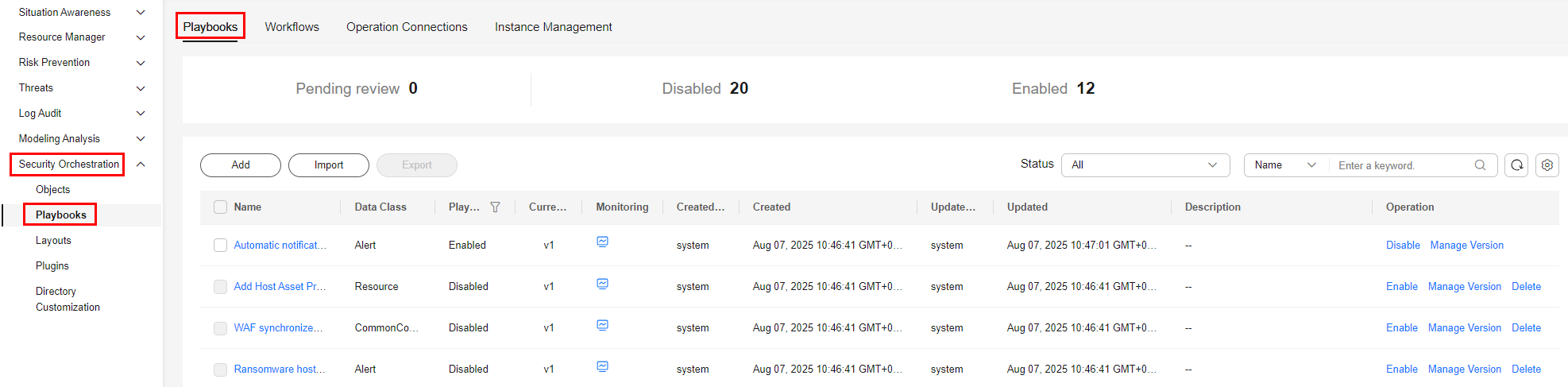
- On the Playbooks tab, view playbook information.
Figure 3 Viewing playbook information

- The numbers of playbooks in the Pending review, Disabled, and Enabled statuses are displayed above the playbook list.
- View the information about existing playbooks.
If there are many playbooks displayed, use filters to search for a specific one.
To view details about a playbook, click its name to go to its details page.
Table 1 Playbook parameters Parameter
Description
Name
Name of the playbook to be created.
Data Class
Data class of the playbook.
Playbook Status
Current status of the playbook. The status can be Enabled or Disabled.
Current Version
Current version of the playbook.
Monitoring
Click
 to view playbook runtime monitoring information.
to view playbook runtime monitoring information.- Time Range: Select a time range for monitoring. You can query data in the last 24 hours, last 3 days, last 30 days, or last 90 days.
- Version: Select the version you want to monitor. You can query all, currently valid, and deleted types.
- Run Times: You can view how many times the playbook has been executed, as well as the playbook run times by timer trigger and event trigger.
- Average Runtime: You can view the average runtime, maximum runtime, and minimum runtime. Average runtime = Total runtime of instances/Total number of instances.
- Instances by Status: You can view the total number of instances, the number of succeeded instances, the number of running instances, the number of failed instances, and the number of stopped instances.
Created By
User who creates the playbook.
Created
Time when the playbook was created.
Updated By
User who modified the playbook last time.
Updated At
Time when the playbook was last updated.
Description
Description of the playbook.
Exporting Playbooks

SecMaster supports the export of playbooks whose Status is Enabled.
- Log in to the SecMaster console.
- Click
 in the upper left corner of the management console and select a region or project.
in the upper left corner of the management console and select a region or project. - Click
 in the upper left corner of the page and choose Security & Compliance > SecMaster.
in the upper left corner of the page and choose Security & Compliance > SecMaster. - In the navigation pane on the left, choose Workspaces > Management. In the workspace list, click the name of the target workspace.
Figure 4 Workspace management page

- In the navigation pane on the left, choose Security Orchestration > Playbooks.
Figure 5 Accessing the Playbooks tab
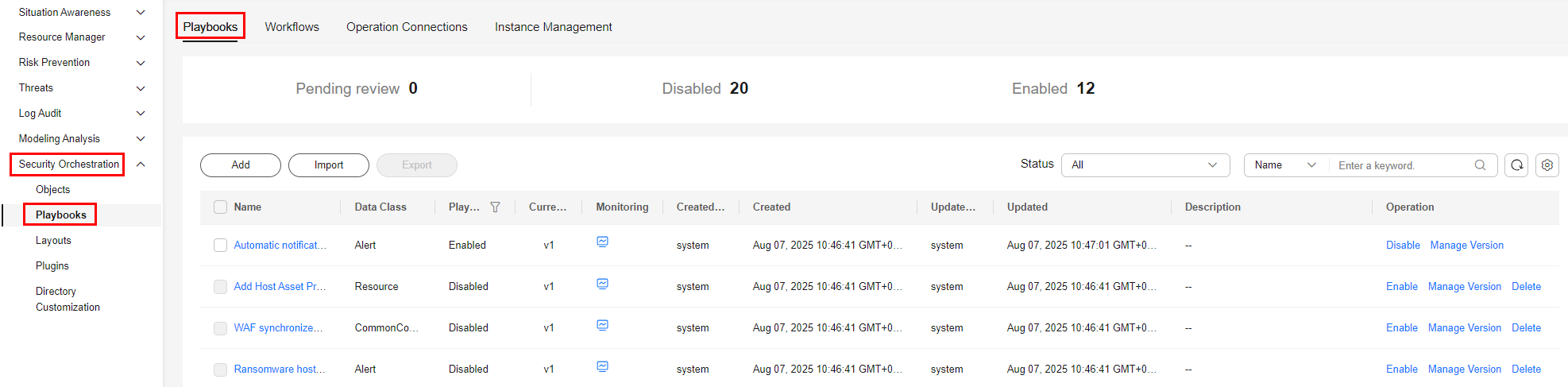
- Select the playbooks to be exported and click
 in the upper right corner of the list. The dialog box for confirming the export is displayed.
in the upper right corner of the list. The dialog box for confirming the export is displayed. - In the dialog box displayed, click OK to export the playbooks to the local host.
Disabling a Playbook
- Log in to the SecMaster console.
- Click
 in the upper left corner of the management console and select a region or project.
in the upper left corner of the management console and select a region or project. - Click
 in the upper left corner of the page and choose Security & Compliance > SecMaster.
in the upper left corner of the page and choose Security & Compliance > SecMaster. - In the navigation pane on the left, choose Workspaces > Management. In the workspace list, click the name of the target workspace.
Figure 6 Workspace management page

- In the navigation pane on the left, choose Security Orchestration > Playbooks.
Figure 7 Accessing the Playbooks tab
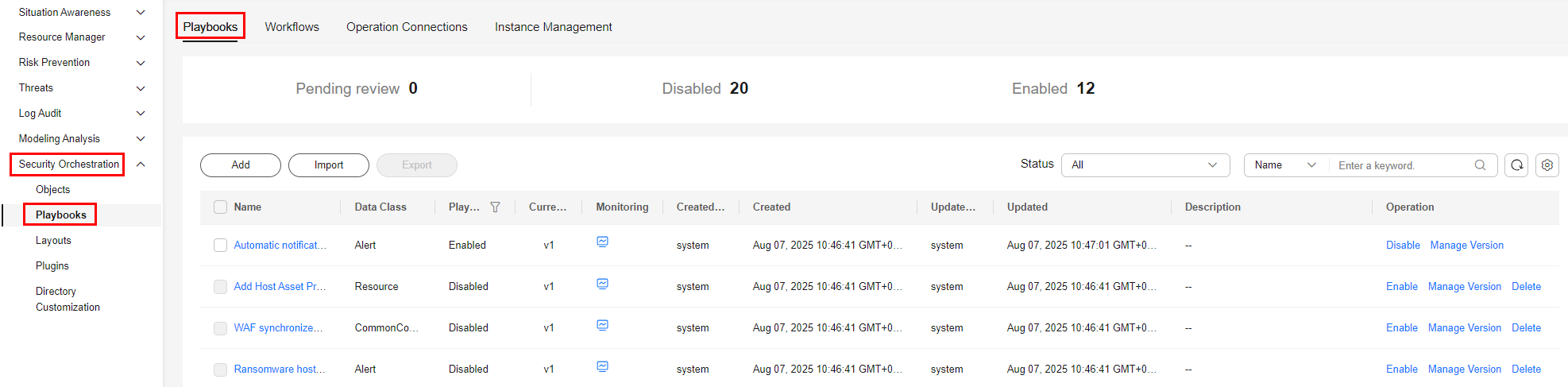
- In the Operation column of the target playbook, click Disable. A confirmation dialog box is displayed.
- In the displayed dialog box, click OK.
- After the operation is complete, check the playbook status on the Playbooks tab. If its status changes to Disabled, the playbook has been disabled.
Deleting a Playbook

- The playbook is in the Disabled status.
- No activated playbook version exists in the current playbook.
- No running playbook instance exists.
- Log in to the SecMaster console.
- Click
 in the upper left corner of the management console and select a region or project.
in the upper left corner of the management console and select a region or project. - Click
 in the upper left corner of the page and choose Security & Compliance > SecMaster.
in the upper left corner of the page and choose Security & Compliance > SecMaster. - In the navigation pane on the left, choose Workspaces > Management. In the workspace list, click the name of the target workspace.
Figure 8 Workspace management page

- In the navigation pane on the left, choose Security Orchestration > Playbooks.
Figure 9 Accessing the Playbooks tab
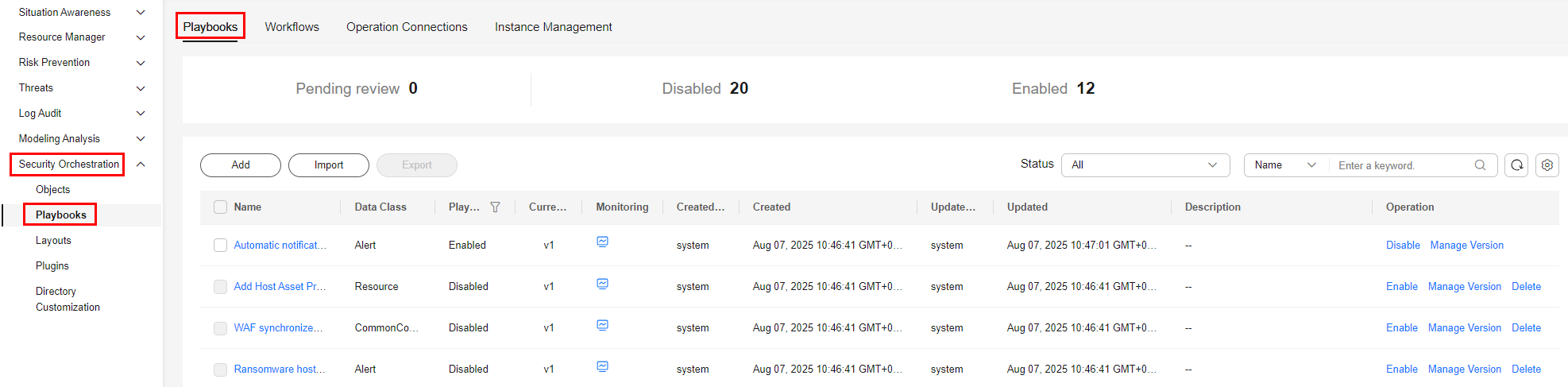
- In the Operation column of the playbook to be deleted, click Delete.
- In the displayed dialog box, click OK.

Deleting a playbook will delete all its versions by default. Deleted playbook versions cannot be restored. Exercise caution when performing this operation.
Feedback
Was this page helpful?
Provide feedbackThank you very much for your feedback. We will continue working to improve the documentation.






