Restarting an MRS Cluster Component
To apply configuration changes to a big data component, you must restart it. However, using the common restart mode will restart all services or instances at once, which can cause service interruption.
To ensure that services are not affected during service restart, you can restart services or instances in batches by rolling restart. For instances in active/standby mode, a standby instance is restarted first and then an active instance is restarted.
A rolling restart takes a longer time and may affect service throughput and performance.
For details about whether services and instances in the current MRS cluster support rolling restart and the rolling restart parameters, see Component Restart Reference Information.
Restrictions
- Perform a rolling restart during off-peak hours.
- If the service throughput of the Kafka service is high (over 100 MB/s) during a rolling restart, the restart will fail.
- To avoid RegionServer restart failures caused by heavy loads during an HBase rolling restart, increase the number of handles if the requests per second of each RegionServer on the native interface exceed 10,000.
- Before restarting, check the current number of requests in HBase. If the number of requests on the native interface for each RegionServer is over 10,000, increase the number of handles to prevent overloading.
- If the number of Core nodes in a cluster is less than six, services may be affected for a short period of time.
- Preferentially perform a rolling instance or service restart and select Only restart instances whose configurations have expired.
Prerequisites
- The IAM users have been synchronized in advance. You can do this by clicking Synchronize next to IAM User Sync on the Dashboard page of the cluster details.
- You have logged in to MRS Manager. For how to log in, see Accessing MRS FusionInsight Manager.
Restarting a Component
- Access the MRS cluster component management page.
- Log in to the MRS console and click the cluster name to go to the cluster details page. Click Components.
- If you are using the Manager of MRS 3.x and later versions, log in to Manager and choose Cluster > Services.
- If you are using the Manager of MRS 2.x and earlier versions, log in to Manager and click Services.
- Click the name of the target component to go to the details page.
- On the service details page, expand the More drop-down list and select Restart Service or Service Rolling Restart.
- Enter the user password (required when you perform operations on Manager), confirm the operation impact, and click OK to restart the system.
If you select rolling restart, set parameters listed in Table 1. (Required parameters may vary by version, set parameters based on the actual GUI.)
Figure 1 Performing a rolling restart on Manager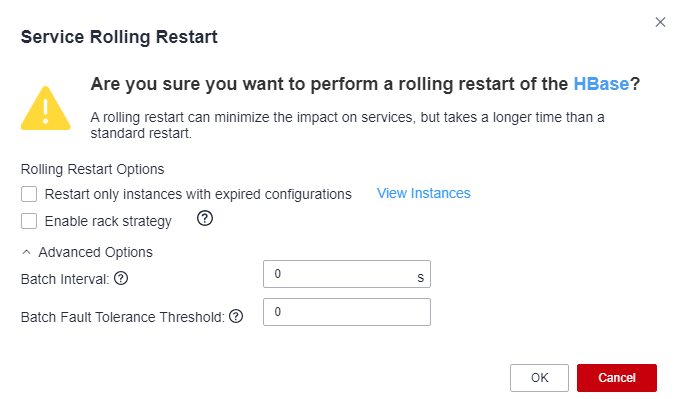
Component Restart Reference Information
Table 2 provides services and instances that support or do not support rolling restart in the MRS cluster.
|
Service |
Instance |
Rolling Restart |
|---|---|---|
|
Alluxio |
AlluxioJobMaster |
Yes |
|
AlluxioMaster |
||
|
ClickHouse |
ClickHouseServer |
Yes |
|
ClickHouseBalancer |
||
|
CDL |
CDLConnector |
Yes |
|
CDLService |
||
|
Flink |
FlinkResource |
No |
|
FlinkServer |
||
|
Flume |
Flume |
Yes |
|
MonitorServer |
||
|
Guardian |
TokenServer |
Yes |
|
HBase |
HMaster |
Yes |
|
RegionServer |
||
|
ThriftServer |
||
|
RESTServer |
||
|
HetuEngine |
HSBroker |
Yes |
|
HSConsole |
||
|
HSFabric |
||
|
QAS |
||
|
HDFS |
NameNode |
Yes |
|
Zkfc |
||
|
JournalNode |
||
|
HttpFS |
||
|
DataNode |
||
|
Hive |
MetaStore |
Yes |
|
WebHCat |
||
|
HiveServer |
||
|
Hue |
Hue |
No |
|
Impala |
Impalad |
No |
|
StateStore |
||
|
Catalog |
||
|
IoTDB |
IoTDBServer |
Yes |
|
Kafka |
Broker |
Yes |
|
KafkaUI |
No |
|
|
Kudu |
KuduTserver |
Yes |
|
KuduMaster |
||
|
Loader |
Sqoop |
No |
|
MapReduce |
JobHistoryServer |
Yes |
|
Oozie |
oozie |
No |
|
Presto |
Coordinator |
Yes |
|
Worker |
||
|
Ranger |
RangerAdmin |
Yes |
|
UserSync |
||
|
TagSync |
||
|
Spark |
JobHistory |
Yes |
|
JDBCServer |
||
|
SparkResource |
||
|
Storm |
Nimbus |
Yes |
|
UI |
||
|
Supervisor |
||
|
Logviewer |
||
|
Tez |
TezUI |
No |
|
Yarn |
ResourceManager |
Yes |
|
NodeManager |
||
|
ZooKeeper |
Quorumpeer |
Yes |
Table 3 lists the instance startup duration.
|
Service |
Restart Duration |
Startup Duration |
Remarks |
|---|---|---|---|
|
IoTDB |
3min |
IoTDBServer: 3 min |
- |
|
CDL |
2min |
|
- |
|
ClickHouse |
4min |
|
- |
|
HDFS |
10min+x |
|
x indicates the NameNode metadata loading duration. It takes about 2 minutes to load 10,000,000 files. For example, x is 10 minutes for 50 million files. The startup duration fluctuates with reporting of DataNode data blocks. |
|
Yarn |
5min+x |
|
x indicates the time required for restoring ResourceManager reserved tasks. It takes about 1 minute to restore 10,000 reserved tasks. |
|
MapReduce |
2min+x |
JobHistoryServer: 2 min + x |
x indicates the scanning duration of historical tasks. It takes about 2.5 minutes to scan 100,000 tasks. |
|
ZooKeeper |
2min+x |
quorumpeer: 2 min + x |
x indicates the duration for loading znodes. It takes about 1 minute to load 1 million znodes. |
|
Hive |
3.5min |
|
- |
|
Spark2x |
5min |
|
- |
|
Flink |
4min |
|
- |
|
Kafka |
2min+x |
|
x indicates the data restoration duration. It takes about 2 minutes to start 20,000 partitions for a single instance. |
|
Storm |
6min |
|
- |
|
Flume |
3min |
|
- |
|
Doris |
2 min |
|
- |
Feedback
Was this page helpful?
Provide feedbackThank you very much for your feedback. We will continue working to improve the documentation.






