Checking MRS Active/Standby Management Nodes
Some O&M operation scripts and commands need to be run or can be run only on the active management node. You can log in to a Master node or the Manager (MRS 3.x or later) to determine the active and standby management nodes (active and standby OMS nodes).
An active/standby switchover can be implemented between Master1 and Master2. For this reason, Master1 may not be the active management node.
Running the Script to Determine Active and Standby Nodes
- Obtain information about the master nodes of the MRS cluster.
- Log in to the MRS management console, choose Active Clusters and click the name of the target cluster to access its details page.
- In the Nodes tab, view Master node names. The node that contains master1 in its name is the Master1 node. The node that contains master2 in its name is the Master2 node.
- Determine the active and standby management nodes of the cluster.
- Remotely log in to the Master1 node. For details, see Logging In to an MRS Cluster Node.
Master nodes support Cloud-Init. The preset username for Cloud-Init is root and the password is the one you set during cluster creation.
- Run the following commands to switch the user:
su - omm
- Run the following command to identify the active and standby management nodes:
- For versions earlier than MRS 3.x, run the following command:
sh ${BIGDATA_HOME}/om-0.0.1/sbin/status-oms.sh
- For MRS 3.x and later versions, run the following command:
sh ${BIGDATA_HOME}/om-server/om/sbin/status-oms.sh
In the command output, the node whose HAActive is active is the active management node (mgtomsdat-sh-3-01-1 in the following example), and the node whose HAActive is standby is the standby management node (mgtomsdat-sh-3-01-2 in the following example).
Ha mode double NodeName HostName HAVersion StartTime HAActive HAAllResOK HARunPhase 192-168-0-30 mgtomsdat-sh-3-01-1 V100R001C01 20xx-11-18 23:43:02 active normal Actived 192-168-0-24 mgtomsdat-sh-3-01-2 V100R001C01 20xx-11-21 07:14:02 standby normal Deactived

If the Master1 node to which you have logged in is the standby management node and you need to log in to the active management node, run the following command:
ssh IP address of Master2 node
- For versions earlier than MRS 3.x, run the following command:
- Remotely log in to the Master1 node. For details, see Logging In to an MRS Cluster Node.
Logging in to Manager to Determine Active and Standby Nodes
This section applies only to MRS 3.x or later.
- Log in to Manager. For details, see Accessing MRS FusionInsight Manager.
- Click Hosts. The Hosts page is displayed.
- View and record the IP addresses of the active and standby management nodes.
Figure 1 Viewing and recording the IP addresses
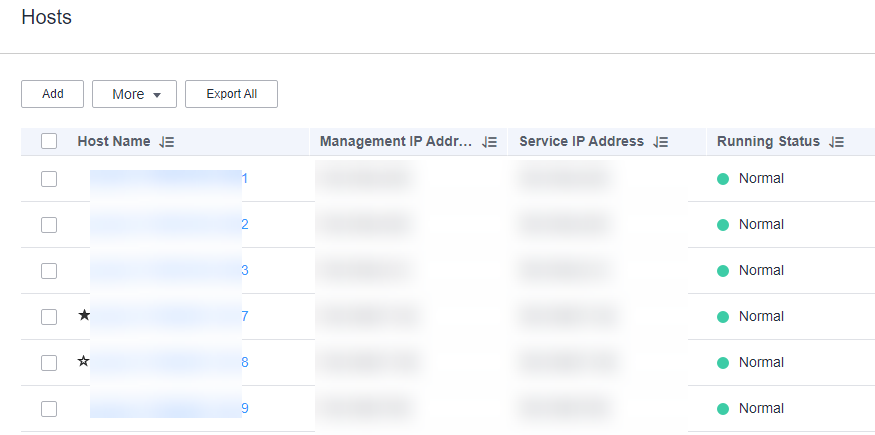
- If a host name starts with
 , it is the active management node (active OMS node). View and record the value of Management IP Address in the row containing the active node.
, it is the active management node (active OMS node). View and record the value of Management IP Address in the row containing the active node. - If a host name starts with
 , the host is a standby management node (standby OMS node). View and record the value of Management IP Address in the row containing the standby node.
, the host is a standby management node (standby OMS node). View and record the value of Management IP Address in the row containing the standby node.
- If a host name starts with
Feedback
Was this page helpful?
Provide feedbackThank you very much for your feedback. We will continue working to improve the documentation.






