Managing User Group Information
Viewing User Group Information
In the user group list, click  next to a user group to view its basic information, assigned permissions, and managed users.
next to a user group to view its basic information, assigned permissions, and managed users.

Modifying a User Group Name and Description
In the user group list, click Modify in the row containing the user group whose name and description you want to modify, and modify the name and description.

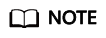
If a user group name has been configured in the identity conversion rules of an identity provider, modifying the user group name will cause the identity conversion rules to fail. Exercise caution when performing this operation.
Managing Users in a Group
- In the user group list, click Manage User in the row containing the user group you want to modify.
Figure 3 Managing users in the group

- In the Available Users area, select users you want to add to the user group.
- In the Selected Users area, remove users from the user group.
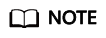
For the default group admin, you can only manage its users and cannot modify its description or permissions.
Feedback
Was this page helpful?
Provide feedbackThank you very much for your feedback. We will continue working to improve the documentation.






