Viewing Instance Monitoring Metrics
Scenarios
Cloud Eye monitors status of your DB instances. You can view the metrics of DB instances on the management console. With these metrics, you can identify periods of high resource usage. You can also check error logs or slow query logs to optimize database performance.
Prerequisites
- DB instances are running properly.
Metrics of the DB instances that are faulty or have been deleted cannot be displayed on the Cloud Eye console, but you can view them after the DB instances are rebooted or become available.
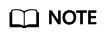
If a DB instance has been faulty for 24 hours, Cloud Eye assumes that the instance no longer exists and deletes it from the monitoring object list. You need to manually clear the alarm rules created for the instance.
Viewing Node Metrics
- Log in to the management console.
- Under Management & Deployment, click Cloud Eye.
- In the navigation pane, choose Cloud Service Monitoring > GaussDB(for MySQL).
- Click
 in the front of the instance. Locate a node and click View Metrics in the Operation column.
in the front of the instance. Locate a node and click View Metrics in the Operation column.
You can also perform the following operations to switch to the Cloud Eye console:
- On the Instances page, click the instance name to go to the Basic Information page. In the upper right corner of the page, click View Metrics to go to the Cloud Eye console and view the metrics.
- In the Node List area of the Basic Information page, locate the primary node or a read replica and click View Metrics in the Operation column to go to the Cloud Eye console and view the metrics.
- Click Select Metric in the upper right corner. In the displayed dialog box, select the metrics to be displayed and sort them by dragging them at desired locations.
Cloud Eye can monitor performance metrics from the last 1 hour, last 3 hours, last 12 hours, last 24 hours or last 7 days.
Viewing Real-Time DB Instance Metrics
- Log in to the management console.
- Click
 in the upper left corner and select a region and a project.
in the upper left corner and select a region and a project. - Click
 in the upper left corner of the page, choose .
in the upper left corner of the page, choose . - On the Instances page, click the instance name.
- In the navigation pane, choose Advanced O&M.
- Under Real-Time Monitoring, view real-time monitoring data such as CPU usage, memory usage, SELECT statements per second, DELETE statements per second, and INSERT statements per second.
You can also click View details to view more metrics on the Cloud Eye console.
Feedback
Was this page helpful?
Provide feedbackThank you very much for your feedback. We will continue working to improve the documentation.






