Deleting Coordinator Nodes for an Instance (Distributed)
Scenarios
As service demand decreases, some coordinator nodes (CNs) are left idle. To improve resource utilization, you can delete unnecessary coordinator nodes. This function is available only for distributed GaussDB instances that are deployed independently.
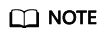
This function is only available to authorized users. To apply for the permissions needed, submit a service ticket.
Precautions
- Deleting CNs does not interrupt ongoing services.
- You can only delete the CNs of instances that were deployed independently.
- At least one CN needs to be reserved for each DB instance.
- Before deleting a CN, ensure that the CN is not in a JDBC connection configuration, or the high availability of the JDBC connection may be affected.
- DDL operations will be rolled back when CNs are being deleted.
- PITR backup is suspended during the deletion and is automatically restored after deletion is complete.
- After the deletion is complete, a full backup is performed automatically.
- Before you delete CNs, you need to ensure that the instance status and all CNs are normal.
- Main processes are running on the main CN (that is, the CN whose component ID is cn_5001), so this CN cannot be deleted for scale-in. You can call the "Querying the Components of a DB Instance" API to query cn_5001. If the CN to be deleted is cn_5001, the system will randomly select another CN to delete.
Procedure
- Log in to the management console.
- Click
 in the upper left corner and select a region and project.
in the upper left corner and select a region and project. - Click
 in the upper left corner of the page and choose .
in the upper left corner of the page and choose . - On the Instances page, click the name of the instance for which you want to delete CNs.
- In the DB Information area of the Basic Information page, delete CNs.
- Click Delete next to Coordinator Nodes.
- Select the coordinator nodes to be deleted.
- Click Next.
- Confirm the information about the CNs to be deleted and click Submit.
- Check the result.
On the Instances page, check that the instance is in the Deleting coordinator nodes state during the scale-in. After the instance status changes to Available, click the instance name. On the Basic Information page, check that the number of CNs matches the required quantity.
Feedback
Was this page helpful?
Provide feedbackThank you very much for your feedback. We will continue working to improve the documentation.






