Setting a Budget for a Member Account
- After a member account is created, the Association Request Submitted dialog box is displayed. You can click Set Budget in the dialog box and then you will be navigated to the Cost Center.
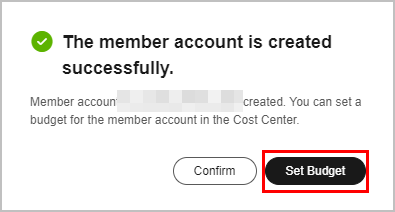
- Click Budget Management on the top of the Organizations and Accounts page.

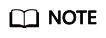
For details about how to create a budget, see Budgets. For details about how to manage budgets for member accounts, see Budget Management.
- A member account's expenditures which are generated before the association will not be counted as budget expenditures. If a member account disassociates from their master accounts, the member account's expenditures which are generated after the disassociation will not be counted as budget expenditures.
- Budgets cannot be allocated to enterprise member accounts that have not been successfully associated.
- You need to select at least one member account before creating budgets for them. You can select one or more target member accounts from the Linked Account drop-down list next to Budget Scope.
Feedback
Was this page helpful?
Provide feedbackThank you very much for your feedback. We will continue working to improve the documentation.






