Disassociating Member Accounts
You can submit a request for disassociating member accounts on the Organizations and Accounts page. Member accounts can accept or reject such request on the My Master Account page.
Precautions
To disassociate a member account from its master account, both accounts must meet the following requirements:
- The member account does not have unpaid orders.
- The member account is not suspended due to insufficient balance or other reasons.
- The master account is not suspended.
After the member account is disassociated from your master account:
- The member account needs to pay, issue invoices, and calculate taxes for its own expenditures.
- If the member account unsubscribes from a resource purchased when the account was still associated, the refund will be returned to your master account.
- You can use your master account to query the member account's orders generated when the account was still associated.
- If the member account was created using your master account, the member account will be suspended after disassociation because the member account has no credit card bound to it. The member account administrator can bind a credit card to restore the account.
Submitting a Disassociation Request to a Member Account
- Go to the Organizations and Accounts page.
- Locate the row containing the organization whose member account will be disassociated from, and click Expand All next to the number of associated accounts.
- Locate the member account. In the Operation column, choose More > Disassociate Account.
The Confirm dialog box is displayed.
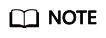
Before the member account accepts the disassociation request, you can choose More > Cancel Disassociation in the Operation column to cancel the disassociation request.
- Click Yes.
The system displays a message indicating that the operation is successful.
Accepting a Disassociation Request from a Master Account
- Go to the My Master Account page, and view the disassociation request.
- Click Accept to accept the disassociation request.
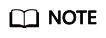
If the member account does not respond to the request in 15 days, the system will cancel the request.
Feedback
Was this page helpful?
Provide feedbackThank you very much for your feedback. We will continue working to improve the documentation.






