Managing Record Sets
Scenarios
You can modify or delete record sets, or view their details.
Modifying a Record Set
Change the name, type, TTL, value, weight, and description of a record set to better address your service requirements.
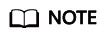
- You can modify the TTL, value, and description of the NS record set.
- SOA record sets are automatically generated and cannot be modified.
- Go to the Public Zones page.
- In the zone list, locate the zone and click the domain name.
- Locate the record set you want to modify and click Modify in the Operation column.
- Modify the parameters.
You can change the name, type, TTL, value, weight, and description of a record set.
For more details, see Adding Record Sets for a Public Zone.
- Click OK.
Deleting a Record Set
You can delete a record set if it is no longer needed.
SOA and NS record sets are automatically generated and cannot be deleted.
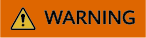
Deleted record sets cannot be recovered, and domain name queries will fail. Exercise caution when performing this operation.
- Go to the Public Zones page.
- In the zone list, locate the zone and click the domain name.
- Locate the record set you want to delete and click Delete in the Operation column.
- In the displayed dialog box, confirm the record set to be deleted.
Viewing Details About a Record Set
- Go to the Public Zones page.
- In the zone list, locate the zone and click the domain name.
- Locate the record set and view the details.
Feedback
Was this page helpful?
Provide feedbackThank you very much for your feedback. We will continue working to improve the documentation.






