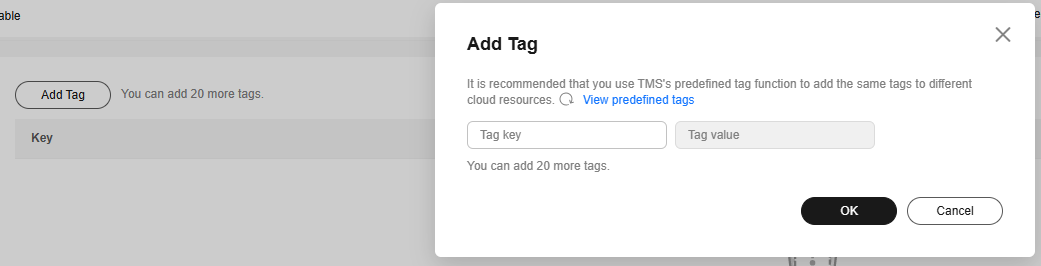Adding or Modifying a Tag
Scenarios
Tags help you identify and manage DDS resources. When there are a large number of instances, you can add tags to them to quickly filter them. An instance can be tagged during or after it is created.
This section describes how to add and modify tags after an instance is created.
Precautions
- You are advised to set predefined tags on the TMS console.
- A tag consists of a key and value. You can add only one value for each key. For details about the naming rules of tag keys and tag values, see Table 1.
- Up to 20 tags can be added for a DB instance.
- Deleting tags of a DB instance has no adverse impact on the DB instance. After all tags of a DB instance are deleted, the DB instance cannot be filtered by tag.
Procedure
- Log in to the management console.
- Click
 in the upper left corner and select a region and a project.
in the upper left corner and select a region and a project. - Click
 in the upper left corner of the page and choose Databases > Document Database Service.
in the upper left corner of the page and choose Databases > Document Database Service. - On the Instances page, click the instance name.
- In the navigation pane on the left, click Tags.
- On the Tags page, click Add Tag. In the displayed dialog box, specify the tag key and value and click OK.
- Add a predefined tag.
Predefined tags can be used to identify multiple cloud resources.
To tag a cloud resource, you can select a created predefined tag from the drop-down list, without entering a key and value for the tag.
For example, if a predefined tag has been created, its key is test02 and value is Project1. When you configure the key and value for a cloud resource, the created predefined tag will be automatically displayed on the page.
Figure 1 Adding a predefined tag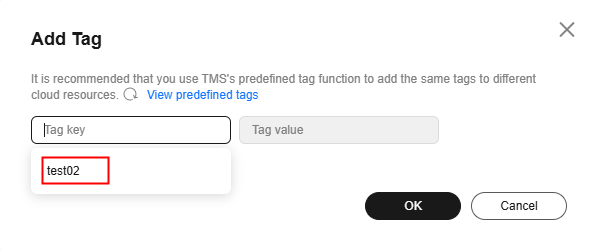
- Create a tag.
Table 1 Naming rules Parameter
Requirement
Example
Tag key
- The key cannot be empty and contains 1 to 128 single-byte characters.
- The key can contain UTF-8 letters (including Chinese characters), digits, spaces, and the following characters: _.:/=+-@
- The key cannot start with sys, and cannot start or end with a space.
- The key can only consist of digits, letters, underscores (_), and hyphens (-).
Organization
Tag value
- The value can contain UTF-8 letters (including Chinese characters), digits, spaces, and the following characters: _.:/=+-@
- The value can be empty or null and contains 0 to 255 single-byte characters.
- The value can only consist of digits, letters, underscores (_), periods (.), and hyphens (-).
dds_01
- Add a predefined tag.
- View and manage tags on the Tags page.
You can click Edit in the Operation column to change the tag value.

Only the tag value can be edited when editing a tag.
Figure 3 Tag added
Feedback
Was this page helpful?
Provide feedbackThank you very much for your feedback. We will continue working to improve the documentation.