Managing Protection Rules
This section describes the protection rule parameters page and how to edit, copy, and delete a protection rule.
The default priority of the copy of a protection rule is 1 (highest priority).
Viewing Protection Rules
- Log in to the CFW console.
- Click
 in the upper left corner of the management console and select a region or project.
in the upper left corner of the management console and select a region or project. - (Optional) Switch to another firewall instance. Select a firewall from the drop-down list in the upper left corner of the page.
- In the navigation pane, choose Access Control, and choose Internet Border Protection Rules or VPC Border Protection Rules.
Table 1 Protection rule parameters Parameter
Description
Priority
Priority of the rule.
A smaller value indicates a higher priority.
Name/Rule ID
Custom rule name and ID
Direction
Traffic direction of the protection rule.
Source
The party that originates a session.
Destination
The recipient of a session.
Service
- Its value can be TCP, UDP, ICMP, or Any.
- Source Port: Source ports to be allowed or blocked. You can configure a single port or consecutive port groups (example: 80-443).
- Destination Port: Destination ports to be allowed or blocked.
You can configure a single port or consecutive port groups (example: 80-443).
Action
- Allow: Allow the traffic to pass through the firewall.
- Block: Block the traffic from passing through the firewall.
Hits
Total number of actions that have been triggered by the rule (since the last reset). For details, see Access Control Logs.
Status
Status of the rule. It can be enabled or disabled.
Tags
Tag of a rule.
Created
Time when the current rule is created.
Update Time
Time when the current rule was last edited.
Last Used
Time when the current rule was last used.
Editing a Protection Rule
- Log in to the CFW console.
- Click
 in the upper left corner of the management console and select a region or project.
in the upper left corner of the management console and select a region or project. - (Optional) Switch to another firewall instance. Select a firewall from the drop-down list in the upper left corner of the page.
- In the navigation pane, choose Access Control, and choose Internet Border Protection Rules or VPC Border Protection Rules.
- In the row of a rule, click Edit in the Operation column.
- In the displayed Edit Rule dialog box, modify the rule parameters.
- Click OK.
Copying a Protection Rule
- Log in to the CFW console.
- Click
 in the upper left corner of the management console and select a region or project.
in the upper left corner of the management console and select a region or project. - (Optional) Switch to another firewall instance. Select a firewall from the drop-down list in the upper left corner of the page.
- In the navigation pane, choose Access Control, and choose Internet Border Protection Rules or VPC Border Protection Rules.
- In the row of a rule, choose More > Copy in the Operation column.
- Modify parameters and click OK. The default priority of the new protection rule is 1 (highest priority).
Deleting a Rule
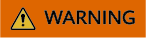
Deleted rules cannot be restored. Exercise caution when performing this operation.
- Log in to the CFW console.
- Click
 in the upper left corner of the management console and select a region or project.
in the upper left corner of the management console and select a region or project. - (Optional) Switch to another firewall instance. Select a firewall from the drop-down list in the upper left corner of the page.
- In the navigation pane, choose Access Control, and choose Internet Border Protection Rules or VPC Border Protection Rules.
- In the row of a rule, choose More > Delete in the Operation column.
- In the Delete Rule dialog box, enter DELETE and click OK.
References
- For details about how to add a protection rule, see Configuring Protection Rules to Block or Allow Internet Border Traffic.
- For details about how to batch add blacklist or whitelist items, see Adding Blacklist or Whitelist Items to Block or Allow Traffic.
- Checking protection outcomes:
- Policy hits: For details about the protection overview, see Viewing Protection Information Using the Policy Assistant. For details about logs, see Access Control Logs.
- For details about the traffic trend and statistics, see Traffic Analysis. For details about traffic records, see Traffic Logs.
- For details about how to batch add protection policies, see Importing and Exporting Protection Policies.
- For details about how to adjust rule priority, see Adjusting the Priority of a Protection Rule.
Feedback
Was this page helpful?
Provide feedbackThank you very much for your feedback. We will continue working to improve the documentation.






