Managing the Blacklist and the Whitelist
After adding a blacklist or whitelist, you can edit or delete it. This section describes how to perform the following operations:
Editing the Blacklist or Whitelist
- Log in to the CFW console.
- Click
 in the upper left corner of the management console and select a region or project.
in the upper left corner of the management console and select a region or project. - (Optional) Switch to another firewall instance. Select a firewall from the drop-down list in the upper left corner of the page.
- In the navigation pane, choose Access Control, and choose Internet Border Protection Rules or VPC Border Protection Rules.
- Click the Blacklist or Whitelist tab.
- In the row containing the desired rule, click Edit in the column.
Modify parameters. For details, see Adding Blacklist or Whitelist Items to Block or Allow Traffic.
- Click OK.
Removing a Blacklisted or Whitelisted Item
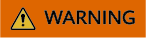
Removed items cannot be restored. Exercise caution when performing this operation. After a blacklist/whitelist is deleted, CFW will not control the traffic specified by it. Exercise caution when deleting it.
- Log in to the CFW console.
- Click
 in the upper left corner of the management console and select a region or project.
in the upper left corner of the management console and select a region or project. - (Optional) Switch to another firewall instance. Select a firewall from the drop-down list in the upper left corner of the page.
- In the navigation pane, choose Access Control, and choose Internet Border Protection Rules or VPC Border Protection Rules.
- Click the Blacklist or Whitelist tab.
- In the row of an IP address, click Delete in the Operation column.
- In the displayed Remove from Blacklist or Remove from Whitelist dialog box, confirm the information, enter DELETE, and click OK.
Feedback
Was this page helpful?
Provide feedbackThank you very much for your feedback. We will continue working to improve the documentation.






