Viewing System Status
To keep your bastion host stay healthy, you can keep an eye on the CPU, memory, disk, and network bandwidth usage in a timely manner.
This topic describes how to check the system CPU, disk, and network bandwidth usage.
Prerequisites
You have the management permissions for the System module.
Viewing System CPU and Memory Usage
- Log in to your bastion host.
- Choose System > System Maintain > System Status.
Figure 1 Viewing System Status
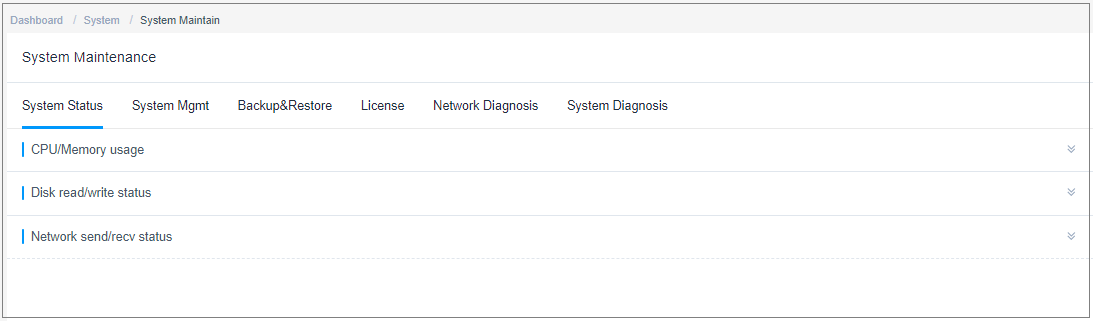
- Expand the CPU/Memory usage area and view the CPU or memory usage.
- View CPU or memory usage statistics over the past 5 minutes, 15 minutes, or 1 hour.
- To view CPU or memory usage at a certain moment, move your cursor over the time point.
View Disk Read/write Status
- Log in to your bastion host.
- Choose System > System Maintain > System Status.
- Expand the Disk read/write status area and view the read/write usage of the system disk.
- View disk read/write statistics over the past 5 minutes, 15 minutes, or 1 hour.
- To view disk read/write speed at a certain moment, move your cursor over the time point.
Viewing Network Sending and Receiving Status
- Log in to your bastion host.
- Choose System > System Maintain > System Status.
- Expand the Network send/recv status area and view the system network receiving or sending status.
- View network packet receiving and sending speed over the past 5 minutes, 15 minutes, 1 hour, or 24 hours.
- View the sending and receiving status on the eth0 and eth1 network interfaces.
- To view network sending or receiving speed at a certain moment, move your cursor over the time point.
Figure 2 Network sending and receiving status
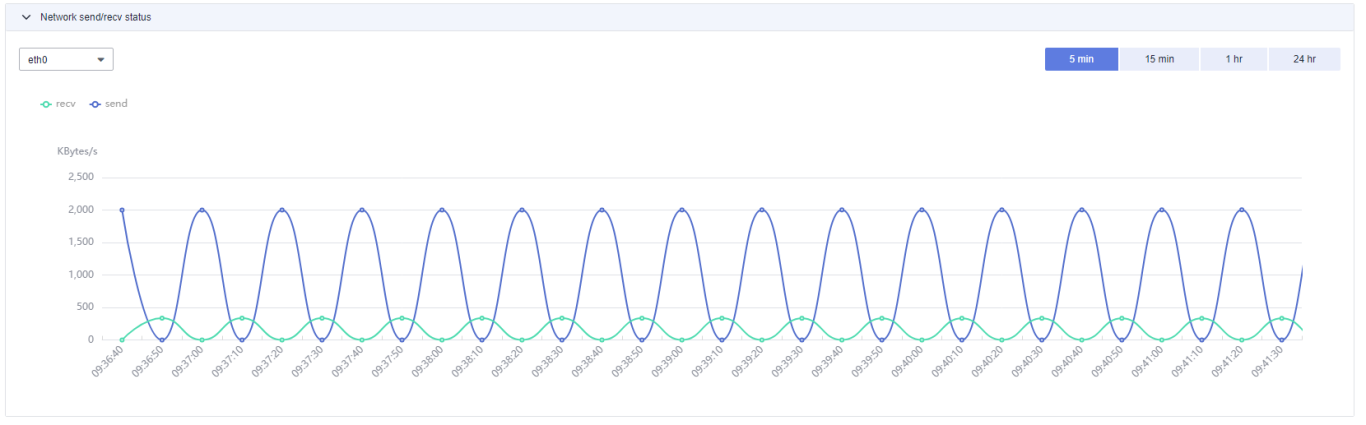
Feedback
Was this page helpful?
Provide feedbackThank you very much for your feedback. We will continue working to improve the documentation.






