Viewing History Sessions
After an operation is finished, the audit administrator will receive a history session record as well. The audit administrator can query operation record details and audit historical sessions online.
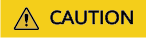
Sensitive data may exist in the video files to be audited. Exercise caution when checking these files to prevent information leaks.
Constraints
- Text and video audit are available for operations performed through a web browser.
- For O&M operations, file transfer, and database operations through an SSH client, video audit is unavailable.
- Details about account verification for accessing managed resources will not be recorded.
- Only valid session logs can be played. Valid session logs start when you initiate a session and end when the last operation is completed.
Prerequisites
- You have the management permissions for the History Session module.
- The OM session has finished.
Viewing History Sessions
- Log in to your bastion host.
- Choose Audit > History Session.
Figure 1 History Session
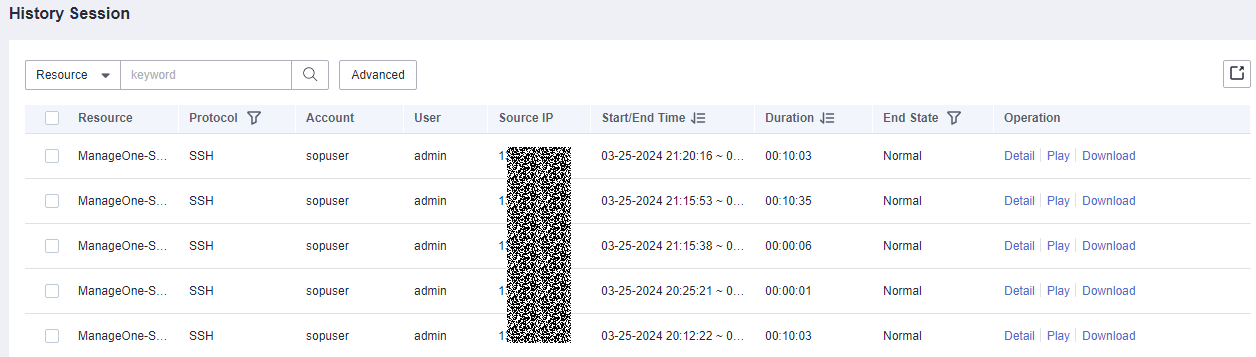

The More operation in the Details column is removed from version 3.3.42.0 or later versions.
- Query history sessions.
- Click Detail in the Operation column of the history session you want to view.
Figure 2 Viewing History Sessions
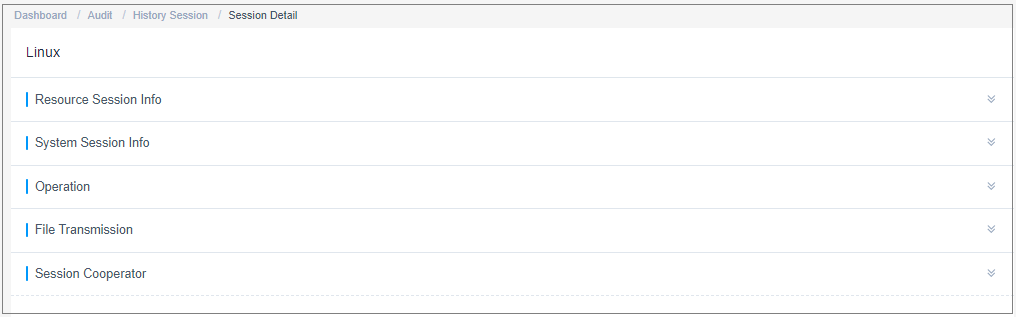
- View resource session information, system session information, operation records, file transmission records, and collaborative session records.
For a history session, you can view the resource name, type, host IP address, account, start and end time, session duration, session size, operation user, source IP address and MAC address of the operation user, login mode, operation records, file transfer records, and session collaboration records.
Online Playback of History Session
The total duration and playable duration of a downloaded video file may be different because the logout time and last operation time are different.
- The total duration starts from the time when a system user logs in to a resource to the time they log out of the resource.
- The playable duration starts from the time a system user logs in to a resource to the time the last session is complete.
- Log in to your bastion host.
- Choose Audit > History Session.
Figure 3 History Session
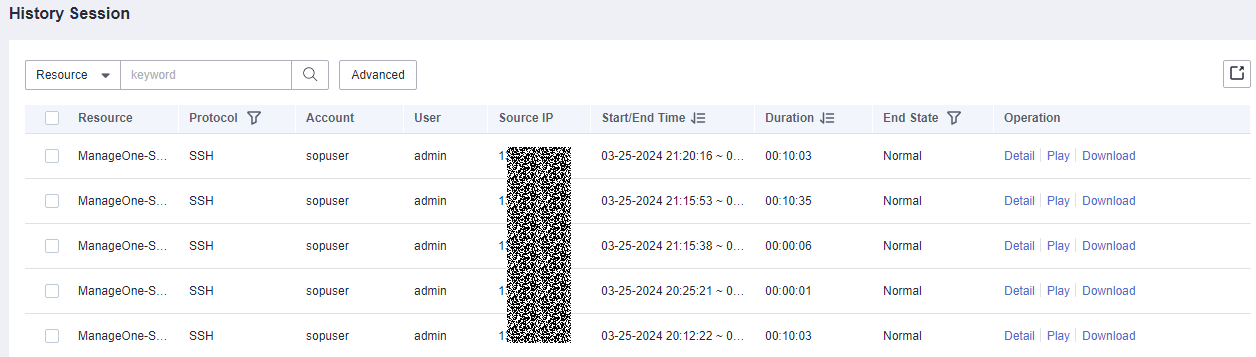

The More operation in the Details column is removed from version 3.3.42.0 or later versions.
- Click Play in the Operation column of the historical session you want to audit.
Figure 4 History session video playback
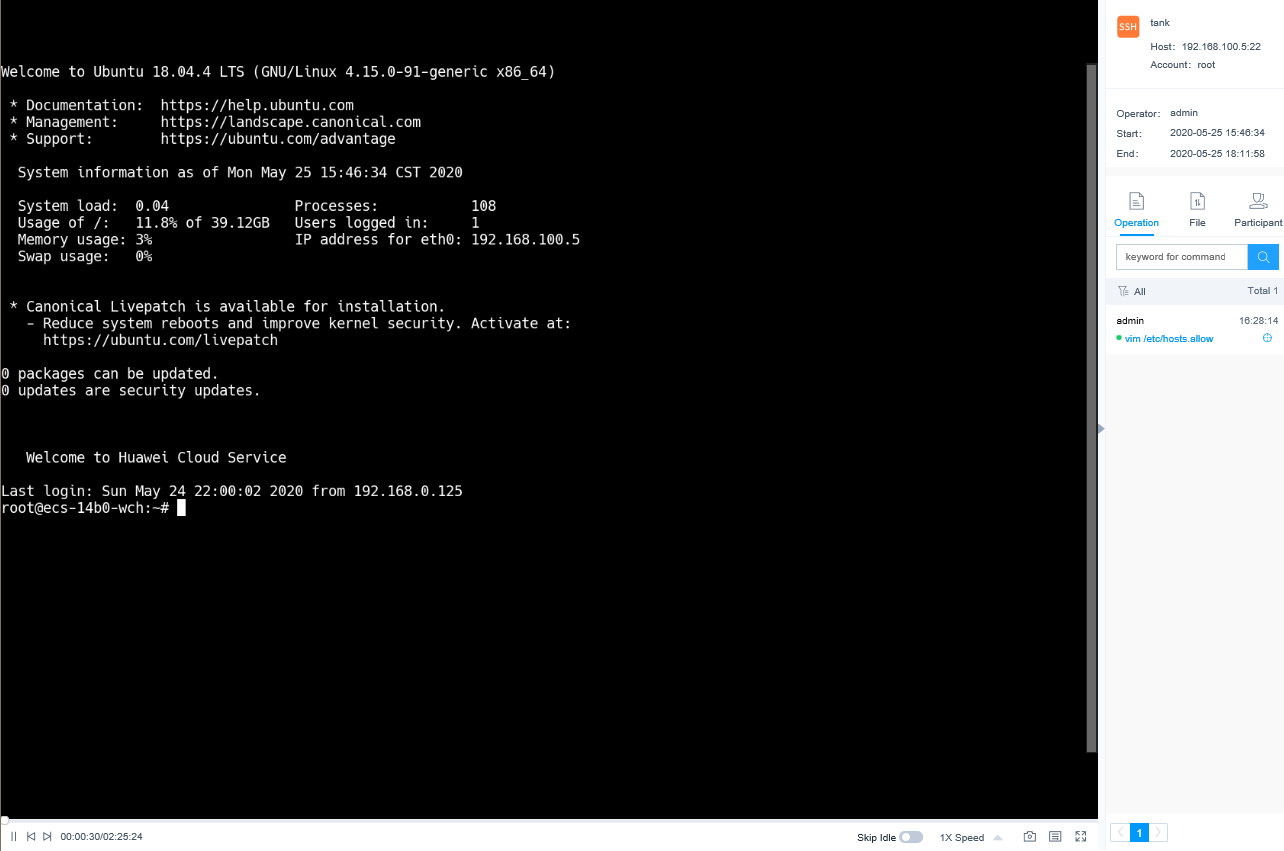
- Play the video recording the entire session operation process.
- In the session window, check the total duration and drag the playback progress bar as needed.
- In the right pane of the session window, you can view information such as operation instructions, file transfer records, participants of the session, and join a live session to monitor the participants.
- Skip idle playback.
- If Skip Idle is enabled, only the content containing the session operations is played.
- This function is disabled by default.
- Control playback speed as needed.
Click 1X and select a playback speed. You can select 1X, 2X, 4X, 8X, or 16X.
- Take a quick screenshot of the session.
Click
 to generate a screenshot in .png format.
to generate a screenshot in .png format. - Query the playlist.
- Click
 to expand the playlist on the right of the session window. Then you can select a history session to play its video.
to expand the playlist on the right of the session window. Then you can select a history session to play its video. - Enter a login name or account name in the search box to search for a historical session.
- Click the target session to play its video immediately.
Figure 5 History session playback list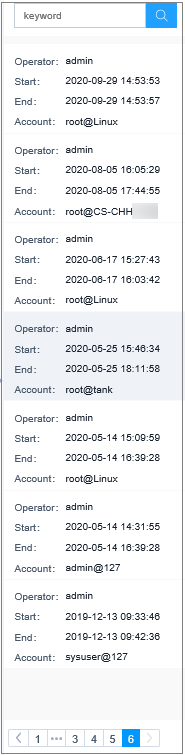
- Click
Feedback
Was this page helpful?
Provide feedbackThank you very much for your feedback. We will continue working to improve the documentation.






