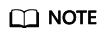How Do I Troubleshoot Slow Connections to a Website Hosted on My ECS?
Symptom
A complete HTTP request includes domain name resolution, TCP connection establishment, request initiation, processing of the request and returning a processing result by the server, parsing of the HTML code and requesting other resources by the browser, and rendering and presentation of the page. The HTTP request goes through a local client of the user, network nodes between the client and the access server, and the access server. An error occurred on any of the preceding nodes will lead to network freezing on the ECS.
Checking DNS Configuration
- Open the cmd window and run ipconfig /all to check whether a default HUAWEI CLOUD DNS server address is used.
You are advised to use the default HUAWEI CLOUD DNS server addresses.
- Run the following command to check whether your ECS and the DNS server are reachable to each other:
- Run the following command to check whether domain name resolution is functional:
For example, nslookup www.example.com
Visit websites outside Chinese mainland, including those in Hong Kong (China), Macao (China), Taiwan (China), and other countries and regions, to check whether the access issue is resolved.
If the fault persists, perform the following operations to continue the fault locating.
Checking Network Links
- On the local client, ping the public IP address of the server to check whether packet loss or network delay occurs.
- If packet loss or long network delay occurs, use MTR to locate the fault. For details, see How Do I Troubleshoot a Ping Failure or Packet Loss Using a Link Test?.
- If not, go to step 2.
- Run the dig/nslookup command to check whether the DNS resolution is functional. Alternatively, use the public IP address to access the target web page and check whether the slow access is caused by a DNS fault.
Checking ECS Resource Usage
- Log in to the management console.
- Click
 in the upper left corner and select your region and project.
in the upper left corner and select your region and project. - Under Compute, click Elastic Cloud Server.
- In the search box above the ECS list, enter the ECS name, IP address, or ID.
- Click the name of the target ECS to go to the ECS details page.
- Click the Monitoring tab to view the monitoring data.
Check whether any applications running on the ECS have strict requirements on network and CPU configurations.
- If the CPU or memory usage is too high, see Why Is My Windows ECS Running Slowly? or Why Is My Linux ECS Running Slowly? for troubleshooting.
- If the bandwidth usage is too high, see How Can I Resolve High Bandwidth Usage on My ECSs? for troubleshooting.
- To upgrade ECS specifications, see General Operations for Modifying Specifications.
- To upgrade the bandwidth, see Modifying an EIP Bandwidth.
Feedback
Was this page helpful?
Provide feedbackThank you very much for your feedback. We will continue working to improve the documentation.