Step 2: Creating Links
Scenario
Before migrating the local MySQL database to DWS, create two links:
- MySQL link: used to connect to the on-premises MySQL database.
- DWS link: used to connect to the DWS database.
CDM needs to access the on-premises data source. Therefore, before creating links, bind an EIP to the CDM cluster.
Prerequisites
- Your on-premises MySQL database can be accessed using the public IP address.
- You have obtained the IP address, port, database name, username, and password for connecting to the MySQL database. In addition, the user has the read, write, and delete permissions on the MySQL database.
- You have a DWS instance and have obtained the IP address, port number, database name, username, and password for accessing DWS. In addition, the user has the read, write, and delete permissions for the DWS database.
- You have uploaded the MySQL database driver by referring to Managing Drivers.
Binding an EIP to a CDM Cluster
- Log in to the CDM management console.
- Locate a CDM cluster and click Bind EIP in the Operation column. In the displayed dialog box, select an EIP.
If no EIP is available, create one as prompted.
- Click OK.
Creating a MySQL Link
- In the left navigation pane, choose Cluster Management. Locate the cdm-aff1 cluster created in Step 1: Creating a Cluster.
- In the Operation column, click Bind EIP, and select and bind an EIP to the cluster.
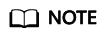
If SSL encryption is configured for the access channel of a local data source, CDM cannot connect to the data source using the EIP.
- Click Job Management in the Operation column of the CDM cluster. On the displayed page, click the Links tab and then Create Link. The Select Connector page is displayed.
Figure 1 Selecting a connector

- Select MySQL and click Next. On the page that is displayed, configure MySQL link parameters.
Figure 2 Creating a MySQL link

Click Show Advanced Attributes and set optional parameters. For details, see Link to Relational Databases. Retain the default values of the optional parameters and configure the mandatory parameters according to Table 1.
Table 1 MySQL link parameters Parameter
Description
Example Value
Name
Unique link name
mysqllink
Database Server
IP address or domain name of the MySQL database server
192.168.1.110
Port
MySQL database port
3306
Database Name
Name of the MySQL database
sqoop
Username
User who has the read, write, and delete permissions on the MySQL database
admin
Password
Password of the user
-
Use Local API
Whether to use the local API of the database for acceleration. (The system attempts to enable the local_infile system variable of the MySQL database.)
Yes
Use Agent
Whether to extract data from the data source through an agent
Yes
local_infile Character Set
When using local_infile to import data to MySQL, you can configure the encoding format.
utf8
Driver Version
A driver version that adapts to MySQL
-
Agent
Click Select to select the agent created in Connecting to an Agent.
-
Fetch Size
(Optional) Displayed when you click Show Advanced Attributes.
Number of rows obtained by each request. Set this parameter based on the data source and the job's data size. If the value is either too large or too small, the job may run for a long time.
1000
Commit Size
(Optional) Displayed when you click Show Advanced Attributes.
Number of records submitted each time. Set this parameter based on the data destination and the job's data size. If the value is either too large or too small, the job may run for a long time.
1000
Link Attributes
Custom attributes of the link
useCompression=true
Reference Sign
Delimiter used to separate referenced table names or column names This parameter is left blank by default.
'
Batch Size
Number of rows written each time. It should be less than Commit Size. When the number of rows written reaches the value of Commit Size, the rows will be committed to the database.
100
- Click Save. The Link Management page is displayed.
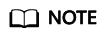
If an error occurs during the saving, the security settings of the MySQL database are incorrect. In this case, you need to enable the EIP of the CDM cluster to access the MySQL database.
Creating a DWS Link
- Click Job Management in the Operation column of the CDM cluster. On the displayed page, click the Links tab and then Create Link. The Select Connector page is displayed.
Figure 3 Selecting a connector

- Select Data Warehouse Service and click Next to configure the DWS link parameters. Set the mandatory parameters listed in Table 2 and retain the default values for the optional parameters.
Table 2 DWS link parameters Parameter
Description
Example Value
Name
Unique link name
dwslink
Database Server
IP address or domain name of the DWS database server
192.168.0.3
Port
DWS database port
8000
Database Name
Name of the DWS database
db_demo
Username
User who has the read, write, and delete permissions on the DWS database
dbadmin
Password
Password of the user
-
Use Agent
Whether to extract data from the data source through an agent
Yes
Agent
Click Select to select the agent created in Connecting to an Agent.
-
- Click Save.
Feedback
Was this page helpful?
Provide feedbackThank you very much for your feedback. We will continue working to improve the documentation.






