Impacts and Usage Suggestions on Yearly/Monthly Disks Before and After Expiration
Introduction to Retention Period of Yearly/Monthly Resources
Yearly/Monthly is a prepaid billing mode, of which resource charges are paid in advance. You can choose yearly/monthly billing when purchasing disks.
Before a yearly/monthly disk expires, if you do not renew the disk or auto renewal is enabled but fails, the disk will enter the retention period after expiration.
- During the retention period, if you renew the disk, the disk will be unfrozen.
- During the retention period, if you do not renew the disk, the disk will be released after the retention period ends.
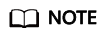
The duration of the retention period varies depending on user levels. For more information, see Resource Suspension and Release.

Impact on Services When Resources Are Frozen, Unfrozen, or Released
- Frozen resources: Resource access and usage are restricted, which will interrupt your services. For example, if a server is frozen, it will be automatically powered off or shut down. If a disk is frozen, disk I/Os will be restricted.
- Unfrozen resources: Resource restrictions are removed, but you need to check and restore your services. For example, after a server is unfrozen, you need to power it on.
- Released resources: Resources are released. Data stored on the resources will be deleted and cannot be retrieved.
Usage Suggestions on Yearly/Monthly Resources
If you no longer need to use a yearly/monthly disk after it expires, you can sign in to the console, detach the disk, and release the resource. For details, see section "Releasing Resources" in the Billing Center User Guide.
|
Common Usage Scenario |
Suggestions |
|---|---|
|
Resources are billed in yearly/monthly mode. |
|
|
The server is billed in yearly/monthly mode, and the attached disks are also billed in yearly/monthly mode. The server expiration date is inconsistent with the disk expiration date. |
|
|
The server is billed in yearly/monthly mode, but the attached disks are billed in pay-per-use mode. |
|
|
The server is billed in pay-per-use mode, but the attached disks are billed in yearly/monthly mode. |
|
|
Resources are billed in pay-per-use mode. |
|
Feedback
Was this page helpful?
Provide feedbackThank you very much for your feedback. We will continue working to improve the documentation.






