What Should I Do If Installation of an Add-on Fails and "The release name is already exist" Is Displayed?
Symptom
When an add-on fails to be installed, the error message "The release name is already exist" is returned.

Possible Cause
The add-on release record remains in the Kubernetes cluster. Generally, it is because the cluster etcd has backed up and restored the add-on, or the add-on fails to be installed or deleted.
Solution
Use kubectl to connect to the cluster and manually clear the Secret and ConfigMap corresponding to the add-on release. The following uses autoscaler add-on release as an example.
- Connect to the cluster using kubectl, and run the following command to view the Secret list of add-on releases:
kubectl get secret -A |grep cceaddon

The Secret name of an add-on release is in the format of sh.helm.release.v1.cceaddon-{add-on name}.v*. If there are multiple release versions, you can delete their Secrets at the same time.
- Run the release secret command to delete the Secrets.
Example:
kubectl delete secret sh.helm.release.v1.cceaddon-autoscaler.v1 sh.helm.release.v1.cceaddon-autoscaler.v2 -nkube-system

- If the add-on is created when Helm v2 is used, CCE automatically bumps the v2 release in ConfigMaps to v3 release in Secrets when viewing the add-ons and their details. The v2 release in the original ConfigMap is not deleted. Run the following command to view the ConfigMap list of add-on releases:
kubectl get configmap -A | grep cceaddon

The ConfigMap name of an add-on release is in the format of cceaddon-{add-on name}.v*. If there are multiple release versions, you can delete their ConfigMaps at the same time.
- Run the release configmap command to delete the ConfigMaps.
Example:
kubectl delete configmap cceaddon-autoscaler.v1 cceaddon-autoscaler.v2 -nkube-system

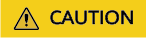
Deleting resources in kube-system is a high-risk operation. Ensure that the command is correct before running it to prevent resources from being deleted by mistake.
- On the CCE console, install the add-on and then uninstall it. Ensure that the residual add-on resources are cleared. After the uninstallation is complete, install the add-on again.
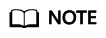
During the initial installation of the add-on, it is possible to encounter abnormal behavior caused by residual resources from a previous add-on release. This is a normal occurrence. In such cases, you can resolve the issue by uninstalling the add-on from the console. This will ensure that any remaining resources are cleared, allowing for a proper installation of the add-on again.
Feedback
Was this page helpful?
Provide feedbackThank you very much for your feedback. We will continue working to improve the documentation.






