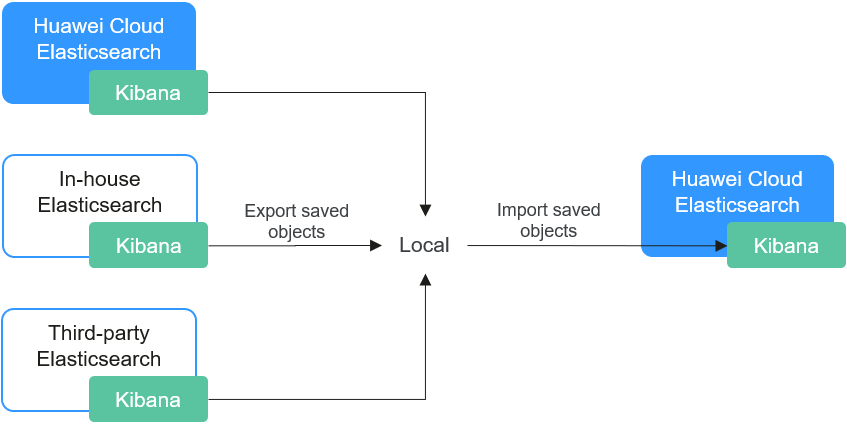Migrating Kibana Saved Objects Between Elasticsearch Clusters
Scenarios
You may want to migrate Kibana's saved objects between Elasticsearch clusters in the following scenarios:
- Data migration: When migrating data from one Elasticsearch cluster to another, migrating Kibana's saved objects is a key step to ensure service continuity. Exporting Kibana's saved objects (such as visualizations and dashboards) from the source cluster and importing them to the destination cluster ensures consistency in the user interface and monitoring dashboards.
- Environment replication: When replicating an Elasticsearch environment between the development, testing, and production environments, migrating Kibana's saved objects ensures consistency across different environments, thus improving development and testing efficiency.
- Service failure or data loss: In the event of a service failure or data loss, migrating Kibana's saved objects to a backup cluster helps to quickly restore data monitoring and analytics capabilities.
- Multi-cluster management: In a multi-cluster environment, consolidating data and other objects from different Elasticsearch clusters into a single cluster enables cross-cluster data analysis and management.
These scenarios highlight the importance of migrating Kibana's saved objects between Elasticsearch clusters. It is not just about the movement of data; it's a crucial method to ensure service continuity, improve efficiency, and guarantee compliance.
Solution Architecture
Figure 1 illustrates the process of migrating Kibana's saved objects between Elasticsearch clusters.
- The first step is exporting Kibana's saved objects from the source Elasticsearch cluster.
- The second step is importing these objects in the destination Elasticsearch cluster.
Advantages
- Service continuity: During a cluster upgrade or migration, migrating Kibana's saved objects ensures the continuity of cluster monitoring and analytics tasks.
- Cross-environment consistency: Replicating Kibana's saved objects across different environments (development, testing, and production) helps ensure environment consistency, improving development and testing efficiency.
- Quick recovery: In a fault recovery scenario, migrating Kibana's saved objects helps quickly restore cluster monitoring and analytics capabilities, mitigating the impact of any downtime.
- Data consolidation: In a multi-cluster environment, consolidating the data from different clusters by migrating Kibana's saved objects enables centralized data management and analysis.
Constraints
To avoid migration errors or failures, the versions of the source and destination Elasticsearch clusters must be close. If a version incompatibility error occurs during migration, handle it by referring to FAQ: How Do I Handle a Version Incompatibility Error Reported During the Migration of Kibana's Saved Objects?.
Prerequisites
The source and destination Elasticsearch clusters are available.
Procedure

The Kibana UI may vary depending on the Kibana version. The following uses version 7.10.2 as an example.
- Export Kibana's saved objects from the source Elasticsearch cluster to a local PC. In our example, the source cluster is an Elasticsearch cluster on Huawei Cloud.
- Log in to the CSS management console.
- In the navigation pane on the left, choose Clusters > Elasticsearch.
- In the displayed cluster list, find the target cluster, and click Access Kibana in the Operation column to log in to the Kibana console.
- In the navigation tree on the left, choose Stack Management > Saved Objects.
- On the Saved Objects page, click Export xx objects. In the displayed dialog box, select the types of objects you want to export, and click Export all. An export.ndjson file is exported to the local PC.
Figure 2 Exporting Kibana objects
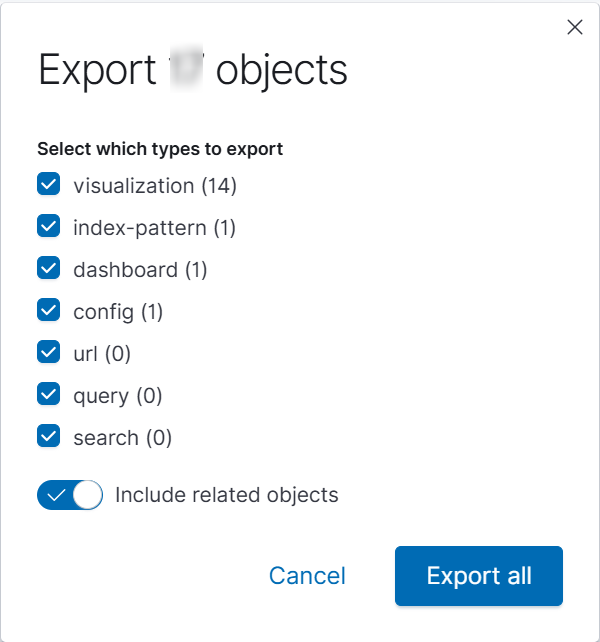
- Import Kibana's saved objects exported in the previous step to the destination Elasticsearch cluster.
- Log in to the CSS management console.
- In the navigation pane on the left, choose Clusters > Elasticsearch.
- In the displayed cluster list, find the target cluster, and click Access Kibana in the Operation column to log in to the Kibana console.
- In the navigation tree on the left, choose Stack Management > Saved Objects.
- On the Saved Objects page, click Import. In the displayed dialog box, select the source cluster's export.ndjson file saved on the local PC. Select Automatically overwrite conflicts for Import options, and click Import.
Figure 3 Importing Kibana objects
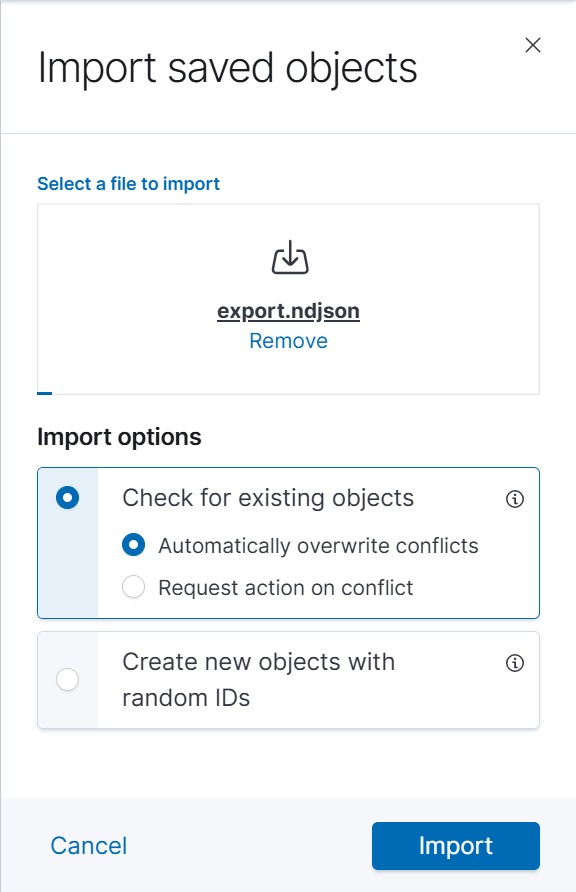
- Click Done when the import is finished.
FAQ: How Do I Handle a Version Incompatibility Error Reported During the Migration of Kibana's Saved Objects?
If the following error message is displayed when you import Kibana's saved objects, the source and destination clusters have incompatibility issues.
The file could not be processed due to error: "Unprocessable Entity: Document "7.1.1" has property "config" which belongs to a more recent version of Kibana [7.13.0]. The last known version is [7.9.0]"
In this case, you can modify the version information in the export.ndjson file on the local PC to keep the versions consistent. In this example, you need to change [7.13.0] to [7.9.0] in the code. Then, save the change and import the file again. If the import still fails, you will have to manually rebuild the objects in the destination cluster.
Feedback
Was this page helpful?
Provide feedbackThank you very much for your feedback. We will continue working to improve the documentation.