Executing a Pipeline
You can check the pipeline execution progress, logs, and results in real time.
Executing a Pipeline
- Access the CodeArts Pipeline homepage.
- Search for the target pipeline, click
 in the Operation column, and select Manual Execution.
in the Operation column, and select Manual Execution. - In the displayed window, set the following parameters:
- Code Source: Select the branch or label of the code source.
- Runtime Parameters: (Optional) Set runtime parameters. For details, see Configuring Pipeline Parameters.
- Execution Stages: Select one or more jobs to execute. By default, all jobs are executed.
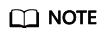
If Always Run is set to Yes for a stage, jobs in this stage will be selected by default and cannot be canceled.
- Description: Describe the execution.
- Click Execute. On the pipeline details page, you can view the execution progress and job status in real time.
- Click Stop in the upper right corner to stop the execution.
- Click Edit to change the pipeline configurations.
- A pipeline can have multiple concurrent executions. You can click Execute to start a new execution of the pipeline.
- After the execution is complete, you can check the execution result. If you encounter any problem during the execution, see Troubleshooting.
Feedback
Was this page helpful?
Provide feedbackThank you very much for your feedback. We will continue working to improve the documentation.






